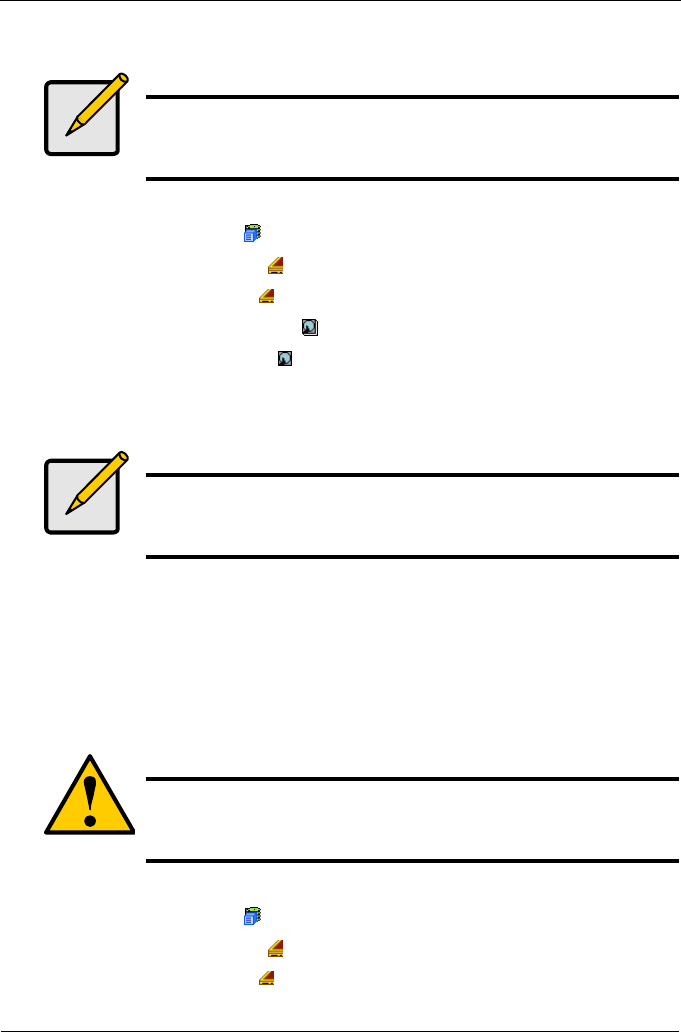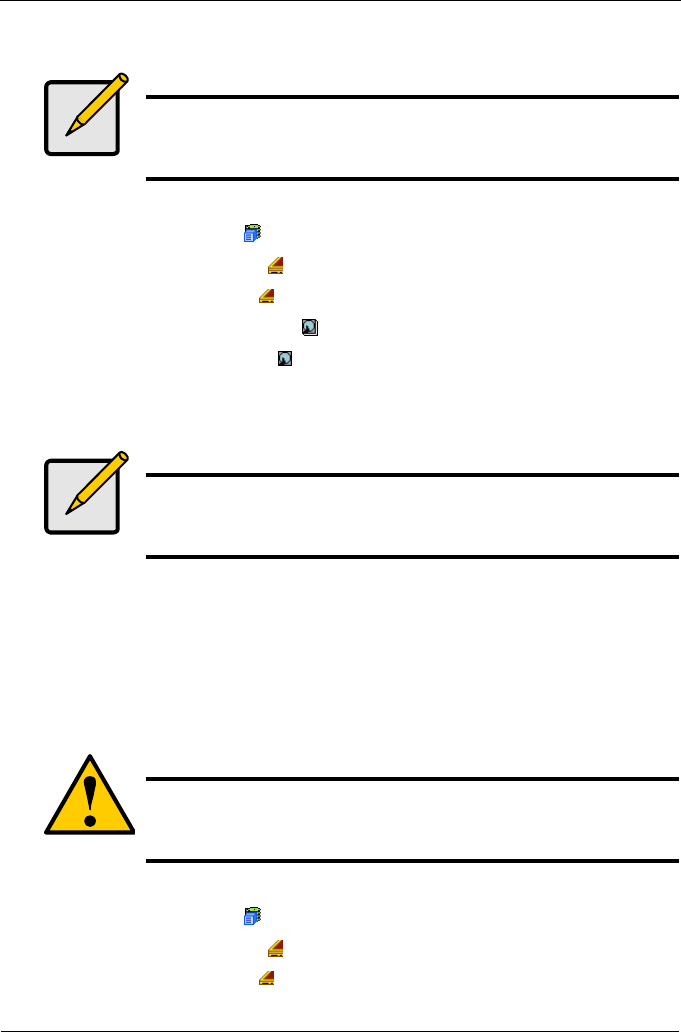
VTrak M310p, M210p Product Manual
90
To clear a Stale or PFA status from a physical drive:
1. Click the Subsystem icon in Tree View.
2. Click on the Enclosures icon.
3. Click on the Enclosure icon.
4. Click on the Physical Drives icon.
5. Click on a Physical Drive icon.
6. In Management View, click on the Clear tab.
7. In the Confirmation box, click OK to confirm.
Force a Physical Drive Offline/Online
The Physical Drive–Force Offline/Online tab enables you to force an:
• Online physical drive to go Offline
• Offline physical drive to go Online
The Force Offline/Online tab appears only for physical drives that are assigned to
disk arrays.
To force a physical drive offline:
1. Click the Subsystem icon in Tree View.
2. Click on the Enclosures icon.
3. Click on the Enclosure icon.
Note
Be sure you have corrected the condition by a physical drive
replacement, rebuild operation, etc., first. Then clear the condition
in the GUI.
Note
If a physical drive has both a Stale and a PFA condition, click the
Clear tab once to clear the Stale condition, then click again to clear
the PFA condition.
Caution
Forcing a physical drive offline or online is likely to cause data
loss. Back up your data before you proceed. Use these functions
only when required.