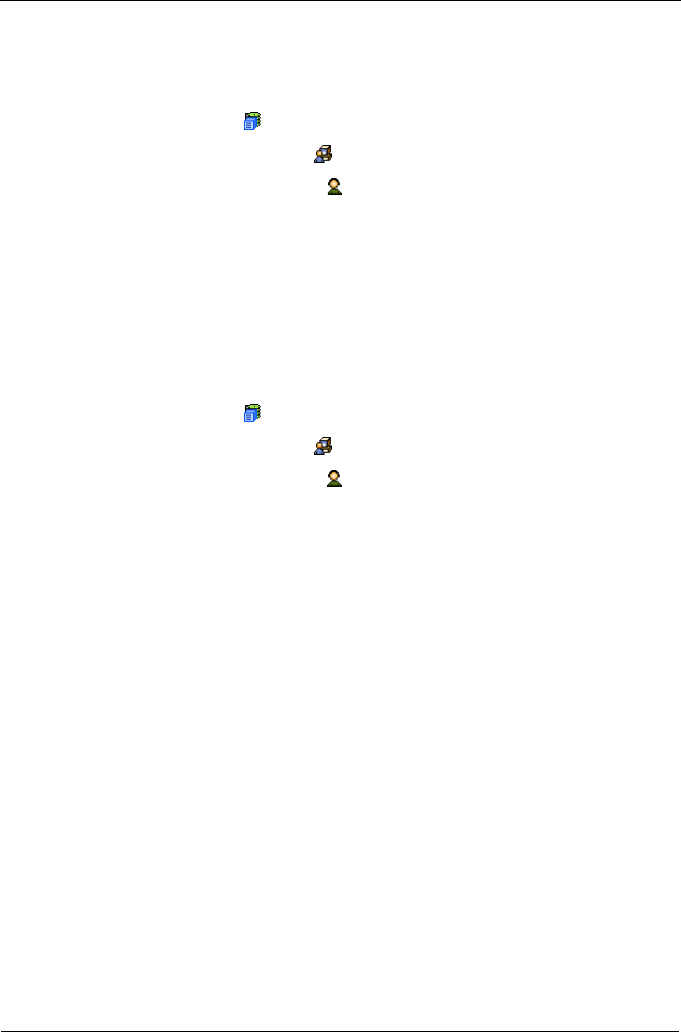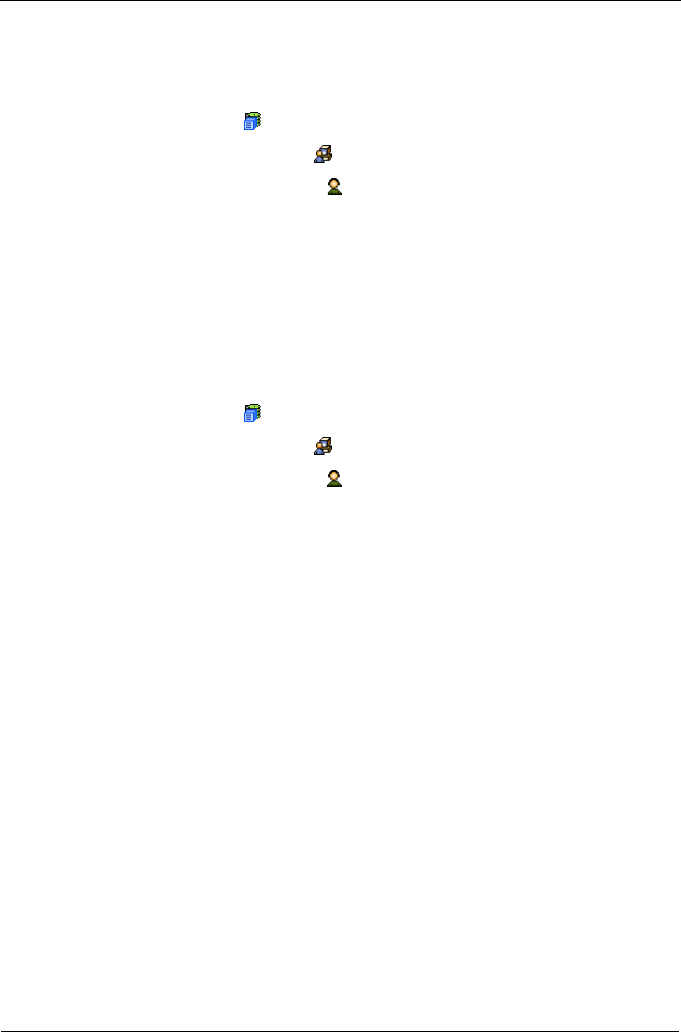
VTrak M310p, M210p Product Manual
56
User Settings – User
The User Management–Settings tab enables a user to view and change his/her
display name and email address. To change user settings:
1. Click the Subsystem icon in Tree View.
2. Click the Administrative Tools icon.
3. Click on the User Management icon.
4. Click on the Settings tab in Management View.
5. Enter or change the display name or mail address.
6. Click the Submit button.
User Event Subscription
The User Management–Event Subscription tab enables a user to enable event
notification, specify events of interest, and assign the levels of severity to be
reported. To make these changes:
1. Click the Subsystem icon in Tree View.
2. Click the Administrative Tools icon.
3. Click on the User Management icon.
4. Click on the Event Subscription tab in Management View.
5. Check the box to enable event notification.
6. Under the subheadings, select the lowest level of Severity to be reported for
each event. The selected level plus all higher levels of Severity will be
reported.
• Information – Information only, no action is required
• Warning – User can decide whether or not action is required
• Minor – Action is needed but the condition is not a serious at this time
• Major – Action is needed now
• Critical – Action is needed now and the implications of the condition are
serious
• Fatal – Non-Recoverable error or failure has occurred
• None – Deactivates this event for notification purposes
7. Click the Submit button.
To change the email address for this user, click the Settings tab.
To make email settings, click on the Administrative Tools icon, then click the
Email Setting link in the Management Window.
To send a test message to the email address in the listed under General Info,
click the Test Email button.