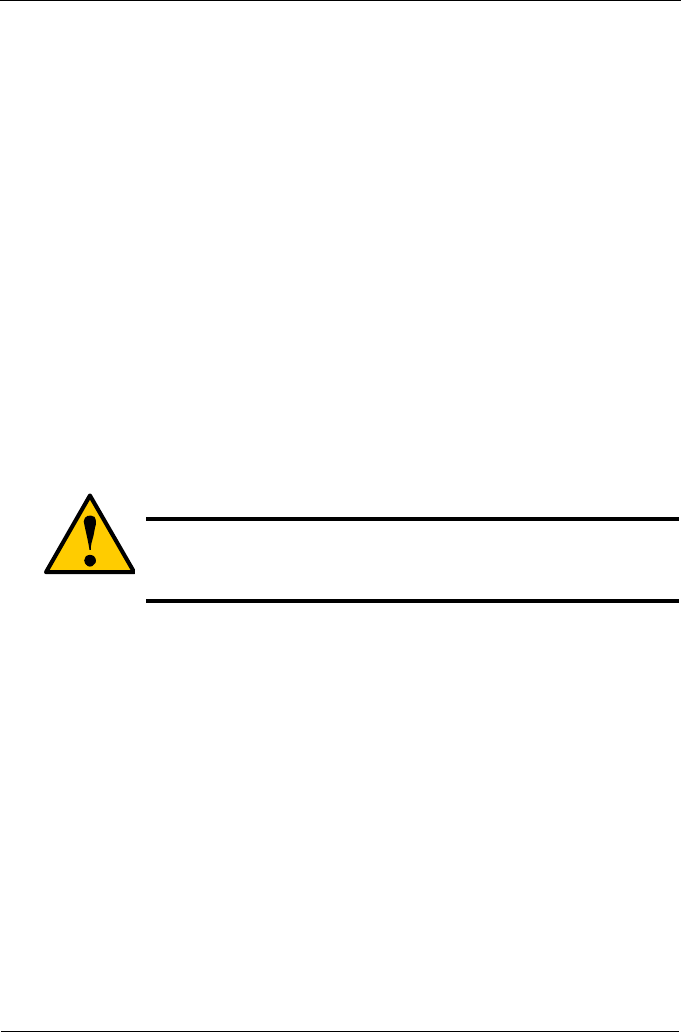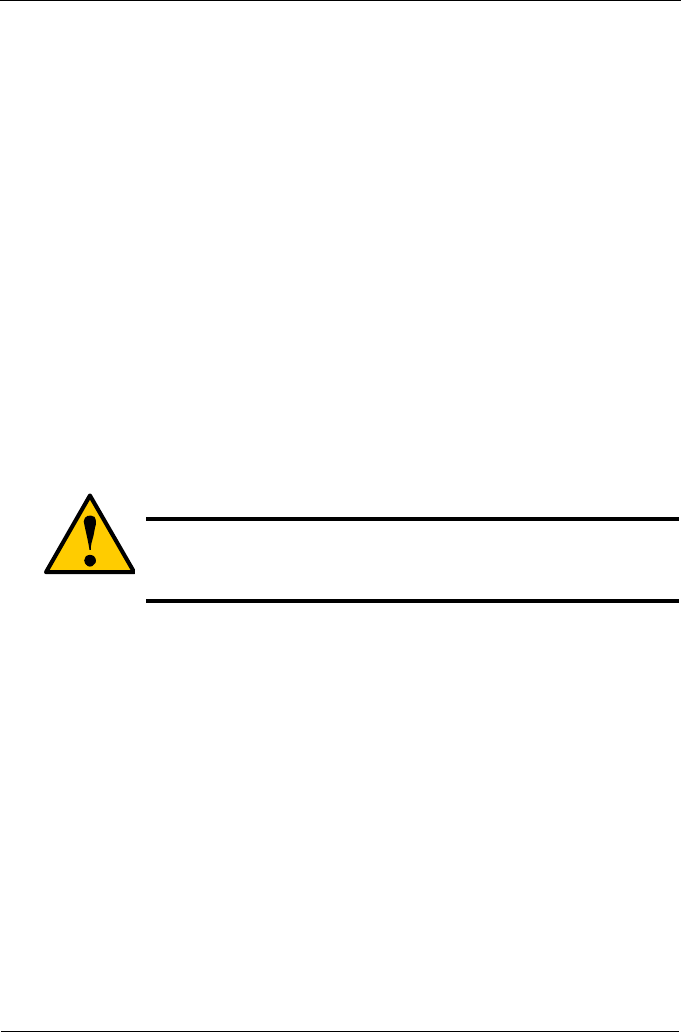
VTrak M310p, M210p Product Manual
140
If a physical drive is still online and shows a PFA error but “Clear PFA” does not
appear, use PDM to copy the data to a new physical drive. Go to Disk Array Info
and Settings.
If a physical drive is offline and shows a PFA error, rebuild the disk array. Go to
Disk Array Info and Settings. After rebuilding, the drive will show Stale. Run Clear
Stale then run Clear PFA.
If the physical drive with a PFA error is a spare, you must delete the drive as a
spare, then Clear PFA will be available.
After you clear a PFA error, watch for another PFA error to appear. If it does,
replace the physical drive.
Force Physical Drive Offline/Online
The Physical Drive–Force Offline/Online function enables you to force an:
• Online physical drive to go Offline
• Offline physical drive to go Online
The Force Offline/Online function appears only for physical drives that are
assigned to disk arrays.
1. From the Main Menu, highlight Physical Drive Management and press Enter.
2. Highlight Global Physical Drives Settings and press Enter.
3. Highlight the physical drive of your choice and press Enter.
4. Highlight Force Offline or Force Online and press Enter.
5. Press Y to confirm.
Locate Physical Drive
This feature helps you identify a physical drive within the VTrak enclosure you
are working with through the CLU.
1. From the Main Menu, highlight Physical Drive Management and press Enter.
2. Highlight Global Physical Drives Settings and press Enter.
3. Highlight the physical drive of your choice and press Enter.
4. Highlight Locate Physical Drive and press Enter.
The drive carrier LEDs on the front of the VTrak will blink for one minute.
Caution
Forcing a physical drive offline or online is likely to cause data
loss. Back up your data before you proceed. Use these functions
only when required.