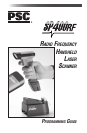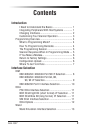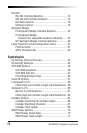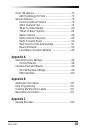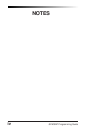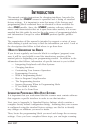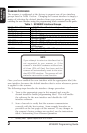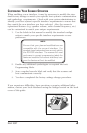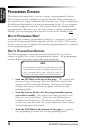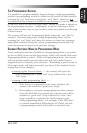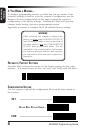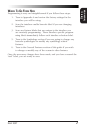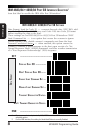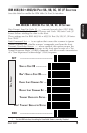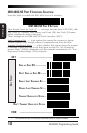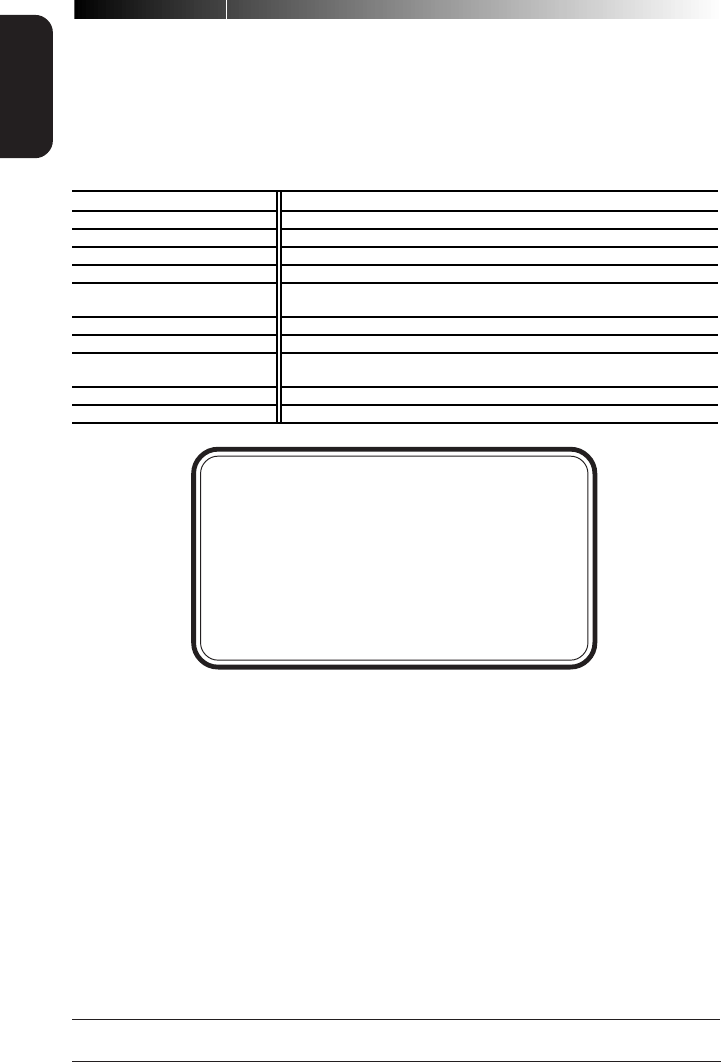
2
SP400RF
Programming Guide
GENERAL
INFORMATION
CHANGING INTERFACES
The scanner is configured at the factory to support one of two interface
groups listed in Table 1 below. Changing the current interface is simply a
matter of selecting the desired interface from your scanner's group, and
enabling the new interface using the programming labels contained in this guide.
Table 1. SP400RF Interface Groups
R
S-232 • IBM • OCIA Group RS-232 • Wand Emulation • Keyboard Wedge Group
RS-232 RS-232
SNI RS-232 SNI RS-232
IBM 468x/9x Port 5B
Wand Emulation
IBM 468x/9x Port 9x
Type A — PC/XT w/foreign keyboard
IBM 4682/92 Port E
Type B — AT, PS/2 25-286, 30-286, 50, 50Z, 60, 70, 80, 90 & 95
w/foreign keyboard
PSC
1
OCIA
Type C — PS/2 25 and 30 w/foreign keyboard
NCR OCIA Eight Bit
Type D — PC/XT w/US keyboard
NCR OCIA Nine Bit
Type E — AT, PS/2 25-286, 30-286, 50, 50Z, 60, 70, 80, 90 & 95
w/US keyboard
SNI OCIA
Type F — PS/2 25 and 30 w/US keyboard
STI keyboard wedge
NOTE
If you attempt to select an interface that is
not supported by your scanner, or if the
scanner's interface hardware malfunctions,
all three LEDs will flash five times and the
scanner will automatically reset to the stan-
dard RS-232 interface. The scanner will oth-
erwise be returned to normal function.
Once you have enabled the new interface with the appropriate label, the
new interface becomes the default interface that is active whenever power
is applied to the scanner.
The following steps describe the interface change procedure.
1. Turn to the appropriate page in this manual and scan the
desired interface enable programming label. This will enable
the software for the new interface and disable the 'old'
interface software.
2. Scan a barcode to verify that the scanner communicates
correctly with the host system. Some sample barcodes are
provided on the last pages of this manual. If any changes to
the scanner's factory settings are needed, use the instructions
titled, Customizing Your Scanner Operation.
1 Formerly titled: "Spectra-Physics OCIA" or "S-P OCIA".