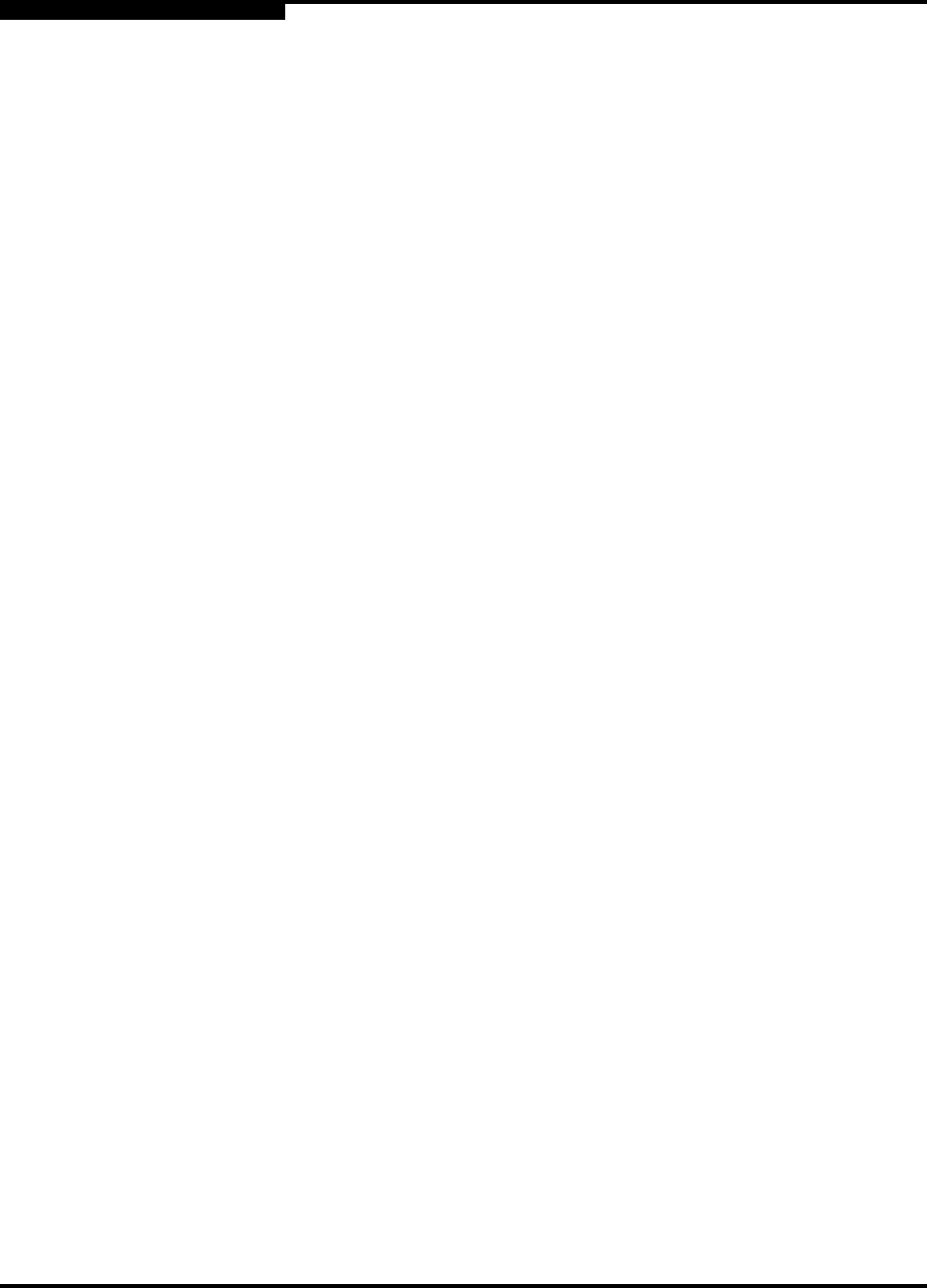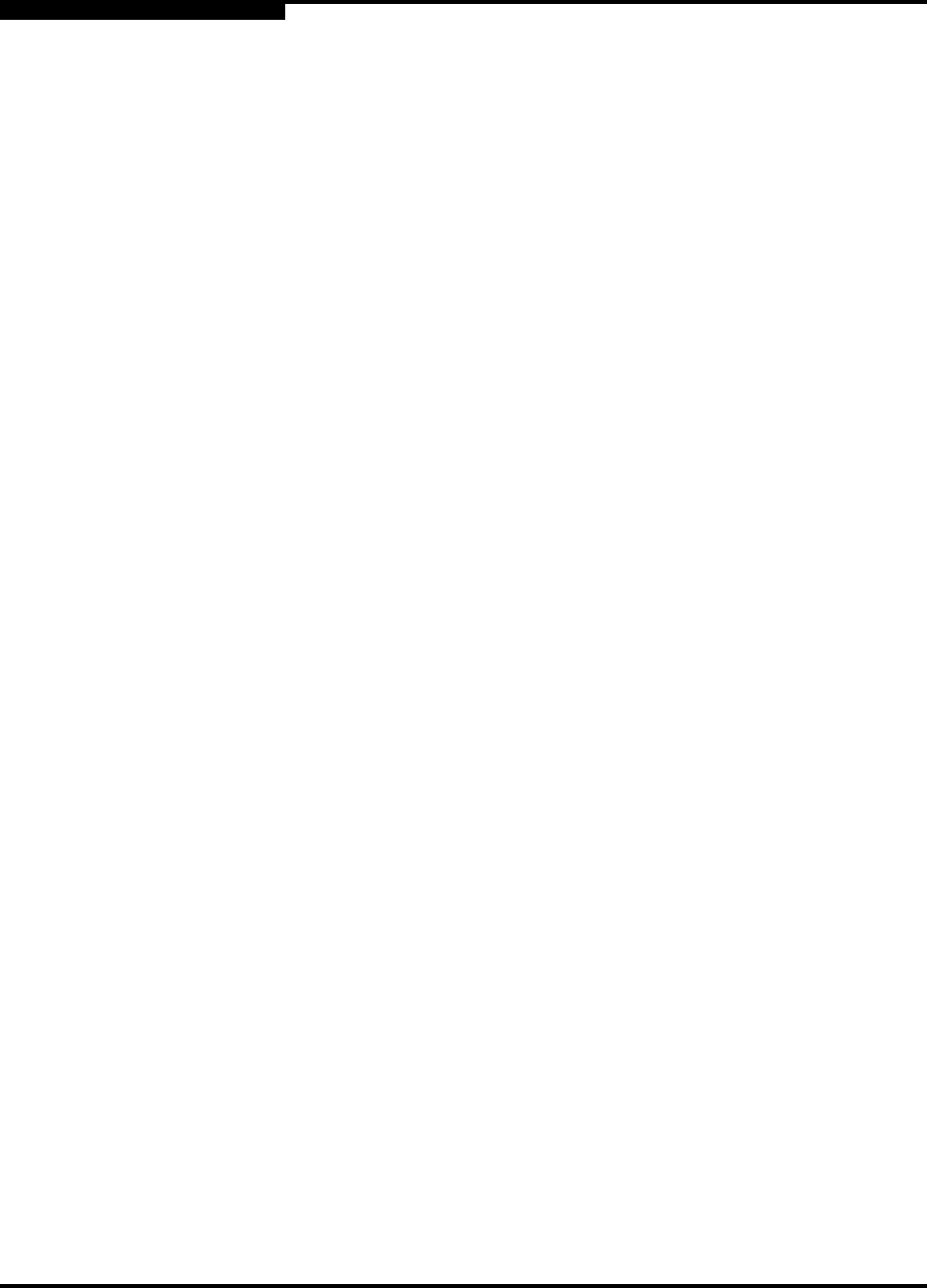
4 – Installation
Installing a Switch
4-8 59042-06 A
0
4.2.5
Install SANsurfer Switch Manager
If your switch was shipped with a SANsurfer Management Suite™ Disk, use one
of the following to install SANsurfer Management Suite on a Windows, Linux, or
Solaris workstation.
4.2.5.1 SANsurfer Management Suite Disk - Windows Installation
4.2.5.2 SANsurfer Management Suite Disk - Linux Installation
4.2.5.3 SANsurfer Management Suite Disk - Solaris Installation
If your switch was shipped with a SANsurfer Switch Manager Installation Disk, use
one of the following to install SANsurfer Switch Manager on a Windows, Linux, or
Solaris workstation:
4.2.5.4 SANsurfer Switch Manager Installation Disk - Windows Installation
4.2.5.5 SANsurfer Switch Manager Installation Disk - Linux Installation
4.2.5.6 SANsurfer Switch Manager Installation Disk - Solaris Installation
Refer to the SANbox2-8c/16 Switch Management User’s Guide for more
information about using, exiting, and uninstalling SANsurfer Management Suite
and SANsurfer Switch Manager.
4.2.5.1
SANsurfer Management Suite Disk - Windows Installation
To install the SANsurfer Switch Manager application on Windows from the
SANsurfer Management Suite Disk, do the following:
1. Close all programs currently running, and insert the SANsurfer Management
Suite Disk into the management workstation CD-ROM drive. If the
SANsurfer Management Suite start page does not open in your default
browser, do the following:
a. Using Windows Explorer, double-click the drive letter which contains
the SANsurfer Management Suite Disk.
b. Locate and double-click the Start_Here.htm file to open the SANsurfer
Management Suite start page in your default browser.
2. On the SANsurfer Management Suite start page, click the SANbox Switch
Software button.
3. On the SANbox® Switch Software page, scroll to the SANbox2 Series area.
4. In the Operating System column, click the Win NT/2000 link.
5. Click the SANsurfer Management Software link to open the File Download
dialog.