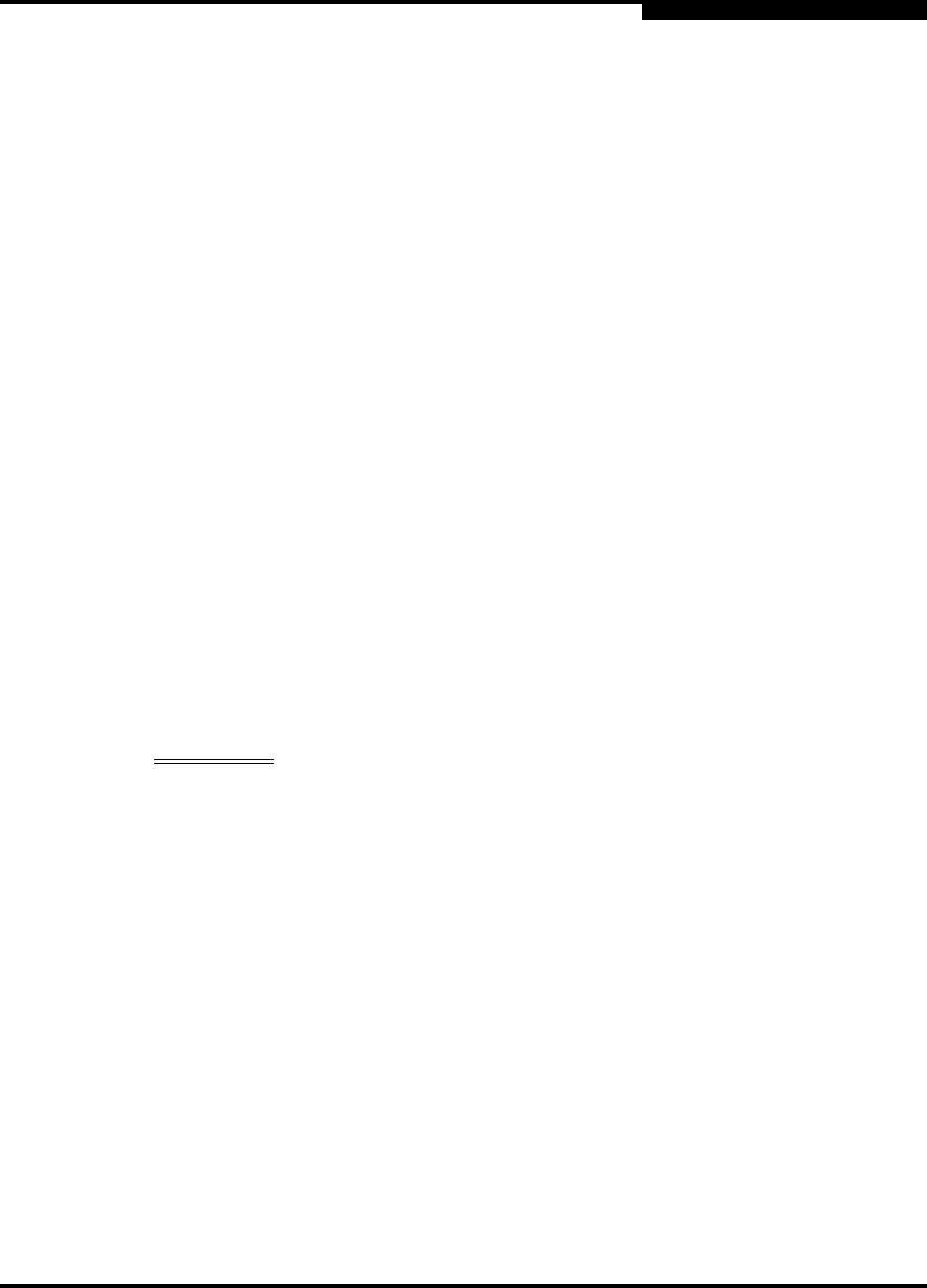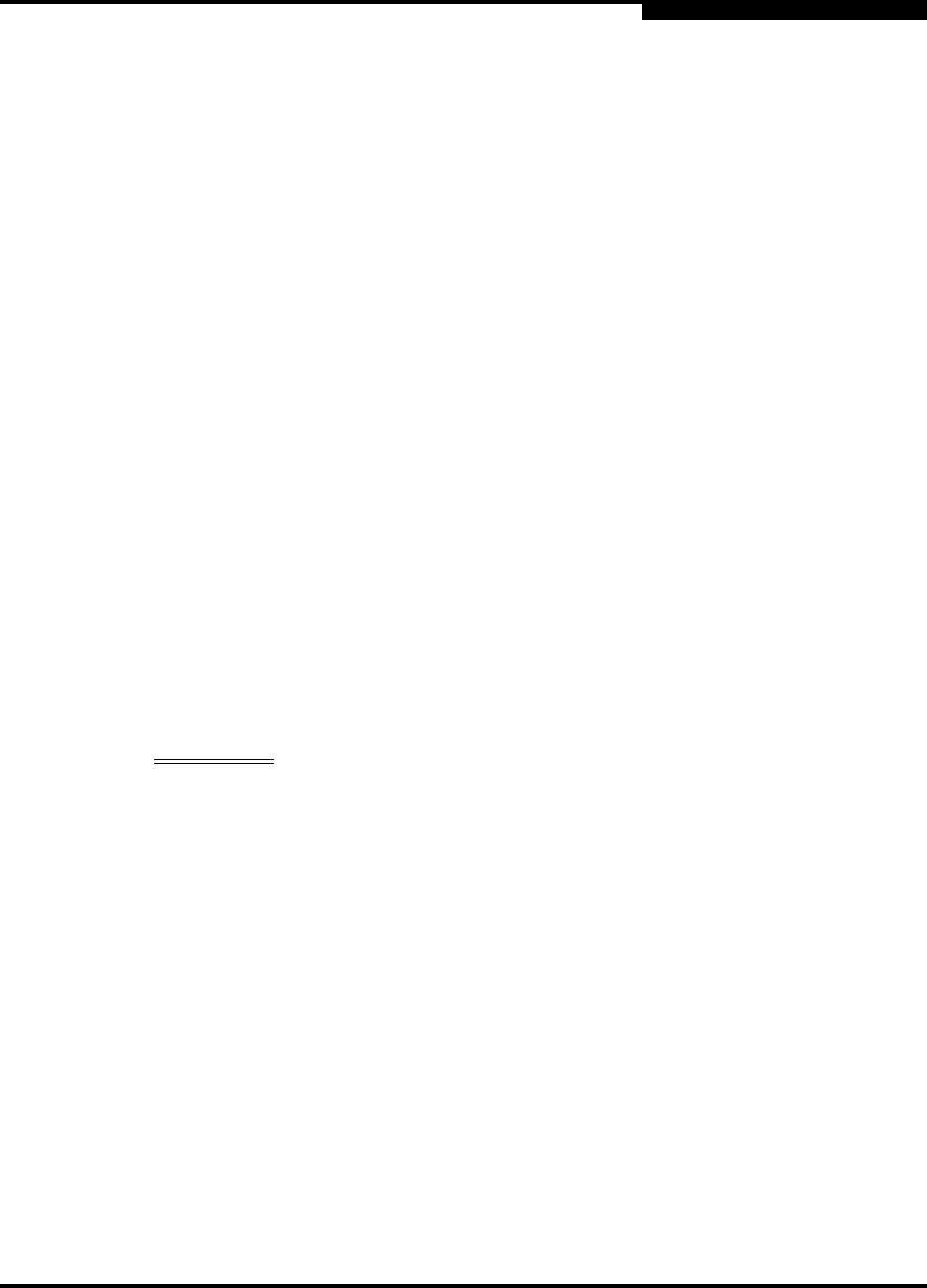
4 – Installation
Installing a Switch
59042-06 A 4-13
0
To start SANsurfer Switch Manager as a standalone application, do the
following.
1. Start the SANsurfer Switch Manager using one of the following
methods:
For Windows, double-click the SANsurfer Switch Manager
shortcut, or select SANsurfer Switch Manager from Start menu,
depending on how you installed the SANsurfer Switch Manager
application. From a command line, you can enter the
SANsurferSwitchManager command:
<install_directory>SANsurferSwitchManager.exe
For Linux or Solaris, enter the SANsurferSwitchManager
command:
<install_directory>SANsurferSwitchManager
To open the SANsurfer Switch Manager web applet, enter the
switch IP address in an internet browser. If your workstation does
not have the Java 2 Run Time Environment program, you will be
prompted to download it.
2. In the Initial Start dialog, click the Open Configuration Wizard button.
When you power up the switch, the Configuration Wizard will
recognize the switch and lead you through the configuration process.
4.2.7
Connect the Switch to AC Power
WARNING!! This product is supplied with a 3-wire power cable and plug for
the user’s safety. Use this power cable in conjunction with a
properly grounded outlet to avoid electrical shock. An electrical
outlet that is not correctly wired could place hazardous voltage
on metal parts of the switch chassis. It is the responsibility of the
customer to ensure that the outlet is correctly wired and
grounded to prevent electrical shock.
You may require a different power cable in some countries
because the plug on the cable supplied with the equipment will
not fit your electrical outlet. In this case, you must supply your
own power cable. The cable you use must meet the following
requirements:
For 125 Volt electrical service, the cable must be rated at 10
Amps and be approved by UL and CSA.
For 250 Volt electrical service: The cable must be rated at 10
Amps, meet the requirements of H05VV-F, and be approved by
VDE, SEMKO, and DEMKO.