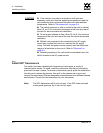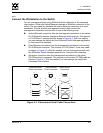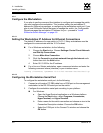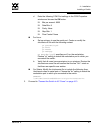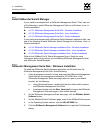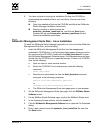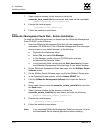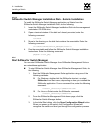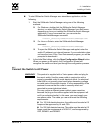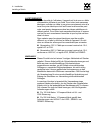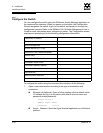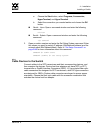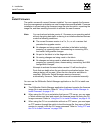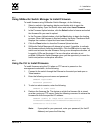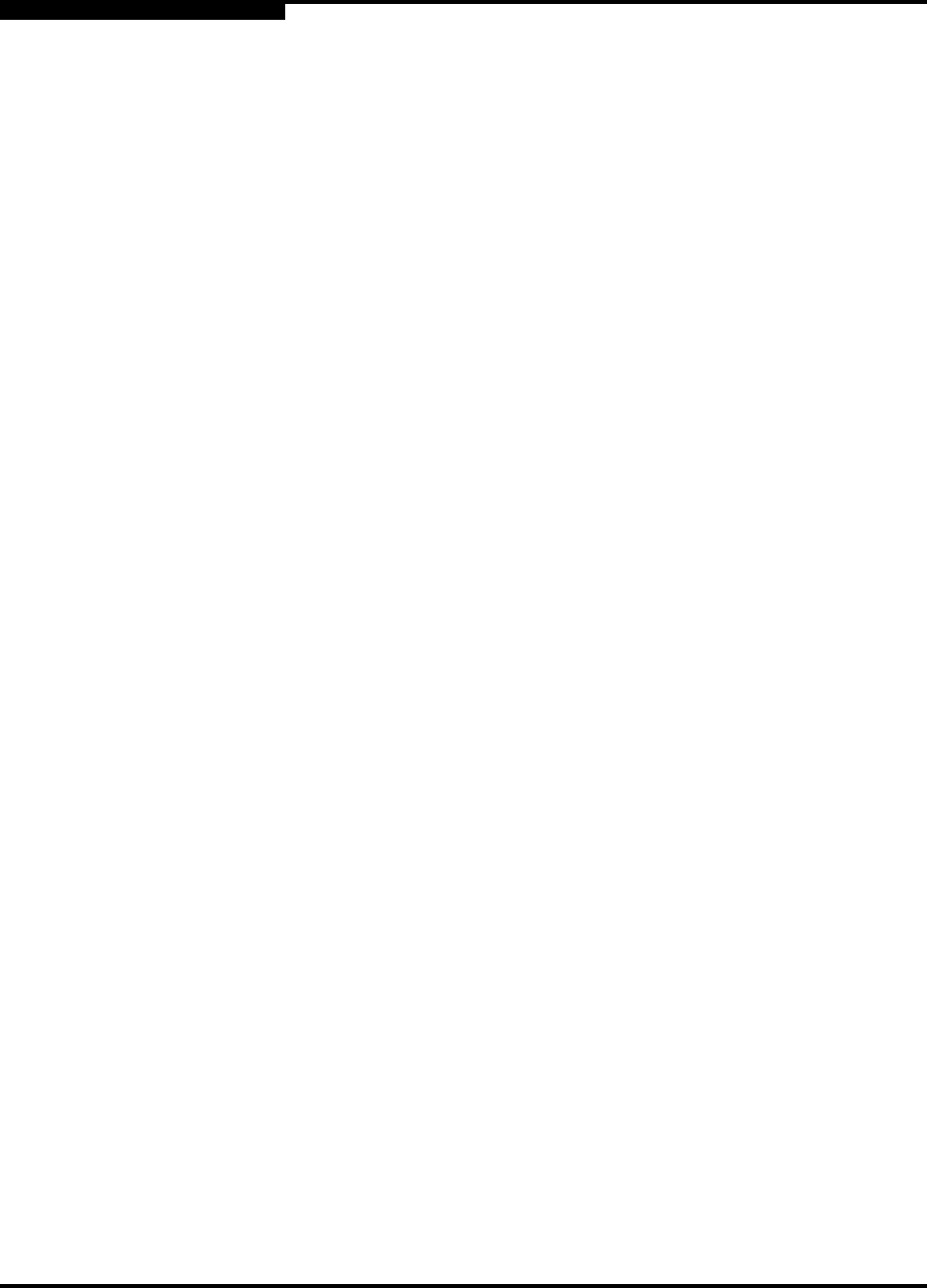
4 – Installation
Installing a Switch
4-12 59042-06 A
0
4.2.5.6
SANsurfer Switch Manager Installation Disk - Solaris Installation
To install the SANsurfer Switch Manager application on Solaris from the
SANsurfer Switch Manager Installation Disk, do the following:
1. Insert the SANsurfer Switch Manager Installation Disk into the management
workstation CD-ROM drive.
2. Open a terminal window. If the disk isn’t already mounted, enter the
following command:
volcheck
3. Move to the directory on the disk that contains the executable. Enter the
following command:
cd cdrom/cdrom0/Switch_Manager/solaris
4. Run the executable and follow the SANsurfer Switch Manager installation
instructions. Enter the following command:
pkgadd -d sol_pkg
4.2.6
Start SANsurfer Switch Manager
You can start SANsurfer Switch Manager from SANsurfer Management Suite or
as a standalone application.
To start SANsurfer Switch Manager from SANsurfer Management Suite, do
the following.
1. Start the SANsurfer Management Suite application using one of the
following methods:
For Windows, double-click the SANsurfer shortcut, or select
SANsurfer from Start menu, depending on how you installed the
SANsurfer application. From a command line, enter the following
command:
<install_directory>\SANsurfer.exe
For Linux or Solaris enter the SANsurfer command:
<install_directory>/SANsurfer
2. From the SANsurfer Management Suite home page, click the
SANsurfer Switch Manager button.
3. In the Initial Start dialog, click the Open Configuration Wizard button.
When you power up the switch, the Configuration Wizard will
recognize the switch and lead you through the configuration process.