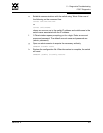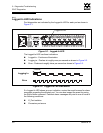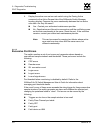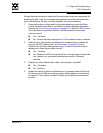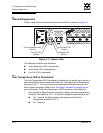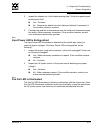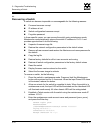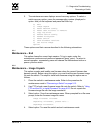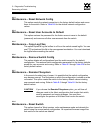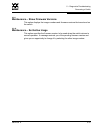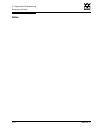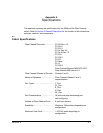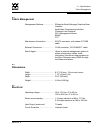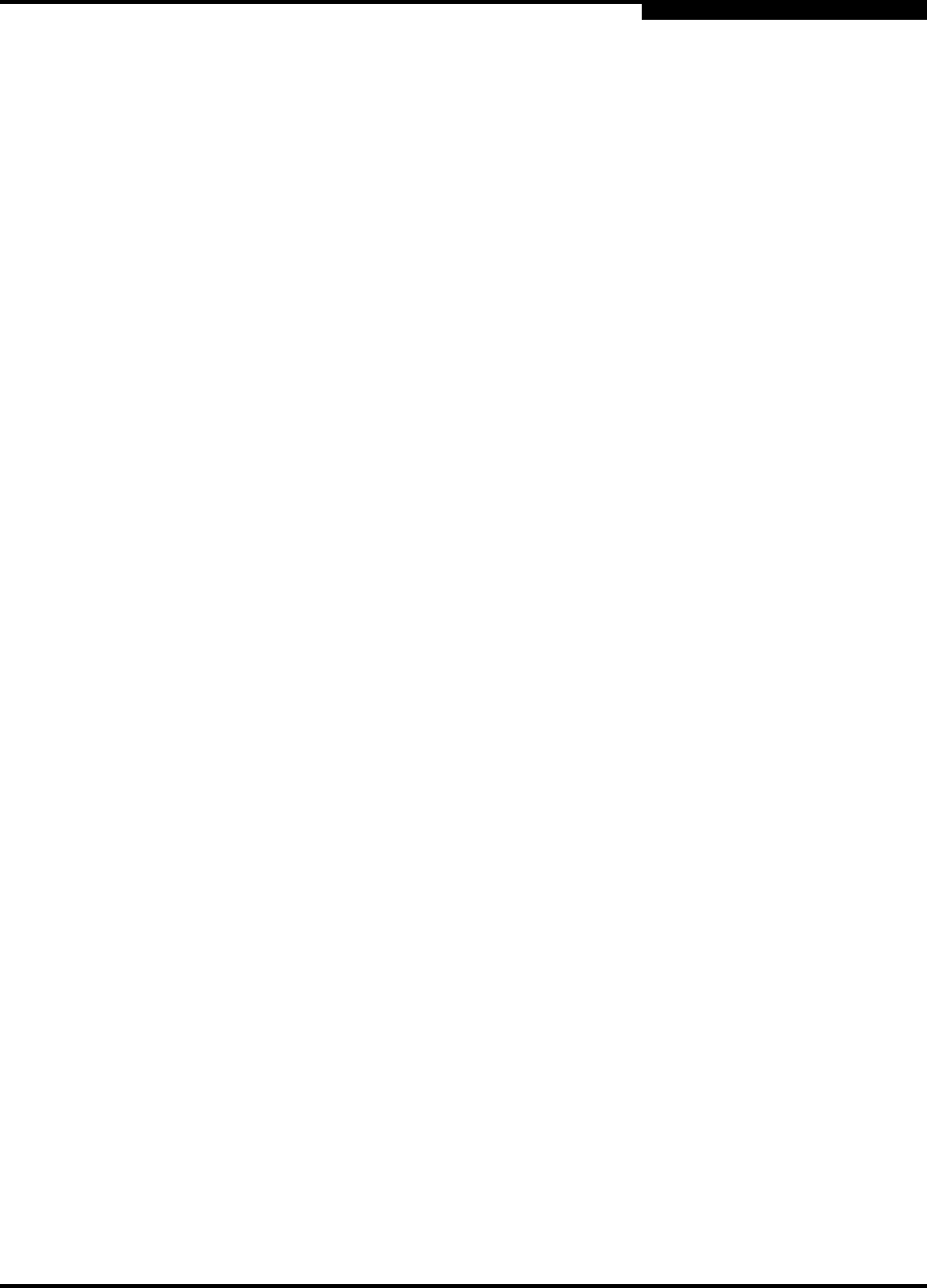
5 – Diagnostics/Troubleshooting
Recovering a Switch
59042-06 A 5-13
0
5. The maintenance menu displays several recovery options. To select a
switch recovery option, press the corresponding number (displayed in
option: field) on the keyboard and press the Enter key.
0) Exit
1) Image Unpack
2) Reset Network Config
3) Reset User Accounts to Default
4) Copy Log Files
5) Remove Switch Config
6) Remake Filesystem
7) Reset Switch
8) Show Firmware Versions
9) Set Active Image
Option:
These options and their use are described in the following subsections.
5.3.1
Maintenance – Exit
This option closes the current login session. To log in again, enter the
maintenance mode account name and password (prom, prom). To return to
normal operation, momentarily press and release the Maintenance button or
power cycle the switch.
5.3.2
Maintenance – Image Unpack
This option unpacks and installs new firmware when the current firmware has
become corrupt. Before using this option, you must load the new firmware image
file onto the switch. The steps to install new firmware using this option are as
follows:
1. Place the switch in maintenance mode. Refer to the procedure for
maintenance mode in ”Recovering a Switch” on page 5-12.
2. Use FTP to load a new firmware image file onto the switch. Refer to ”Using
FTP and the CLI to Install Firmware” on page 4-20. Do not unpack the
firmware image file with the Image command.
3. Select option 1 from the maintenance menu. When prompted for a file name
prompt, enter the firmware image file name.
Image filename: filename
Unpacking ’filename’, please wait...
Unpackage successful.
4. Select option 7 to reset the switch and exit maintenance mode.