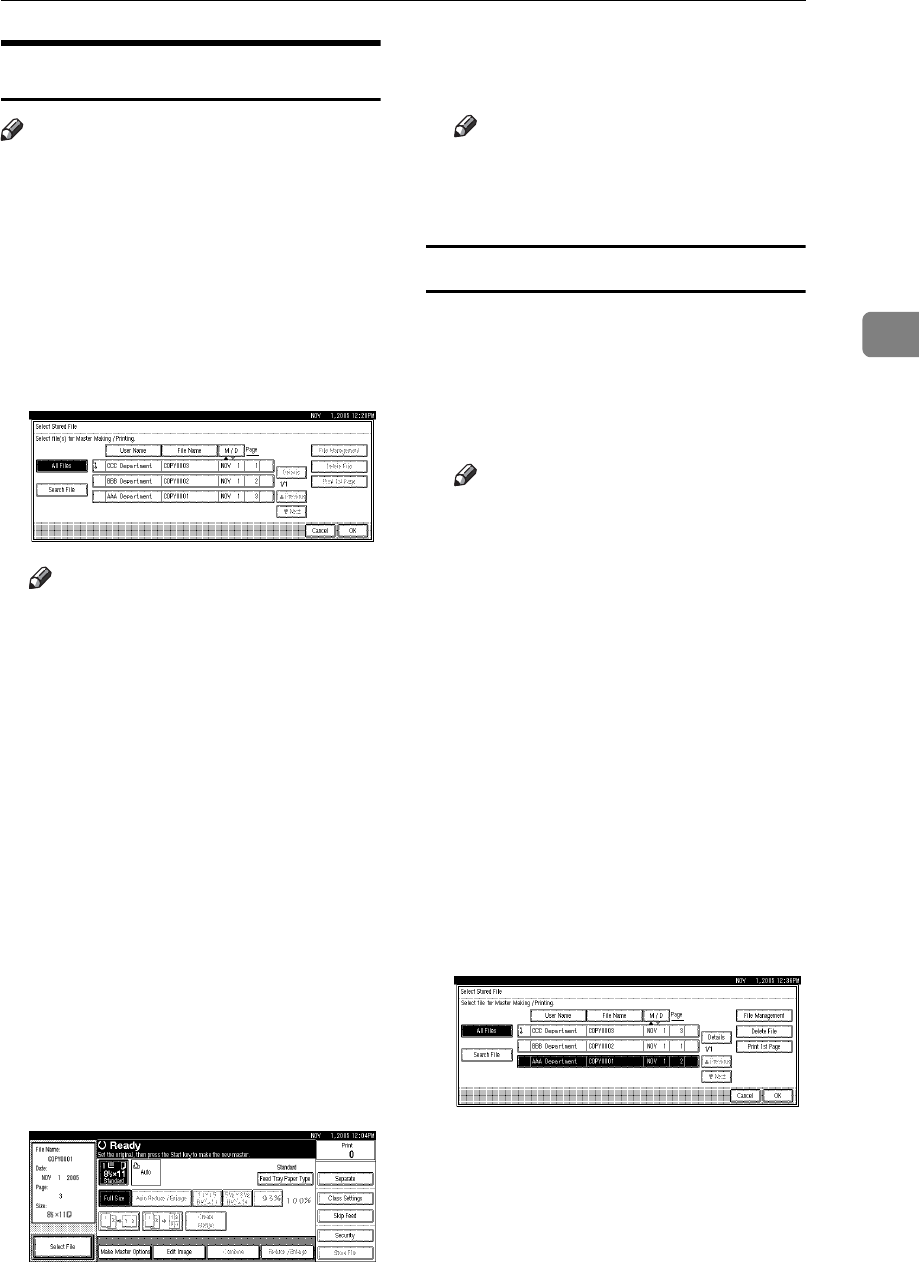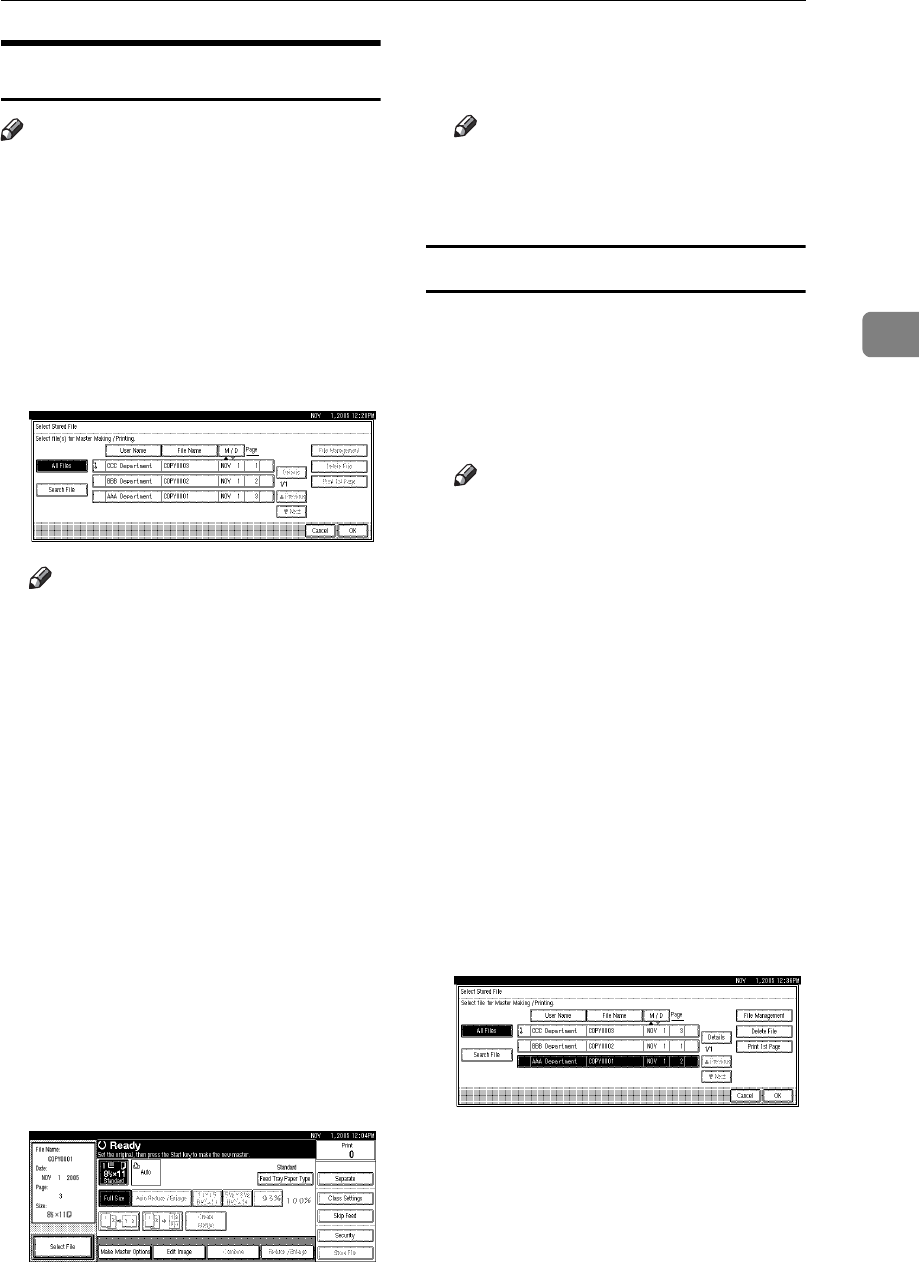
Storing File
107
3
Printing Stored Files
Note
❒ You can also print stored files via a
Web browser from a computer in
the network. For details on how to
start the Web browser, see Network
Guide.
A Press [Select Stored File].
B Select the file to be printed, and
then press [OK].
Note
❒ If a password has been set for
the file, enter the password and
then press [OK].
❒ You can search for a file using
[Search File].
❒ You can sort file names in the
list by user name, file name or
date. To sort files, press [User
Name], [File Name] or [M / D].
❒ If you cannot determine the
contents of a file by its file name,
you can print only the first page
of the file for checking purpos-
es. See p.107 “Printing the First
Page”.
❒ To cancel a selection, press the
highlighted file name again.
C Make settings as desired.
D Enter the required number of prints
using the number keys.
Note
❒ Up to 9999 can be entered.
E Press the {Start} key.
Printing the First Page
You can print the first page of a file se-
lected to check its contents.
A Press [Select Stored File].
B Select the file.
Note
❒ If a password has been set for
the file, enter the password and
then press [OK].
❒ You can search for a file using
[Search File].
❒ You can sort file names in the
list by user name, file name or
date. To sort files, press [User
Name], [File Name] or [M / D].
❒ If you cannot determine the con-
tents of a file by its file name, you
can print only the first page of the
file for checking purposes.
❒ To cancel a selection, press the
highlighted file name again.
C Press [Print 1st Page].
D Press the {Start} key.