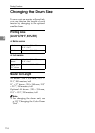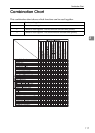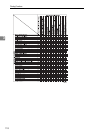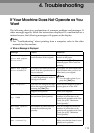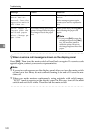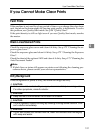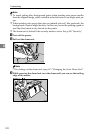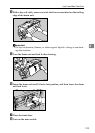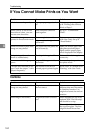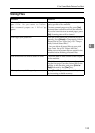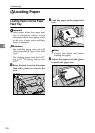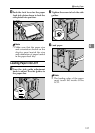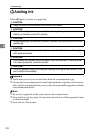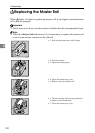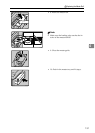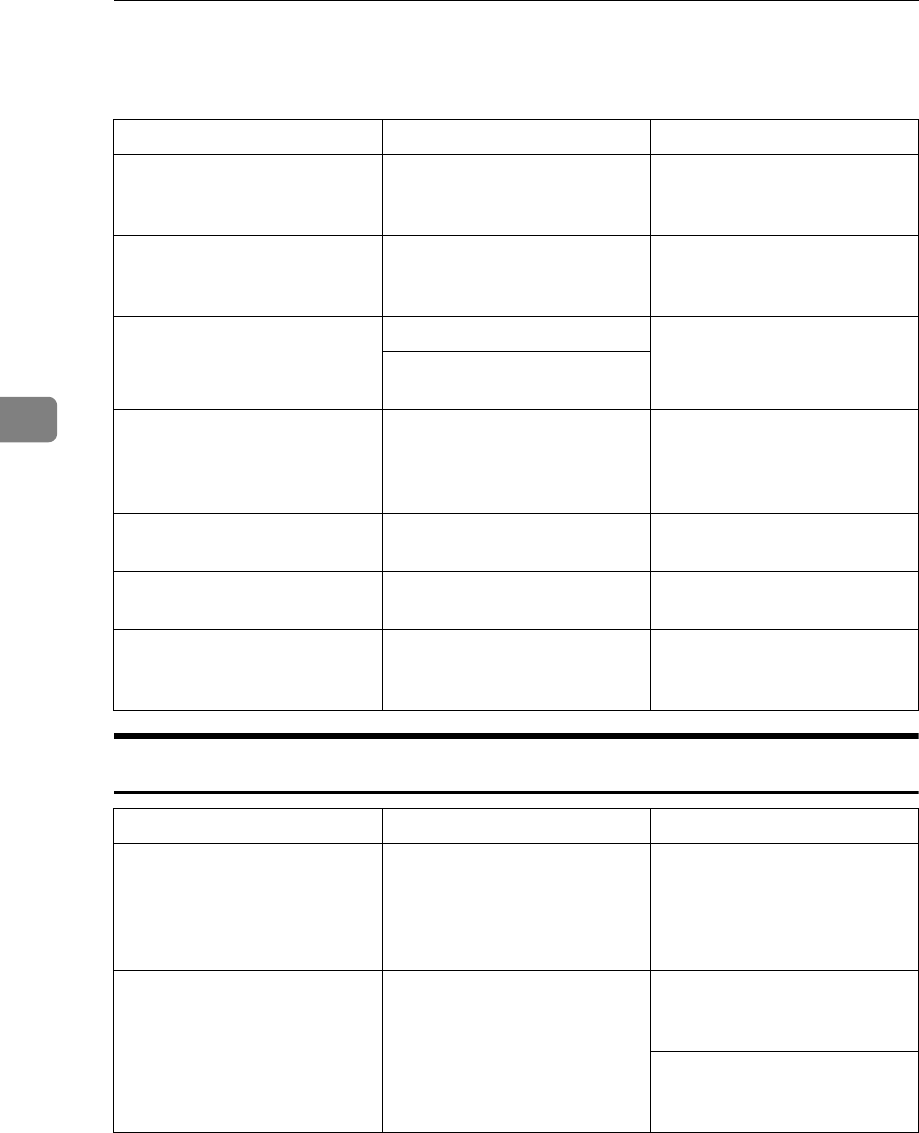
Troubleshooting
124
4
If You Cannot Make Prints as You Want
Combine
Problem Causes Solutions
Misfeeds occur frequently. Improper paper type is select-
ed.
Select proper paper type. See
p.49 “Printing onto Various
Kinds of Paper”.
When you try to set several
functions at a time, you can-
not set some functions.
Some functions cannot be
used together.
See p.117 “Combination
Chart”.
Parts of the image are not
printed in Erase border mode.
Erase margin is too wide. Set a narrower erase margin
with User Tools. See p.78
“Erase Border”.
Edge margins of original are
too narrow.
Prints are blank or parts of the
image are not printed.
The paper feed side plates are
not set correctly.
Make sure that the paper feed
side plates touch the paper
lightly and the proper paper
size is displayed in the display.
2nd printing with another
drum is unsatisfactory.
The 1st print image is still wet. Wait until the 1st image be-
comes dry.
An uneven solid image ap-
pears.
Large solid image wrinkles
the master.
Increase the print speed or se-
lect photo mode.
“Double feed detected at out-
put. Check the output.” is dis-
played frequently.
The reverse or the face of
printed paper is printed again.
Set to “OFF” in “Double Feed
Warning” with User Tools.
Problem Causes Solutions
Prints are blank or parts of the
image are not printed.
Original size and orientation
are not correct.
You cannot use originals of
different sizes and orientation
in Combine function. Use
originals of same size and ori-
entation.
Print image is not correct. Original set order is not cor-
rect.
Place originals face up in the
optional ADF. The first origi-
nal should be on top.
Place original face down on
the exposure glass. The first
original should be set first.