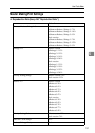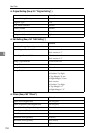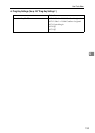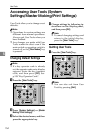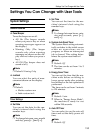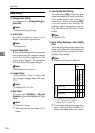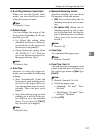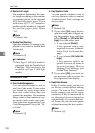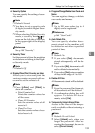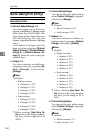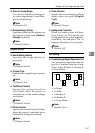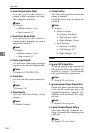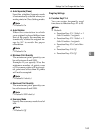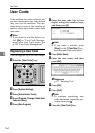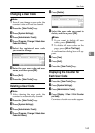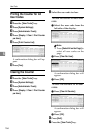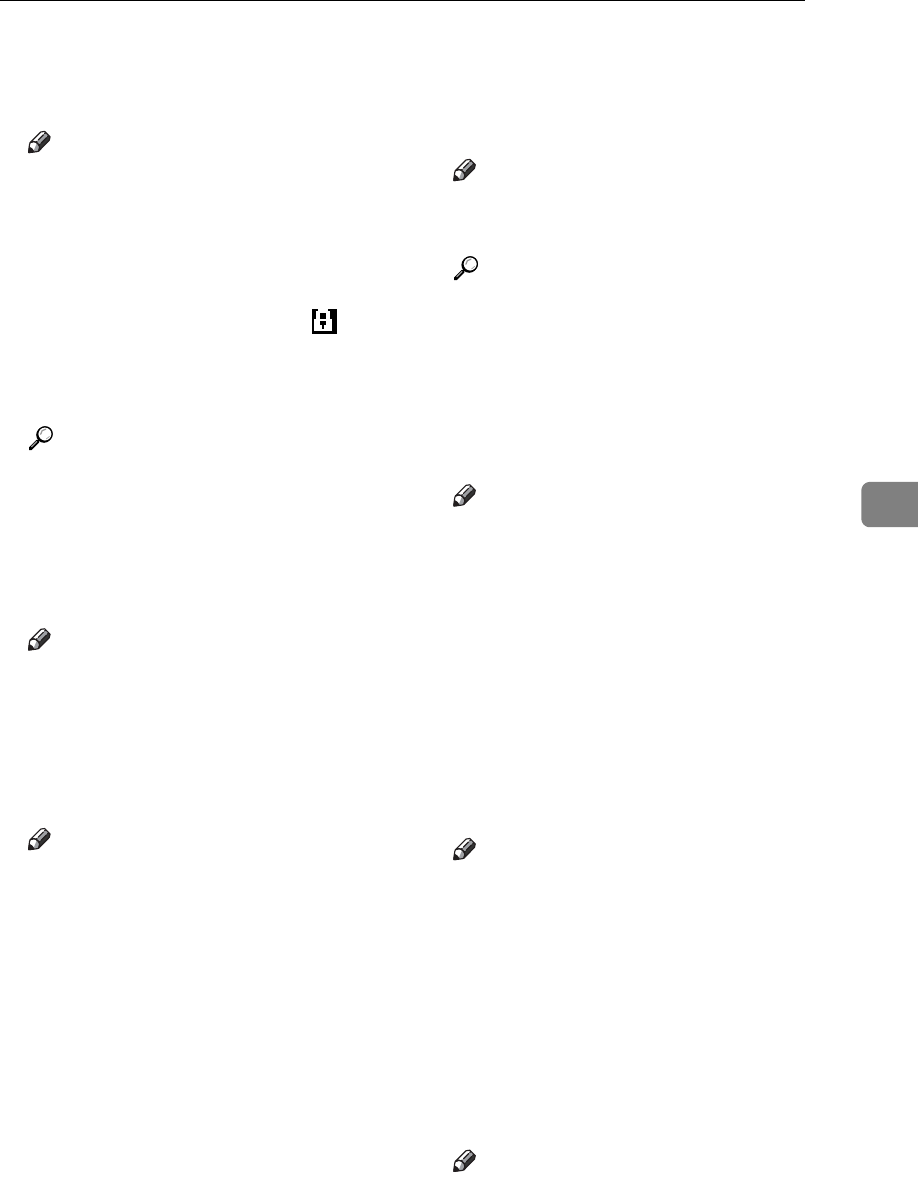
Settings You Can Change with User Tools
159
5
❖ Security Option
You can specify the setting of secu-
rity mode.
Note
❒ Default: Normal
❒ You have to set a security code
(4 digits) to enable Higher Secu-
rity mode.
❒ When selecting Higher Security
mode, a security mark ap-
pears on the left side of the date,
in the upper right of the display
panel.
Reference
See p.100 “Security”.
❖ Security Timer
Set the amount of time the machine
waits before switching to the High-
er Security mode.
Note
❒ Default: Off
❖ Display/Clear/Print Counter per User
Allows you to view and print the
various counters accessed with us-
ers and to set the values to 0.
Note
❒ Press [UPrev.] and [TNext] to
show all counters.
•Print Counter List
Prints the counter values for
all the users.
•Clear All Counter
Sets the counter value of all
users to 0.
•Clear Per User
Sets the counter value of a se-
lected user to 0.
❖ Program/Change/Delete User Code and
Name
You can register, change, or delete
user codes and names.
Note
❒ Up to 200 user codes (up to 4
digits) can be registered.
Reference
p.164 “User Code”.
❖ Auto Delete File
You can specify whether docu-
ments stored in the machine will
be deleted or not after a specified
period of time.
Note
❒ Default: No
❒ If you select [Yes], documents
stored subsequently will be de-
leted.
❒ If you select [No], documents will
not be deleted automatically.
❒ If you select [Yes], enter a number
of days in the range of 1 to 180.
❖ Delete All Files
All documents stored will be deleted.
Note
❒ Even if a password has been set,
all documents will be deleted.
❒ A confirmation dialog box will
appear. To delete all docu-
ments, select [Yes].
❖ Temporarily Unlock Stored Files
Access to the files will be tempo-
rarily available without entering a
password.
Note
❒ Default: Do not Unlock
❒ Select [Unlock] only when you
forget the password. After ac-
cessing the document, be sure to
select [Do not Unlock].