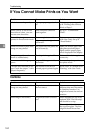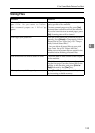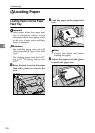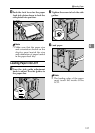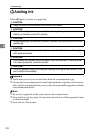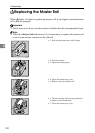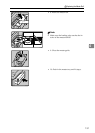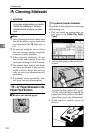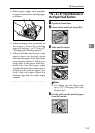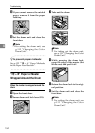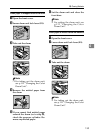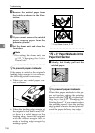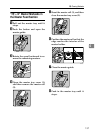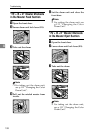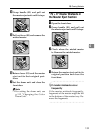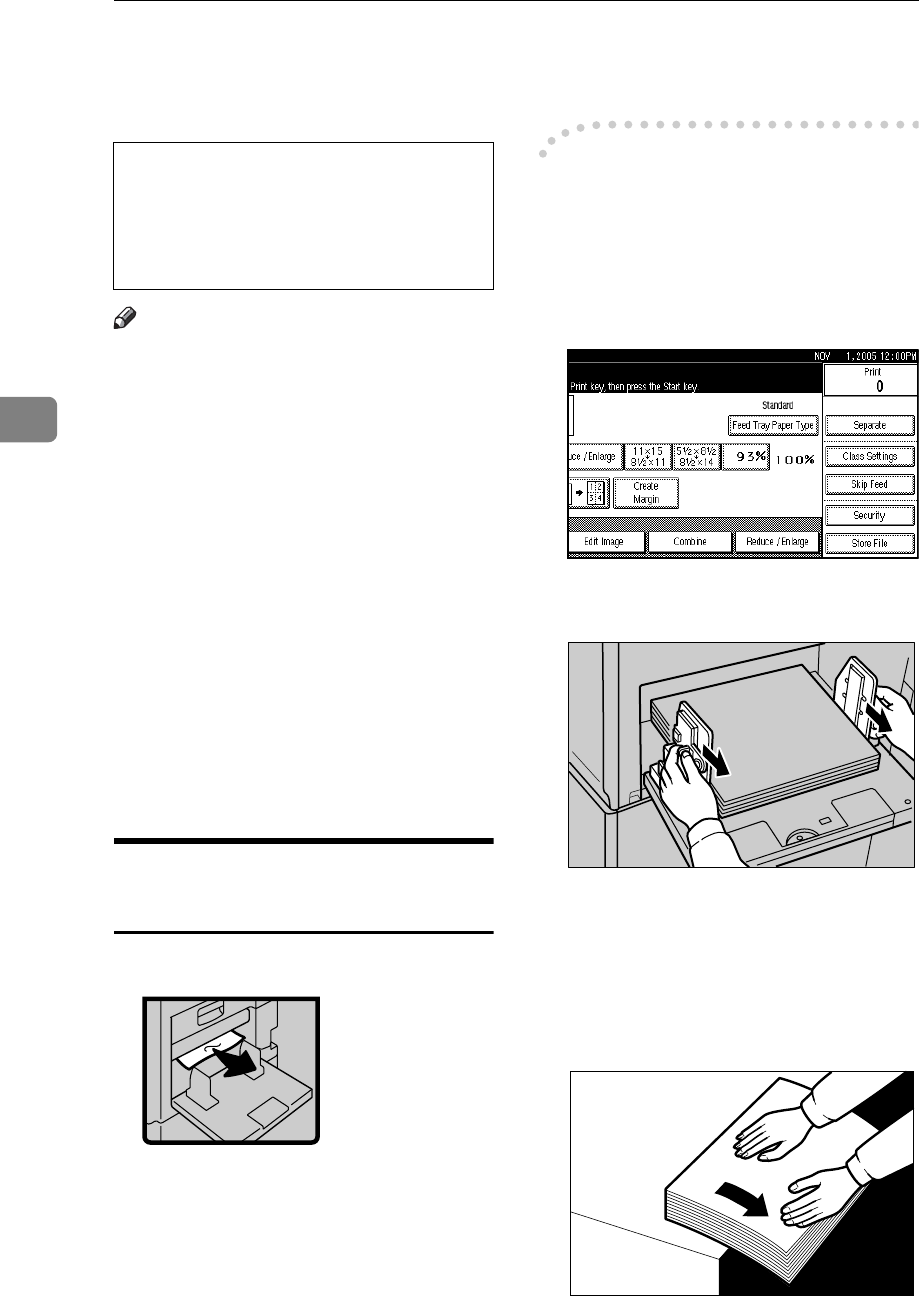
Troubleshooting
132
4
x Clearing Misfeeds
R
CAUTION:
Note
❒ After clearing misfeeds, make sure
that all the doors, covers, and units
are closed and the x indicator is
off.
❒ To prevent misfeeds, do not leave
any torn scraps of paper, originals,
or masters in the machine.
❒ When clearing misfeeds, do not
turn off the main switch. If you do,
your print settings will be cleared.
❒ The master eject unit or the drum
unit may be locked if the security
mode is active. Enter the security
code or ask your administrator if
necessary.
❒ If misfeeds occur repeatedly, con-
tact your service representative.
“x + A” Paper Misfeeds in the
Paper Feed Section
A Remove the misfed paper.
-To prevent paper misfeeds:
Check the following before restarting
the printing run.
• Did you select an appropriate pa-
per type with [Feed Tray Paper
Type]?
• Are the side pads in the correct po-
sitions?
To print on thin paper (47.1 g/m
2
,
12.5 lb), slide the levers behind the
paper feed side plates in the direc-
tion of the arrow (see illustration).
• When paper is curled, correct as
shown.
• Be careful not to cut yourself on
any sharp edges when you reach
inside the machine to remove
misfed sheets of paper or mas-
ters.
ZDCY140E
GRCURL0E