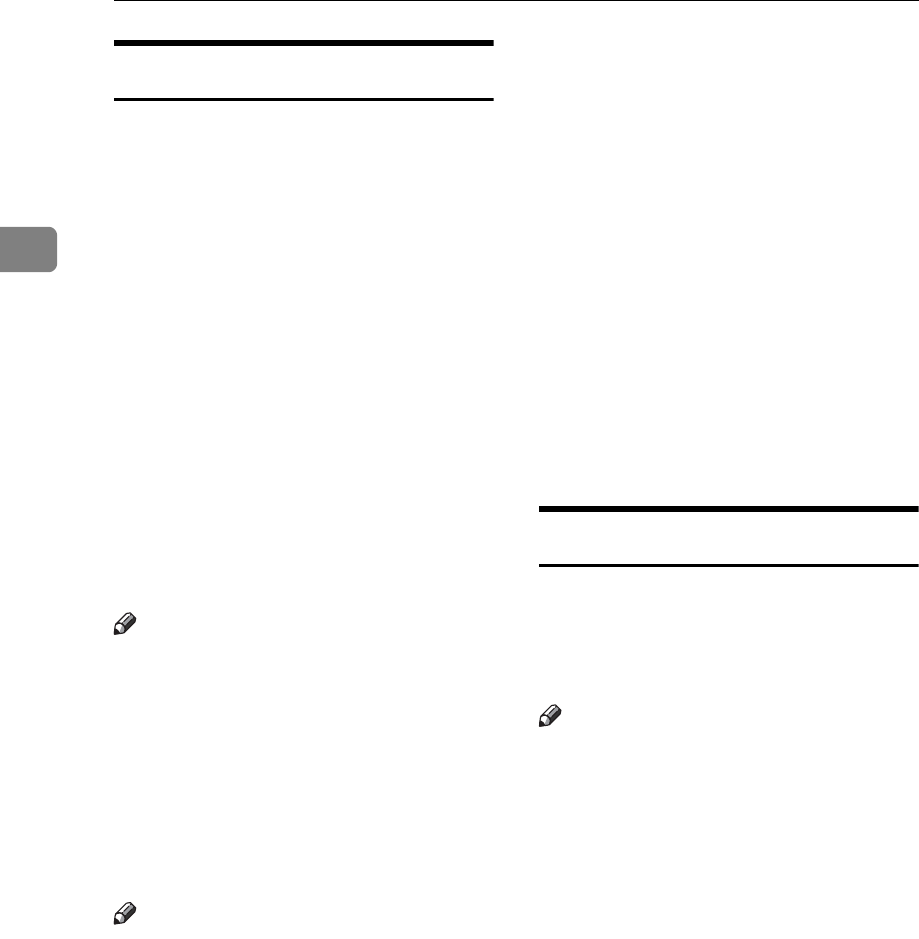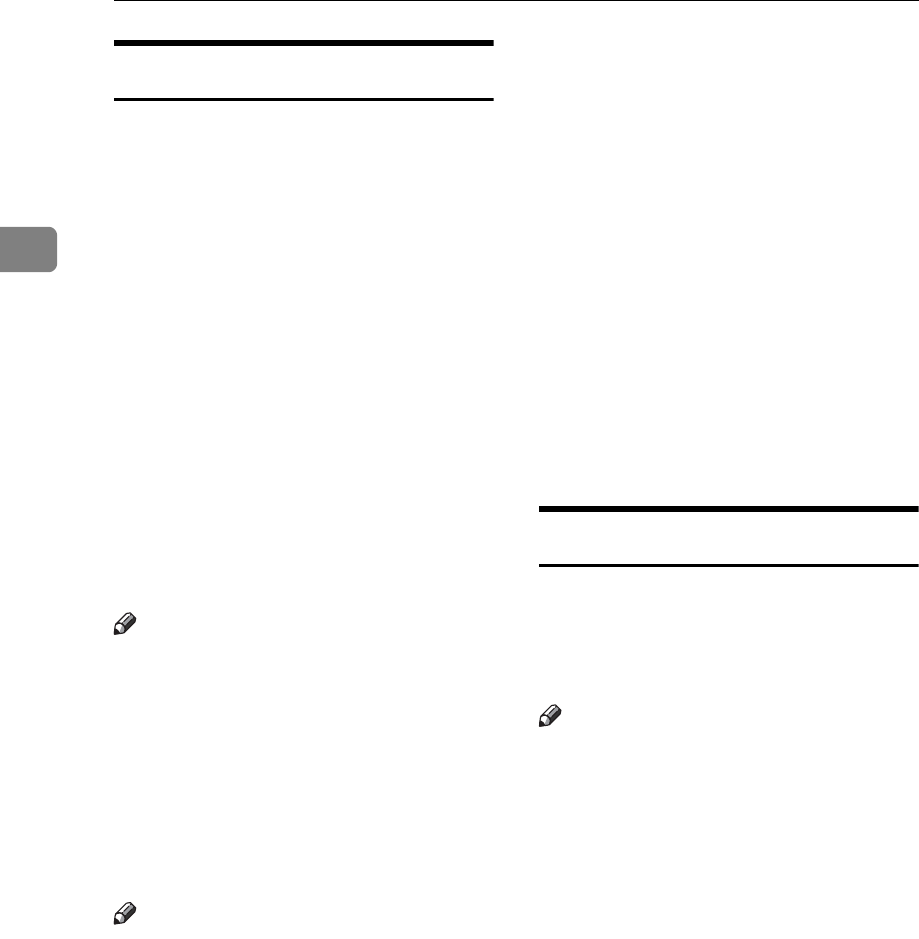
Basics
48
2
Saving Energy
If not used for a certain period of time
after printing, the machine will enter
the Energy Saver or Auto Off mode to
reduce energy consumption.
❖ Energy Saver mode
The display goes off. Printing from
a computer is possible in this
mode.
To operate the machine, press the
Operation switch, or place origi-
nals on the exposure glass or in the
ADF.
To go back into the Energy Saver
mode, press the Operation switch.
❖ Auto Off mode
The machine turns off automatical-
ly. To use it, turn the main switch on.
Note
❒ You can select which mode the ma-
chine enters after a specified peri-
od has passed following job
completion. See p.156 “Energy
Saver Option”.
❒ You can change the time the ma-
chine waits before Energy Saver or
Auto Off mode starts. See p.155
“Energy Saver Timer”.
Note
❒ The machine will not automatical-
ly enter the Energy Saver or Auto
Off mode in the following cases if:
• a warning message appears
• there is no ink
• originals or paper are jammed
• it is making master or printing
• it is loading original images into
memory
• there is no paper
• there is no master
• originals are left in the ADF
•a cover is open
• you are making changes with
User Tools
• the user code entry screen is dis-
played
• the Data In indicator is lit or
blinking
• you are setting the mode on the
control panel
• it is stopping on the online
printing mode
• the stored file's screen is dis-
played
• the overlay mode with selecting
stored file is set.
Auto Off Timer
You can set the machine to turn itself
off at a specified time everyday.
Make the timer setting in User Tools.
See p.155 “Auto Off Timer”.
Note
❒ The machine will not automatical-
ly turn itself off if you are using it
at the set time.