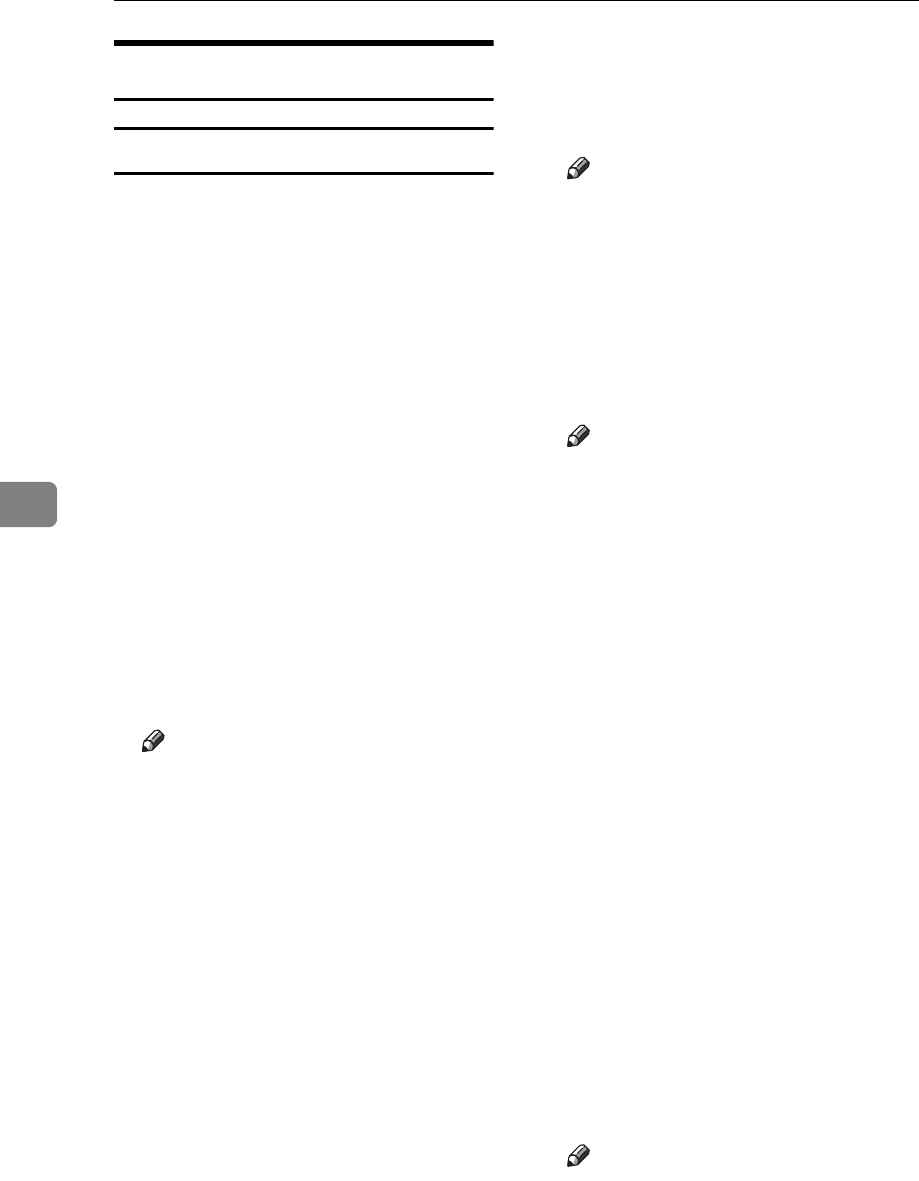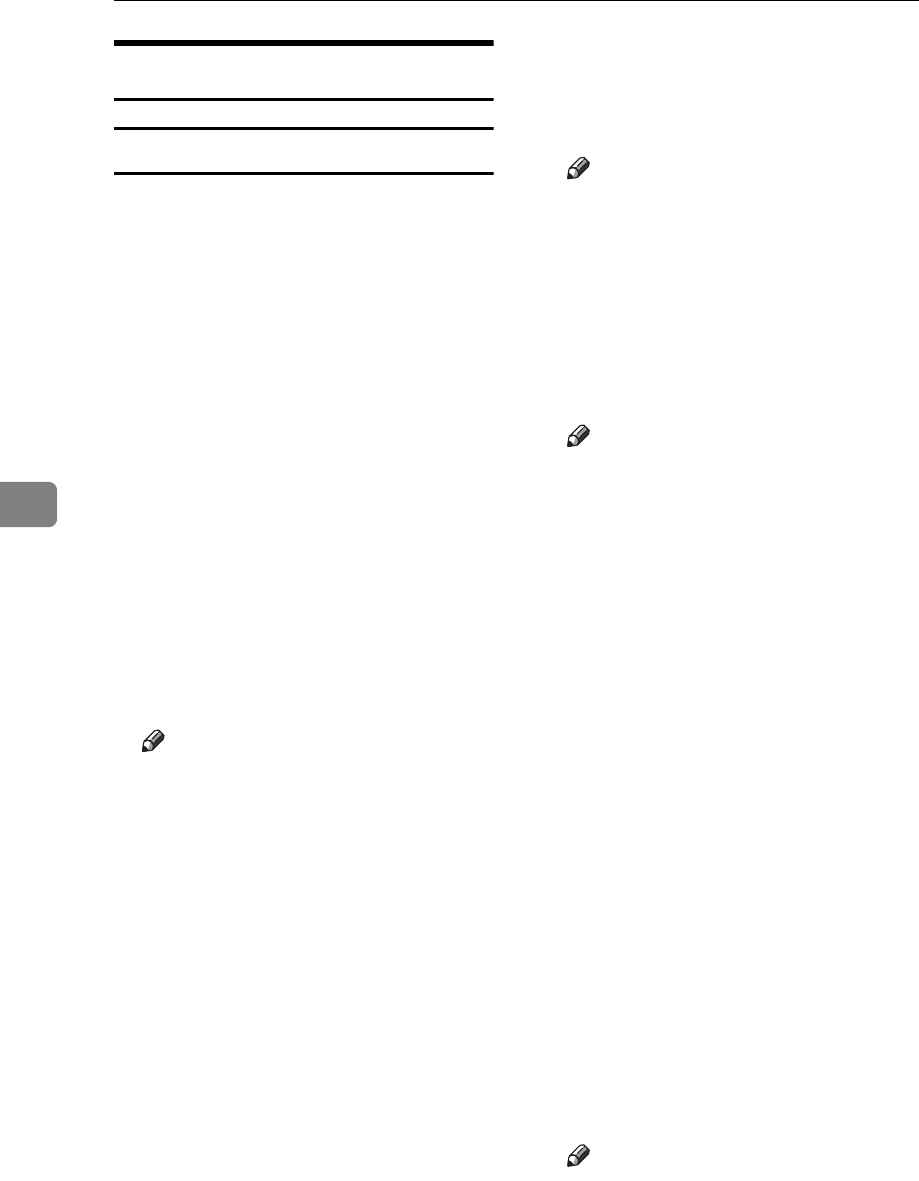
User Tools
160
5
Master Making/Print Settings
Reproduction Ratio
❖ Shortcut Reduce/Enlarge 1–3
You can register up to three fre-
quently used Reduce/Enlarge ratios
other than the fixed Reduce/En-
large ratio and have them shown on
the initial display. You can also
change registered Reduce/Enlarge
ratios.
If no Reduce/Enlarge ratio has
been set when selecting [Shortcut
Reduce / Enlarge 1], [Shortcut Reduce /
Enlarge 2], or [Shortcut Reduce / En-
large 3], enter the ratio using the
number keys.
❖ Enlarge 1–4
You can customize available en-
largement ratios by pressing [Re-
duce / Enlarge], followed by
[Enlarge].
Note
❒ Default:
•Metric version:
• Enlarge 1: 115%
• Enlarge 2: 122%
• Enlarge 3: 141%
• Enlarge 4: 200%
• Inch version:
• Enlarge 1: 121%
• Enlarge 2: 129%
• Enlarge 3: 155%
• Enlarge 4: 200%
❒ When selecting [User Enlrg. Ra-
tio], enter a ratio using the num-
ber keys (in the range of 101 to
200%).
❖ Priority Setting:Enlarge
You can set the ratio with priority
when [Reduce / Enlarge] is pressed,
followed by [Enlarge].
Note
❒ Default:
• Metric version: 141%
• Inch version: 155%
❖ Reduce 1–5
You can customize available re-
duction ratios by pressing [Reduce /
Enlarge], followed by [Reduce]
Note
❒ Default:
• Metric version:
• Reduce 1: 50%
• Reduce 2: 61%
• Reduce 3: 71%
• Reduce 4: 82%
• Reduce 5: 87%
• Inch version:
• Reduce 1: 50%
• Reduce 2: 65%
• Reduce 3: 74%
• Reduce 4: 77%
• Reduce 5: 85%
❒ When selecting [User Redc. Ra-
tio], enter a ratio using the num-
ber keys (in the range of 25 to
99%).
❖ Priority Setting:Reduce
You can set the ratio with priority
when [Reduce / Enlarge] is pressed,
followed by [Reduce].
Note
❒ Default:
• Metric version: 71%
• Inch version: 74%