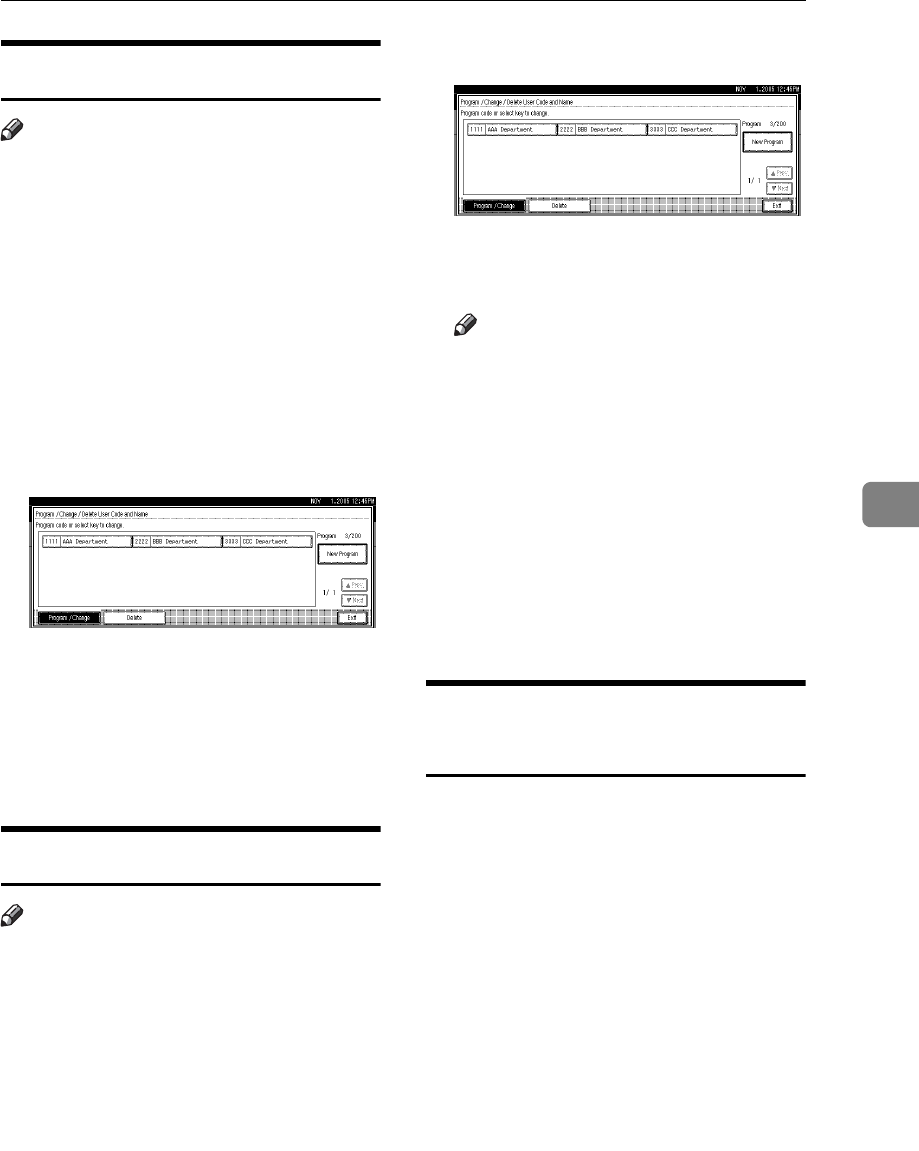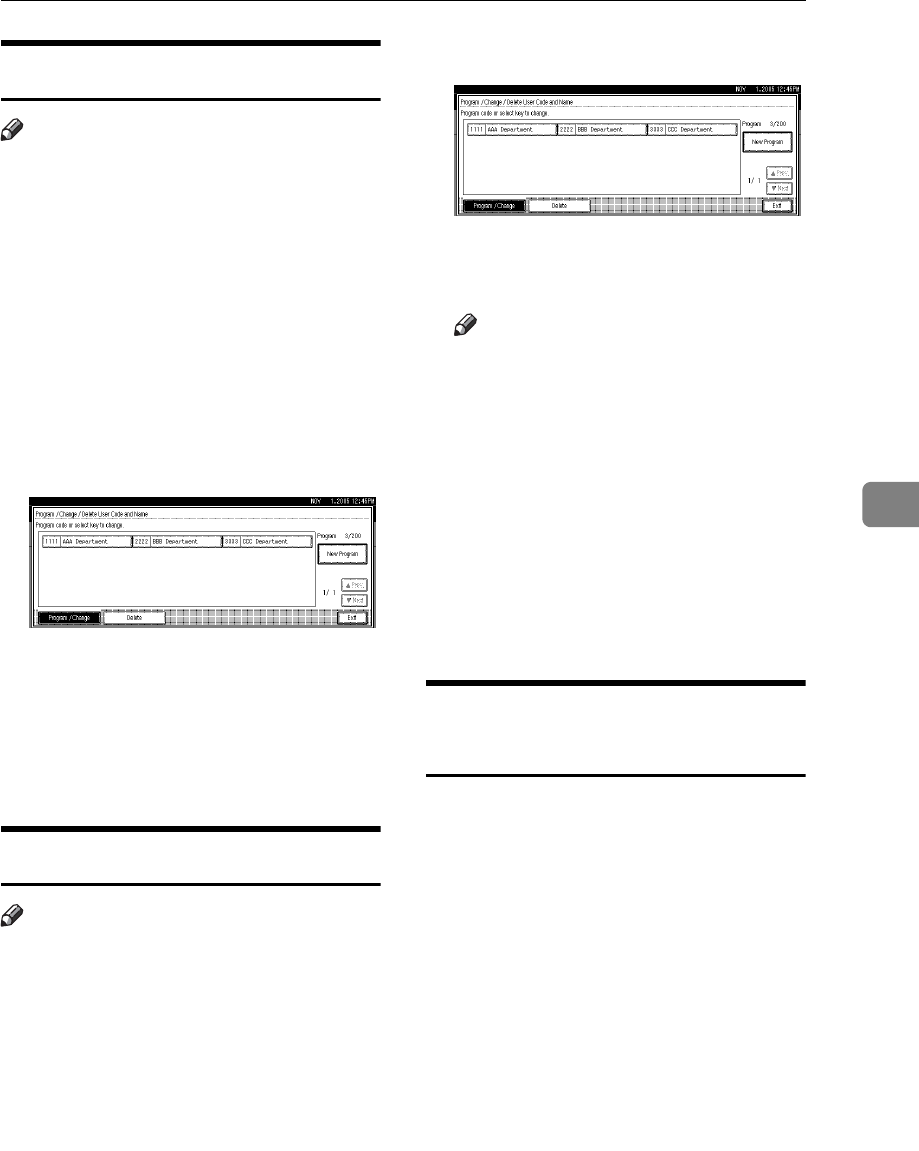
User Code
165
5
Changing a User Code
Note
❒ Even if you change a user code, the
counter value will not be cleared.
A Press the {User Tools} key.
B Press [System Settings].
C Press [Administrator Tools].
D Press [Program / Change / Delete User
Code and Name].
E Select the registered user code
you want to change.
F Enter the new user code and user
name, and then press[OK].
G Press [Exit].
H Press the {User Tools} key.
Deleting a User Code
Note
❒ After clearing the user code, the
counter is automatically cleared.
A Press the {User Tools} key.
B Press [System Settings].
C Press [Administrator Tools].
D Press [Program / Change / Delete User
Code and Name].
E Press [Delete].
F Select the user code you want to
delete, and then press [OK].
Note
❒ If you want to delete all user
codes, press [Delete All].
❒ To delete all user codes on the
page, press [All on The Page].
A confirmation dialog box will ap-
pear.
G Press [Yes].
H Press [Exit].
I Press the {User Tools} key.
Displaying the Counter for
Each User Code
A Press the {User Tools} key.
B Press [System Settings].
C Press [Administrator Tools].
D Press [Display / Clear / Print Counter
per User].
Counters of each user code appear.