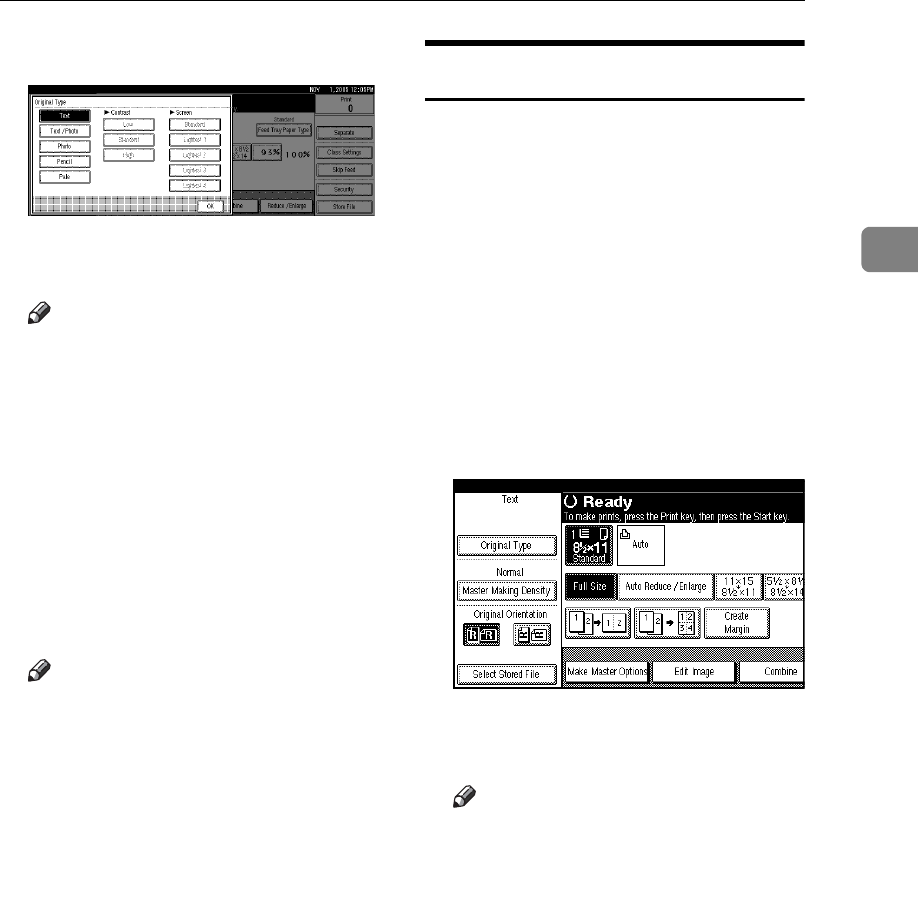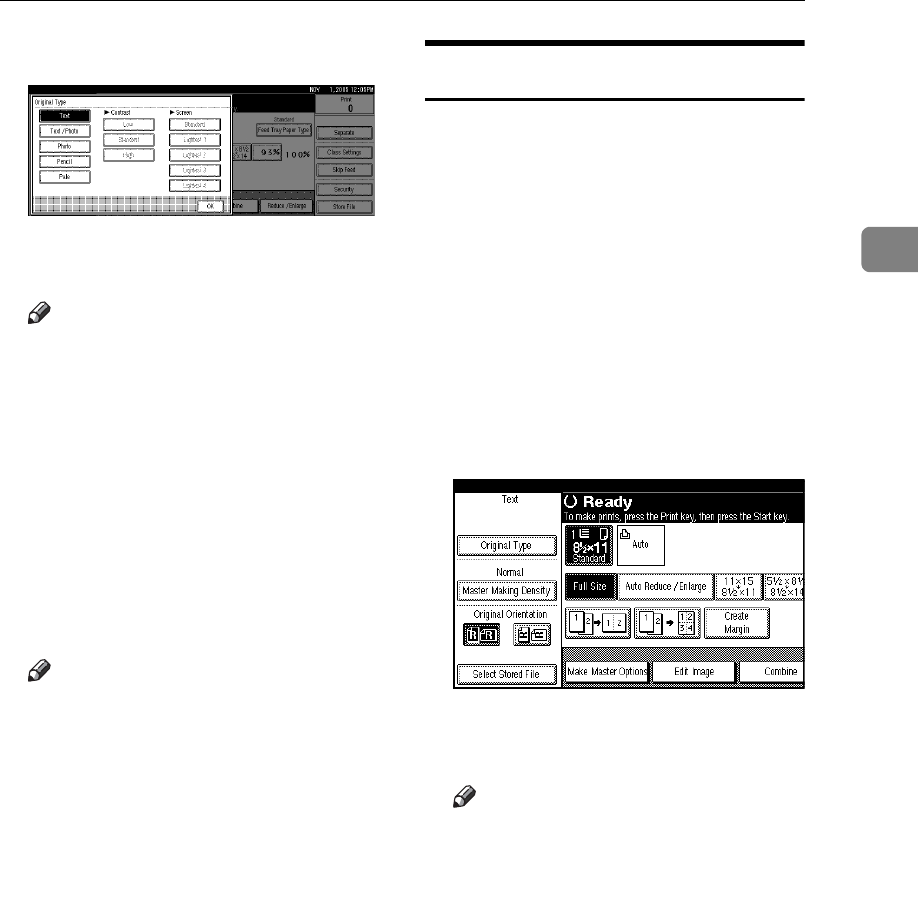
Making a Master and Prints
55
2
B Select the type of original.
Adjust the contrast in the [Text /
Photo]and [Photo] modes.
Note
❒ Contrast adjustment is effective
only if the [Text / Photo] or [Pho-
to] mode is selected.
• Selecting [High] increases the
sharpness of the image out-
line.
• Selecting [Low] increases the
smoothness of the image out-
line.
Adjust the screen in the [Photo]
modes.
Note
❒ Screen adjustment is effective
only if the [Photo] mode is se-
lected.
❒ Screen can be selected in five
levels, [Standard], [Lightest 1],
[Lightest 2], [Lightest 3]and [Light-
est 4].
C Press [OK].
Master Making Density
You can adjust the print image densi-
ty before making a master in the fol-
lowing cases.
• When printing from faint origi-
nals, set the image density darker.
• When printing from originals that
have many fine lines, set the image
density darker.
• When printing from originals that
have many bold lines or blurred let-
ters, set the image density lighter.
A Press [Master Making Density].
B Select the density, and then press
[OK].
Note
❒ Density can be selected in four
levels, [Light], [Normal], [Dark]
and [Very Dark].
❒ To darken the density, select
[Dark] or [Very Dark], and to light-
en the density, select [Light].