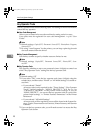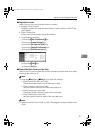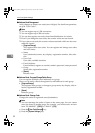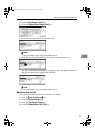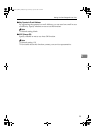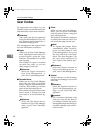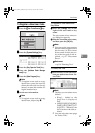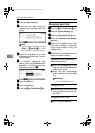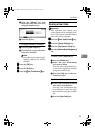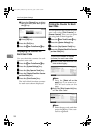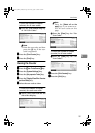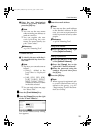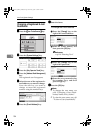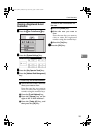User Tools (System Settings)
98
5
G
GG
G
Press the [User Code] key.
H
HH
H
Enter the user code using the
number keys, and then press the
[#] key.
Note
❒ If you make a mistake, press the
[Clear] or {
{{
{Clear/Stop}
}}
} key, and
then enter the user code again.
I
II
I
Select the functions to be used
with the user code from “Availa-
ble Functions”.
J
JJ
J
To continue registering user
codes, press the [Continue to Pro-
gram] key, and then repeat the
procedures from step
F
FF
F
.
K
KK
K
Press the [OK] key.
L
LL
L
Press the [Exit] key.
M
MM
M
Press the {
{{
{User Tools/Counter}
}}
} key.
Changing a User Code
A
AA
A
Press the {
{{
{User Tools/Counter}
}}
} key.
B
BB
B
Press the [System Settings] key.
C
CC
C
Press the [
Key Operator Tools
] key.
D
DD
D
Press the [Address Book Manage-
ment] key.
E
EE
E
Select the registered user code
you want to change, or enter the
registered number using the
number keys.
F
FF
F
Enter the new information for the
item you want to change.
Changing a User (Destination)
Name or Key Name
A Press the [Change] key to the
right of the user (destination)
name or key name.
B Enter the user (destination)
name, and then press the [OK]
key.
Reference
⇒ p.110 “Entering Text”
Changing a Title
A Press the key for the classifica-
tion you want to use from “Se-
lect Title”.
Changing a User Code
A Press the [User Code] key.
MartiniC1_GBzen2_FM.book Page 98 Friday, April 19, 2002 2:18 PM