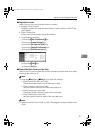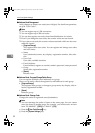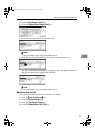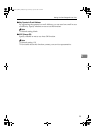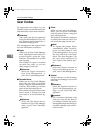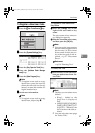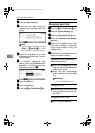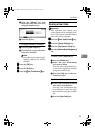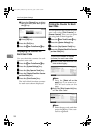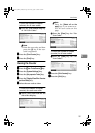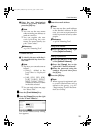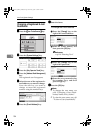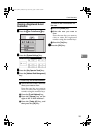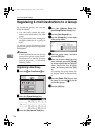User Codes
99
5
B Press the [Change] key, and
then enter the new user code
using the number keys.
C Press the [#] key.
To change Available Functions
A Press the [
User Code
] key.
B Press the key to select the func-
tions to be enabled.
Note
❒ Press the key to make it high-
lighted, and the key will be
enabled.
G
GG
G
Press the [
OK
] key.
H
HH
H
Press the [
Exit
] key.
I
II
I
Press the {
{{
{User Tools/Counter}
}}
} key.
Clearing a User Code
Important
❒ This operation also deletes user
codes registered for multiple func-
tions. User control with the deleted
user code will be disabled.
A
AA
A
Press the {
{{
{User Tools/Counter}
}}
} key.
B
BB
B
Press the [System Settings] key.
C
CC
C
Press the [
Key Operator Tools
] key.
D
DD
D
Press the [Address Book Management]
key.
To clear a User (destination)
A Press the [Delete] key.
B Select the user (destination)
you want to delete.
Press the user (destination) key,
or enter the registered number
using the number keys.
C Press the [Yes] key in the con-
firmation screen.
To delete the User Code
A
Select a user (destination) whose
user code is to be deleted.
Press the user (destination) key
to be deleted, or enter the regis-
tered number using the number
key.
B Press the [User Code] key.
MartiniC1_GBzen2_FM.book Page 99 Friday, April 19, 2002 2:18 PM