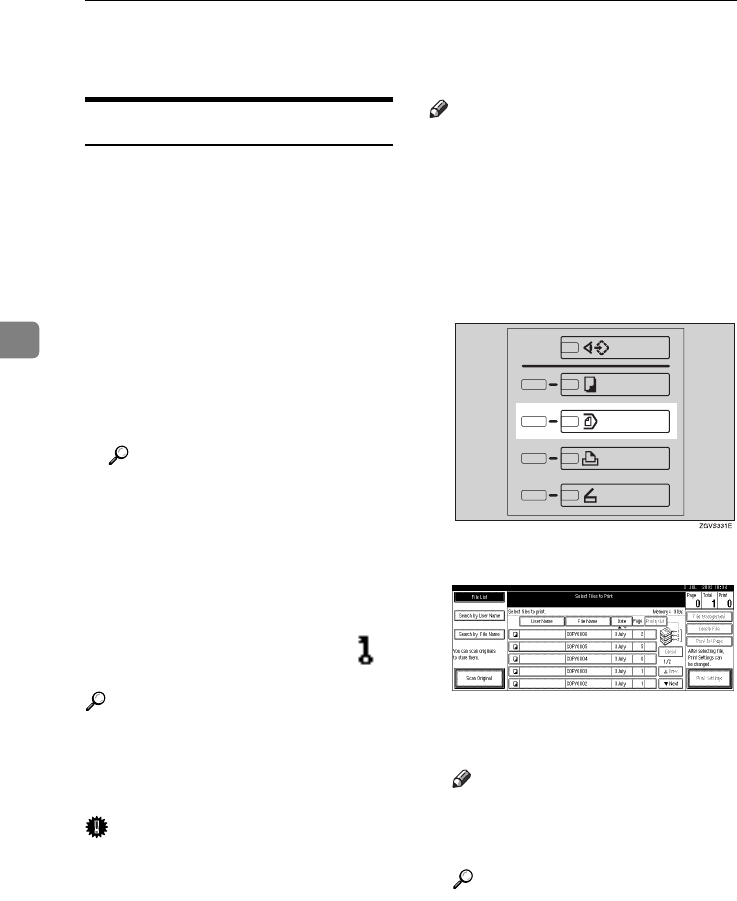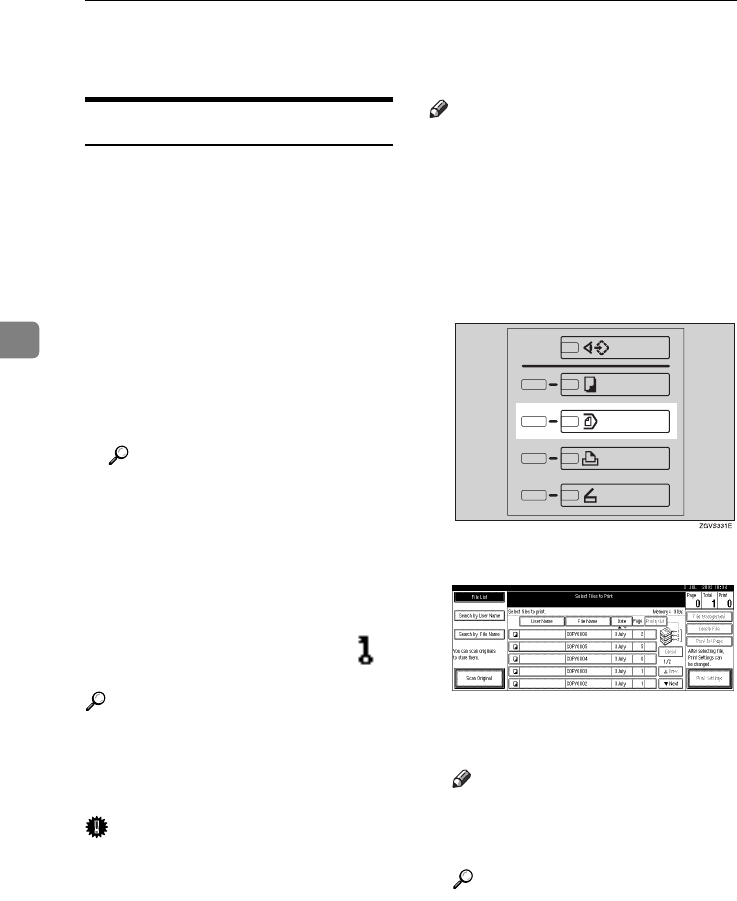
Document Server
58
4
Using the Document Server
Scanning and Saving Originals
❖
❖❖
❖ File Name
The saved documents will automat-
ically be named as “COPY0001”,
“COPY0002”. You can change as-
signed file names.
❖
❖❖
❖ User Name
You can register a user name to dis-
tinguish the person or department
that saved the documents. To as-
sign a user name, you can register it
by using the name assigned to the
user code or by entering the name.
Reference
For more information about the
user codes, see p.96 “User
Codes”.
❖
❖❖
❖ Password
You can set a password for saved
documents, and use it to prevent
others printing them. When a pass-
word is set for the documents, is
added to the documents.
Reference
To store documents in a mode oth-
er than Document Server mode,
see References for the respective
functions.
Important
❒
Data stored in the machine might be
lost if some kind of failure occurs.
The supplier shall not be responsible
for any damage that might result
from the loss of data. For long-term
storage of data, we recommend the
use of DeskTopBinder V2 Lite or
DeskTopBinder V2 Professional
(option). For more information,
please contact your local dealer.
Note
❒ Data stored in the Document Serv-
er is set to be deleted after 3 days
(72 hours) by the factory default
setting. You can specify the period
after which the stored data is delet-
ed automatically. ⇒ p.94 “Auto
Delete File”
A
AA
A
Press the {
{{
{Document Server}
}}
} key.
B
BB
B
Press the [Scan Original] key.
C
CC
C
Enter a file name, user name, or
password if necessary.
Note
❒ If you do not register a file
name, one is automatically as-
signed.
Reference
⇒ p.59 “To register or change a
user name”
⇒ p.60 “To change a file name”
⇒ p.60 “To set or change a pass-
word”
MartiniC1_GBzen2_FM.book Page 58 Friday, April 19, 2002 2:18 PM