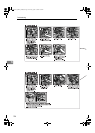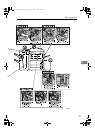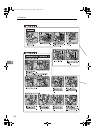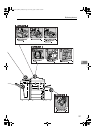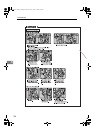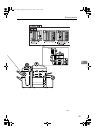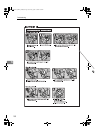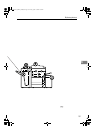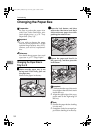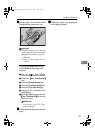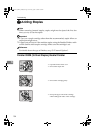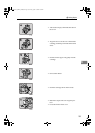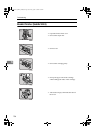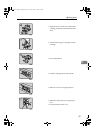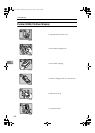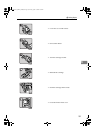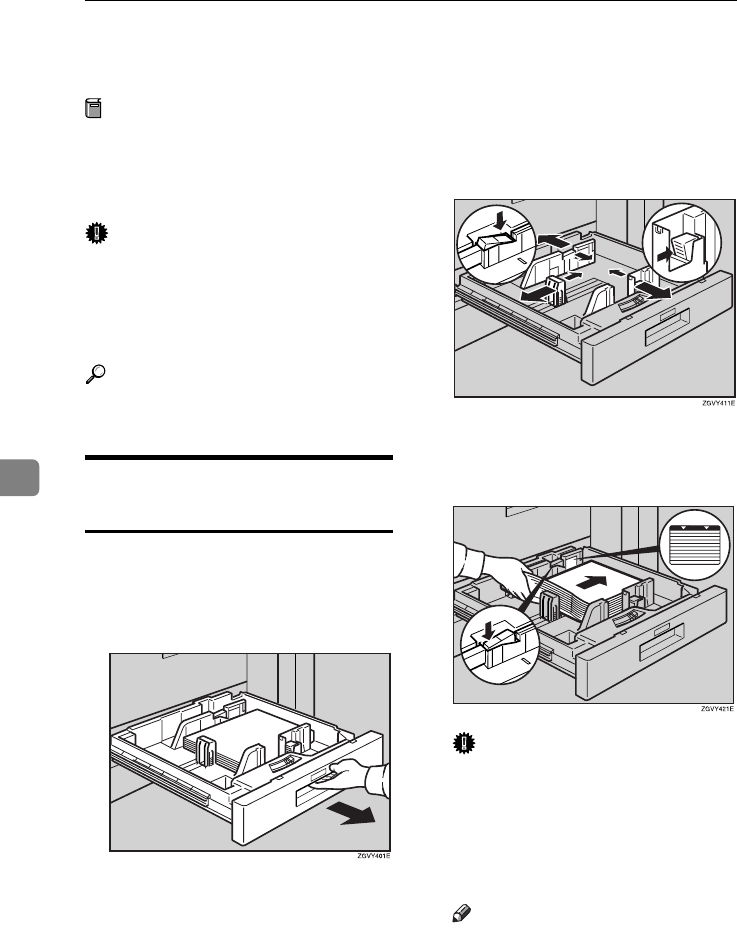
Troubleshooting
132
6
Changing the Paper Size
Preparation
Be sure to select the paper size
with User Tools. Otherwise, mis-
feeds might occur. ⇒ p.79 “Tray
Paper Size: (Tray 2,3)”
Important
❒ If you wish to change the paper
size set in the paper tray 1 or the
optional large capacity tray (LCT),
contact your service representa-
tive.
Reference
For details about paper sizes, and
types see ⇒ p.177 “Copy Paper”.
Changing the Paper Size in
Tray 2 or 3
A
AA
A
Make sure the paper tray is not
being used. Then fully pull out
the paper tray.
Remove the paper in the tray.
B
BB
B
Press the lock button, and then
adjust the side fences and back
fence to the new paper size while
pushing the release lever.
C
CC
C
Square the paper and load it in
the paper tray, and then press the
lock button.
Important
❒ Confirm that the top of the stack
is not higher than the limit mark
inside the tray.
❒ Align the right edge of the copy
paper stack to the right edge of
the tray.
Note
❒ Shuffle the paper before loading
it in the tray.
❒ Straighten curled or warped pa-
per before loading it in the tray.
MartiniC1_GBzen2_FM.book Page 132 Friday, April 19, 2002 2:18 PM