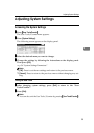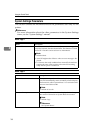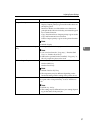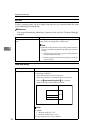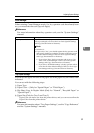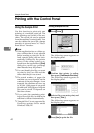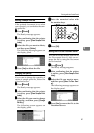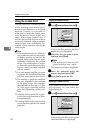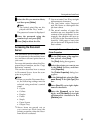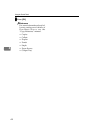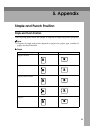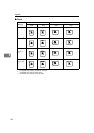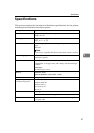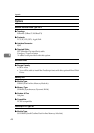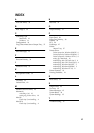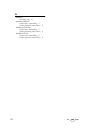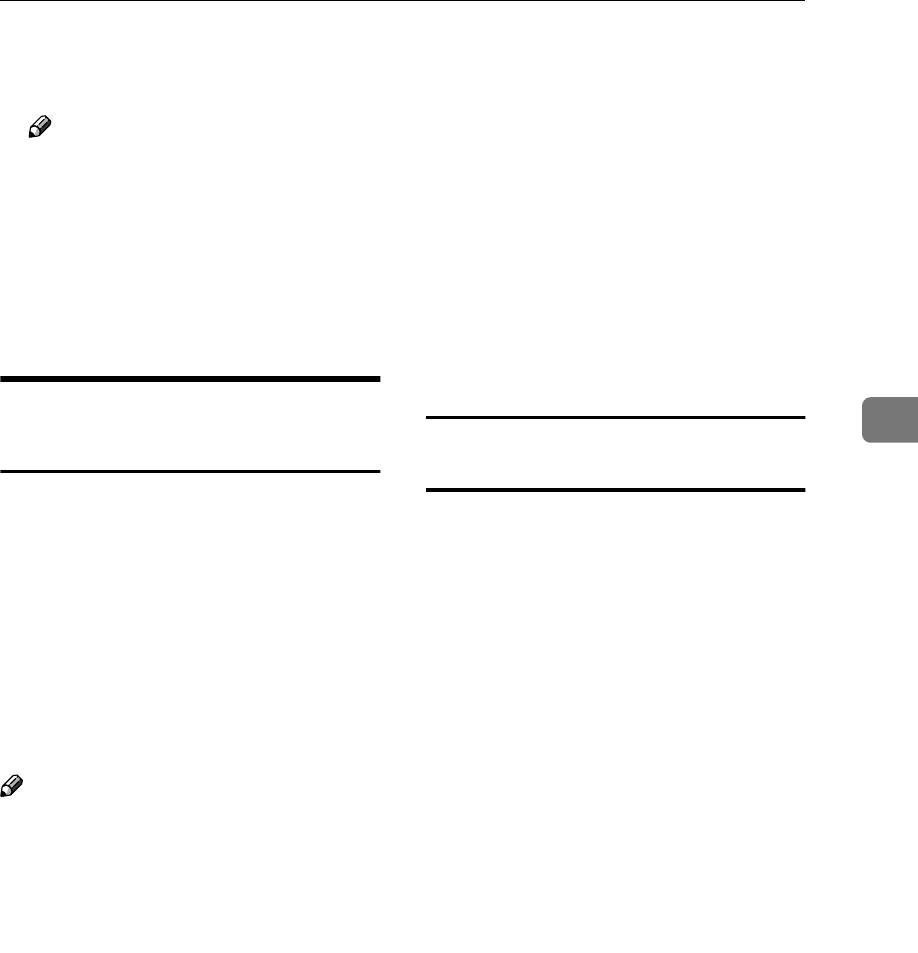
Printing with the Control Panel
43
4
B
BB
B
Select the file you want to delete,
and then press [Delete].
Note
❒ The locked print files are dis-
played with the “Key” mark.
The password screen is displayed.
C
CC
C
Enter the password using the
number keys and press [OK].
D
DD
D
Press [Yes] to delete the file.
Accessing the Document
Server
The Document Server enables you to
save documents in the machine mem-
ory and then edit and print them as
you want.
For more information about the Doc-
ument Server function, see the “Copy
Reference” manual.
This section describes how to access
to Document Server from the com-
puter as a print job.
Note
❒ When you use the Document Serv-
er, the following settings must be
selected using machine's control
panel.
• Copies
• Collate
• Duplex
• Punch
• Staple
• Paper Source
• Output Tray
❒ Above items are grayed out, so
you cannot set them from the
printer properties when the Docu-
ment Server is selected.
❒ You must enter User ID up to eight
alphanumeric characters.
❒ You had better enter Password
and File Name to distinguish the
job from others.
❒ The actual number of pages the
machine can save depends on the
contents of the print images. As an
example, the machine can save up
to 250 jobs in the Document Server
function. 1,000 pages of one print
job can be saved. It depends on the
data volume.
Accessing the Document Server from the
Printer Properties
A
AA
A
On the [File] menu of the applica-
tion you use, click [Print].
The [Print] dialog box appears.
B
BB
B
Select the printer you want to use
in the [Name] list box, and then
click [Properties].
The [Printer Properties] dialog box
appears.
C
CC
C
In the [Job Log] tab, select the [Doc-
ument Server] in the [Job Type:] list
box.
D
DD
D
Enter [User ID:] up to eight alpha-
numeric characters.
E
EE
E
Enter the [Password] up to four
digits, and [File Name] up to eight
alphanumeric characters in the
[Statistics] tab.