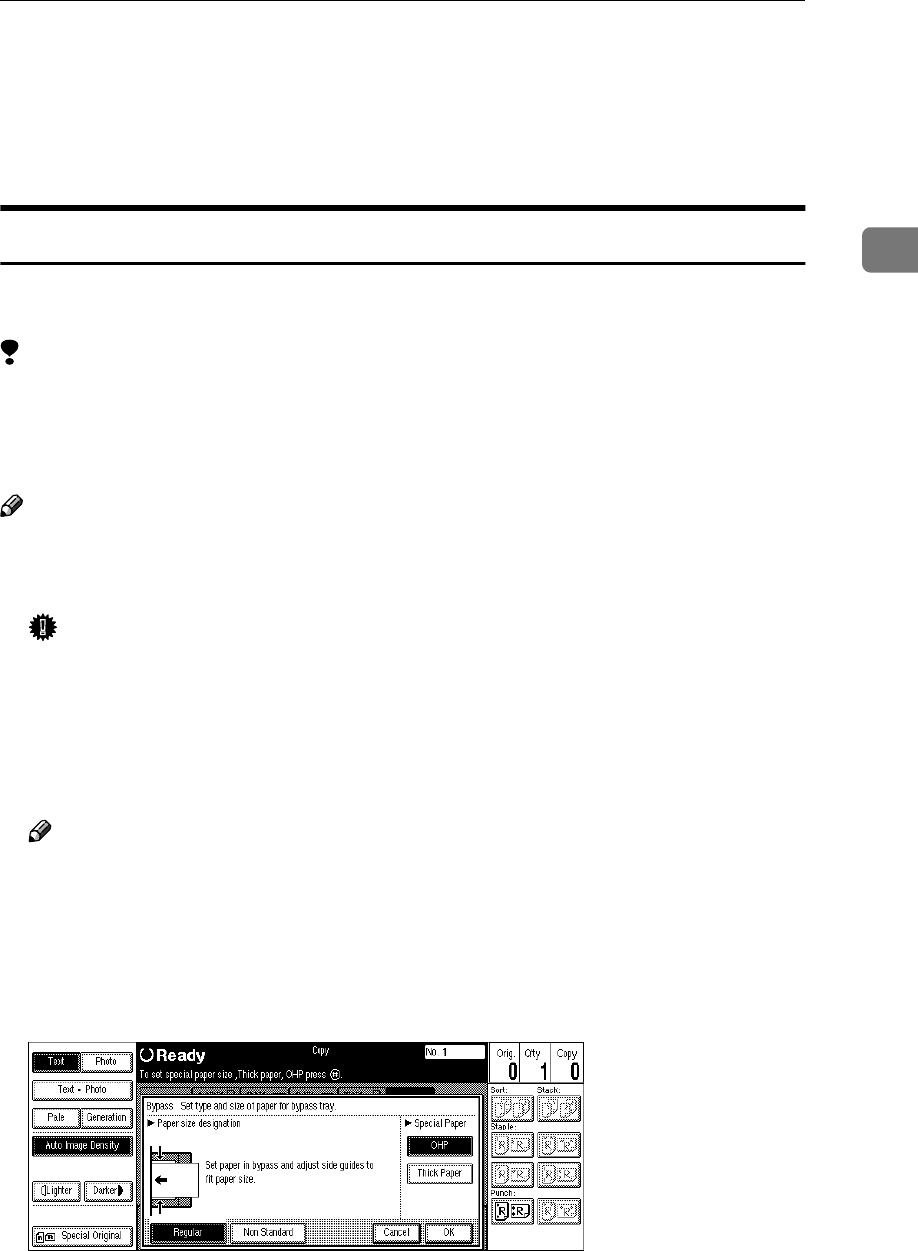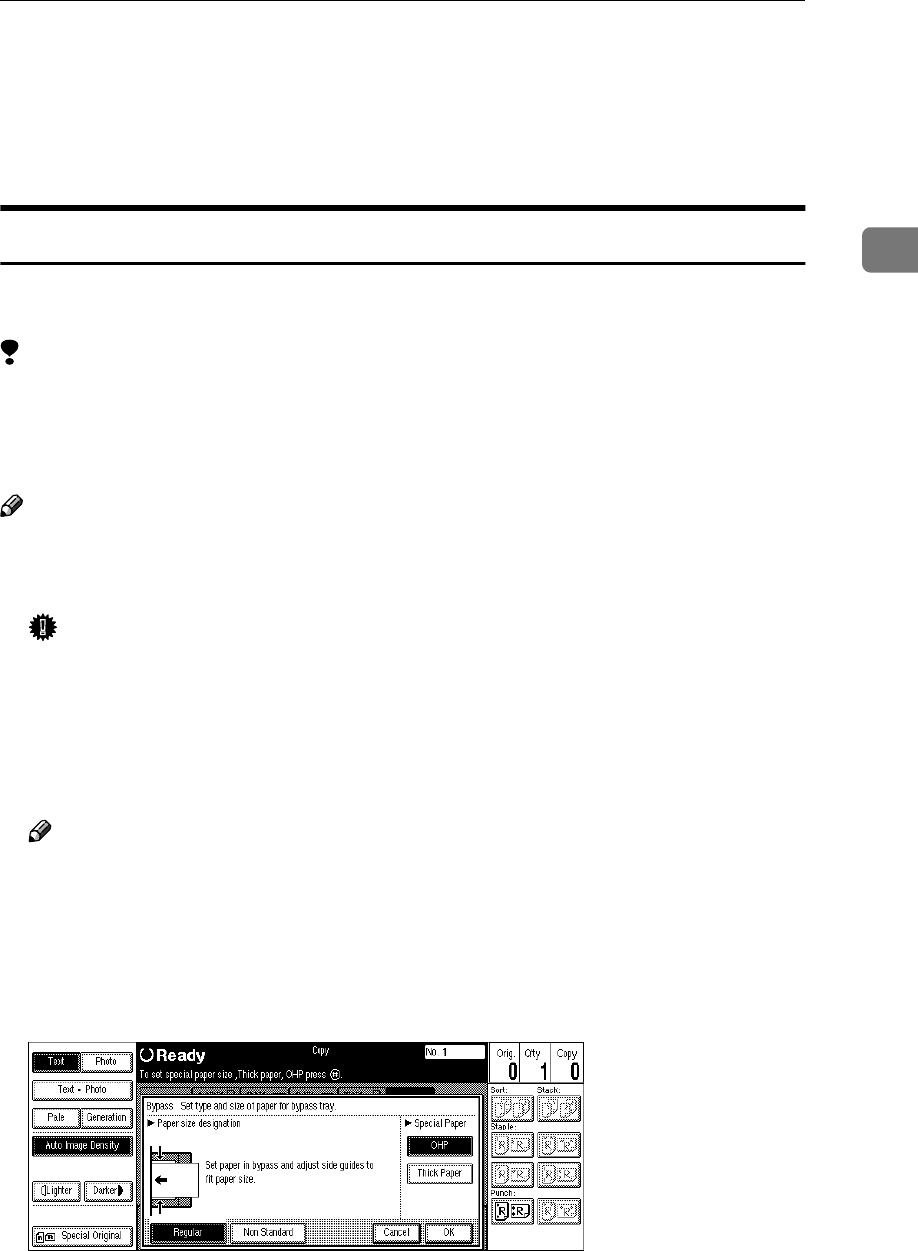
Copying from the Bypass Tray
73
2
F Press the [OK] key.
D
DD
D
Set your originals, then press the {
{{
{Start}
}}
} key.
E
EE
E
When your copy job is finished, press the {
{{
{Clear Modes/Energy Saver}
}}
} key to
clear the settings.
When Copying onto OHP Transparencies or Thick Paper
To make copies onto OHP transparencies or thick paper, you need to specify the
paper type.
Limitation
❒ When you select “OHP” or “Thick Paper”, copy paper is delivered face up
even if you have set the “Face-Up/Down Selection in Bypass Mode” setting
to “Face Down Exit”. See “Face-Up/Down Selection in Bypass Mode” in ⇒
p.311 “Count Manager”.
Note
❒ Select [Thick Paper] if the paper weight is more than 105 g/m
2
, 28 lb. Bond.
A
AA
A
Open the bypass tray, and adjust the guides to the paper size.
Important
❒ If the guides are not flush with the copy paper, a skew image or paper mis-
feeds might occur.
B
BB
B
Lightly insert the OHP transparencies or thick paper face up until the beep-
er sounds.
The k
kk
k indicator on the display automatically goes on.
Note
❒ When you set an OHP transparency, make sure that its front and back faces
are properly positioned.
❒ To avoid paper misfeeds, fan the paper before setting it in the tray.
C
CC
C
Press the {
{{
{#}
}}
} key.
D
DD
D
Select [OHP] or [Thick Paper].