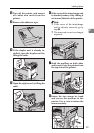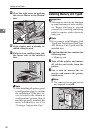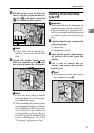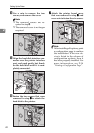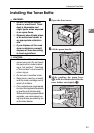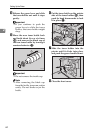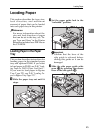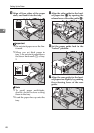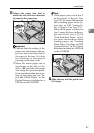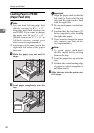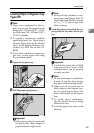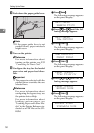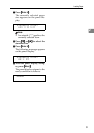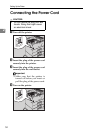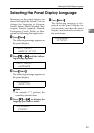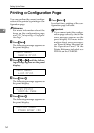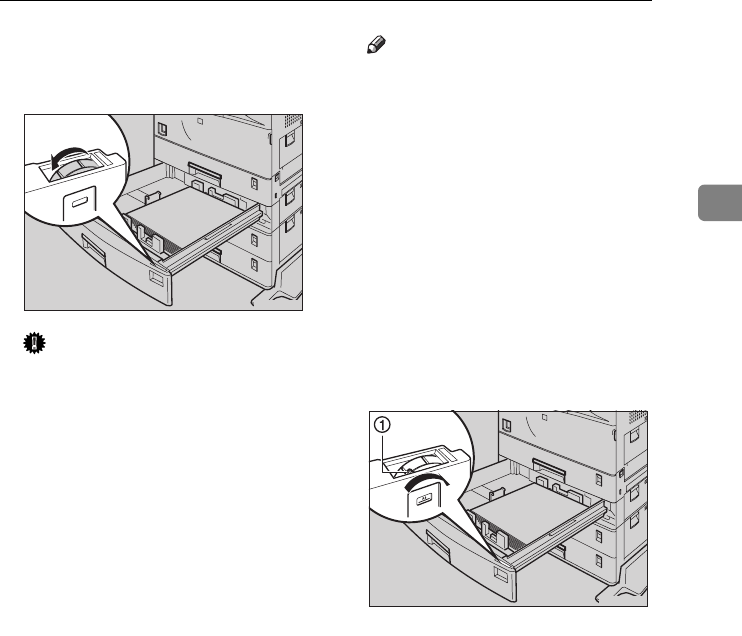
Loading Paper
47
2
H
Adjust the paper size dial to
match the size and feed direction
of paper in the paper tray.
Important
❒ Confirm that the setting of the
paper size dial matches the pa-
per size and feed direction of
the paper in the tray. If it does
not, misfeeds or unexpected
printing results may occur.
❒ When the actual paper size is
not shown on the dial, set the
dial to "p" and select the paper
size using the operation panel.
For more information about set-
ting up the paper size, see "Pa-
per and Other Media" in the
Printer Reference included as a
PDF file on the CD-ROM.
Note
❒ Thick paper can be set in tray 2
of the printer or Bypass Tray
Type 270. For more information
about loading paper in the by-
pass tray, see P.49 “Loading Pa-
per in Bypass Tray Type 270”.
When thick paper is placed in
tray 2, move the lever on the pa-
per size dial of tray 2 (A) to
“Non-Standard Paper” mode.
For more information about
loading paper, see "Loading
Thick Paper, Envelope or OHP
Transparencies" in the Printer
Reference included as a PDF file
on the CD-ROM.
I
Slide the tray into the printer un-
til it stops.
ZAEY050E
ZAEH261E