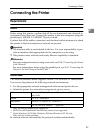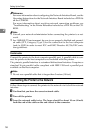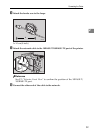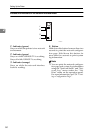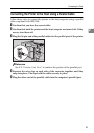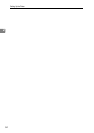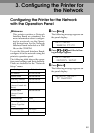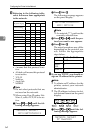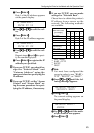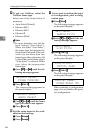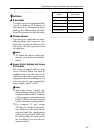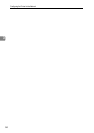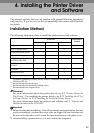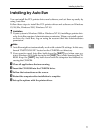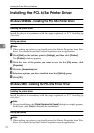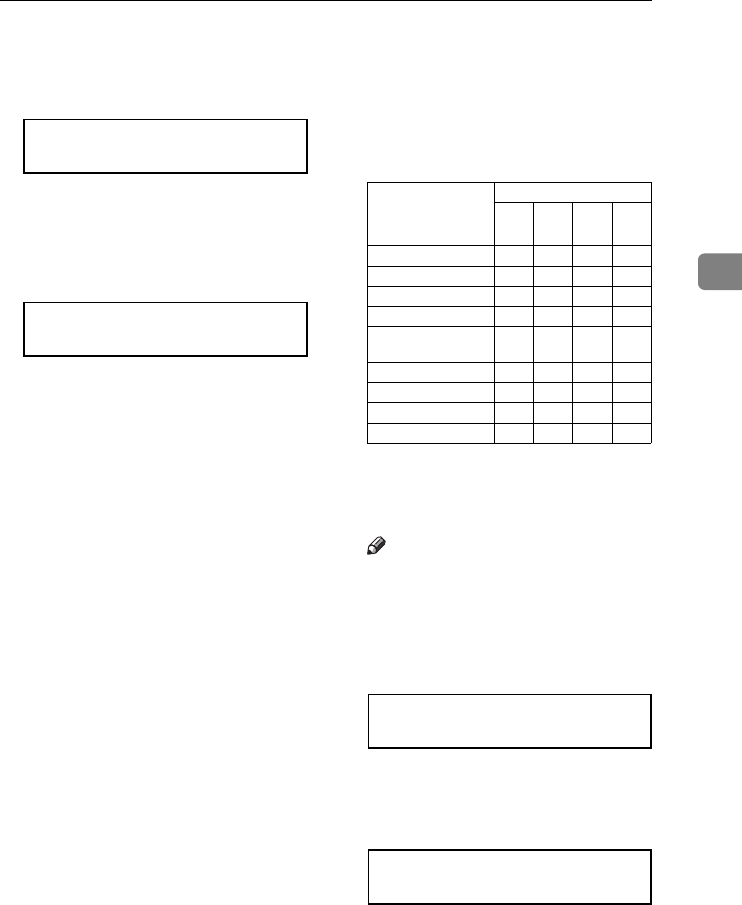
Configuring the Printer for the Network with the Operation Panel
65
3
B Press {
{{
{Enter #}
}}
}.
Byte 1 of the IP address appears
on the panel display.
IP Address:
Byte 1= 11
C Use {
{{
{U
UU
U}
}}
} or {
{{
{T
TT
T}
}}
} to edit the val-
ue.
D Press {
{{
{Enter #}
}}
}.
Byte 2 of the IP address appears.
IP Address:
Byte 2= 22
E Use {
{{
{U
UU
U}
}}
} or {
{{
{T
TT
T}
}}
} to edit the val-
ue.
Repeat steps C and D to speci-
fy the remaining bytes.
F Press {
{{
{Enter #}
}}
} to register the IP
address you specified.
F
If you use TCP/IP, you should as-
sign the “Subnet Mask” and
“Gateway Address” using the
same procedure for specifying the
IP address.
G
If you use TCP/IP, set the “Access
Control” and “Access Mask” us-
ing the same procedure for speci-
fying the IP address, if necessary.
H
If you use TCP/IP, you can make
settings for “Network Boot”.
Choose how to obtain the printer's
IP address from a server on the
network. The following methods
are available.
*1
ARP + PING
*2
RARP + TFTP
*3
BOOTP
*4
DHCP
Note
❒ You must have configured the
server in order to use “RARP +
TFTP”, “BOOTP”, or “DHCP”.
A Press {
{{
{T
TT
T}
}}
} or {
{{
{U
UU
U}
}}
} until the fol-
lowing message appears.
Network Setup:
Network Boot
B Press {
{{
{Enter #}
}}
}.
The current setting appears on
the panel display.
Network Boot:
*None
C Use {
{{
{T
TT
T}
}}
} or {
{{
{U
UU
U}
}}
} until the meth-
od you want to use appears.
D Press {
{{
{Enter #}
}}
}.
Menu item on the
panel display
Available methods
AR
*1
RA
*2
BO
*3
DH
*4
ARP + PING '
ARP & RARP ''
ARP & BOOTP ''
ARP&RARP&BOOTP '''
None
(Default Setting)
RARP + TFTP '
BOOTP '
RARP & BOOTP ''
DHCP '