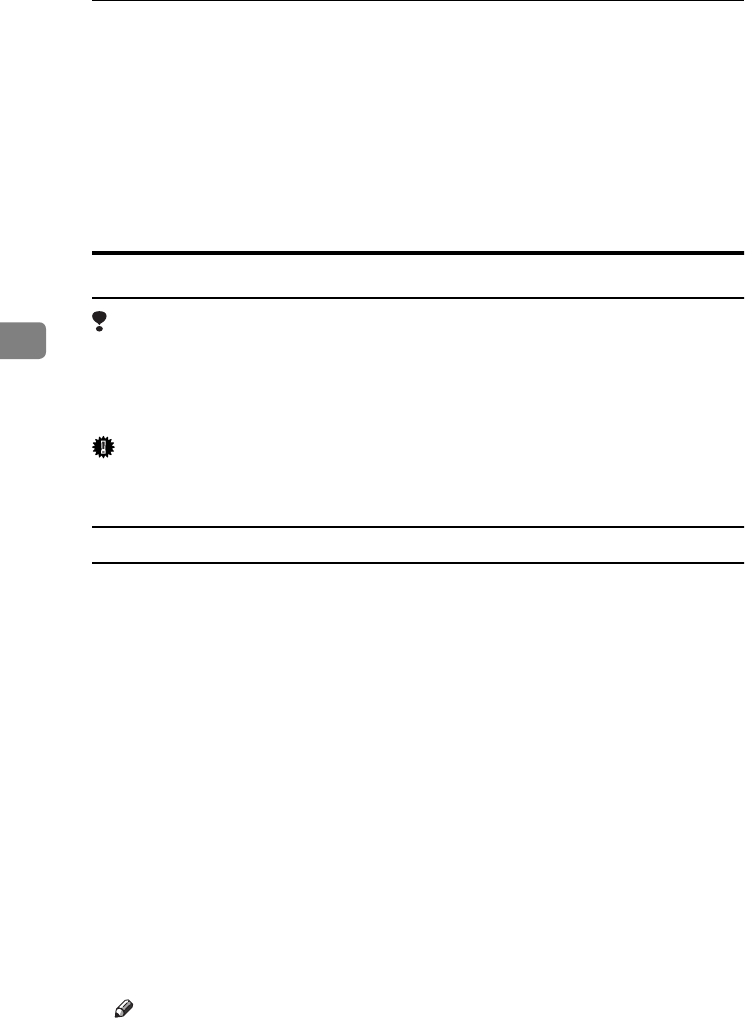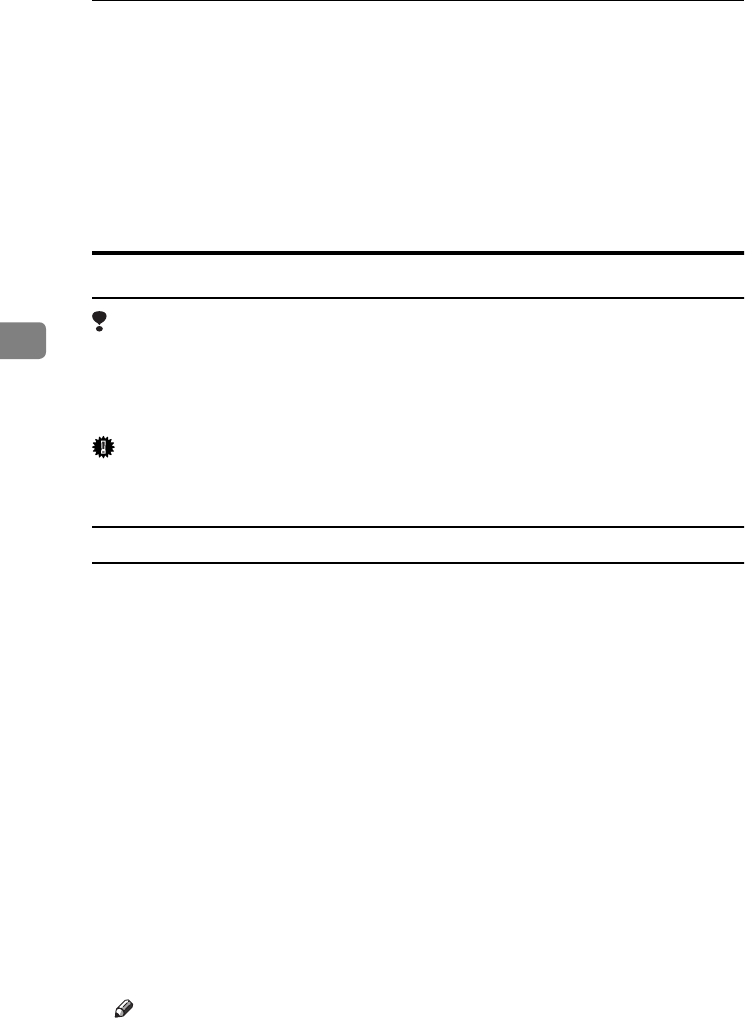
Installing the Printer Driver and Software
78
4
B
Click the icon of the printer you want to use. On the [
File
] menu, click [
Prop-
erties].
C
Click the [Device Settings] tab.
D
From the [Installable Options] list, select the options you have installed.
E
Click [Apply] to apply the settings you made.
F
After making all settings you want, click [
OK
].
Windows NT 4.0 - Installing the PostScript Printer Driver
Limitation
❒ Installing a printer driver requires Full Control access permission. Members
of the Administrators, Server Operators, Print Operators, and Power Users
groups have Full Control permission by default. When you set up options, log
on under Full Control permission.
Important
❒ Be sure to install the PPD file for Windows NT 4.0. Do not accidentally install
the PPD file for Windows 95/98/Me or Windows 2000.
Installing the printer driver
A
Close all applications that are running.
B
Click [
Start
] on the taskbar, point to [
Settings
], and then click [
Printers
].
The [Printers] window appears.
C
Double-click the [Add Printer] icon.
[Add Printer Wizard] starts.
D
After confirming that the [My Computer] option is selected, click [Next].
A dialog box for selecting the printer port appears.
E
Click the check box of the printer port you want to use, and then click [Next].
A dialog box for selecting the printer manufacturer and model name appears.
F
Click [
Have Disk
].
A dialog box for installing a driver from a disk appears.
G
Hold down the {
{{
{SHIFT}
}}
} key while inserting the CD-ROM. Keep the {
{{
{SHIFT}
}}
}
key held down until the computer has finished accessing the CD-ROM.
Note
❒ If the Auto Run program starts, click [Cancel].