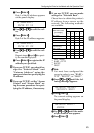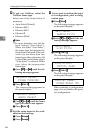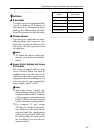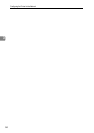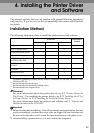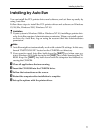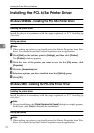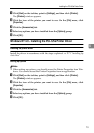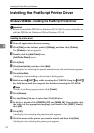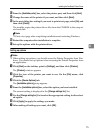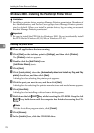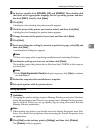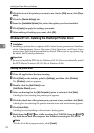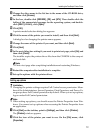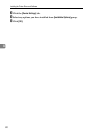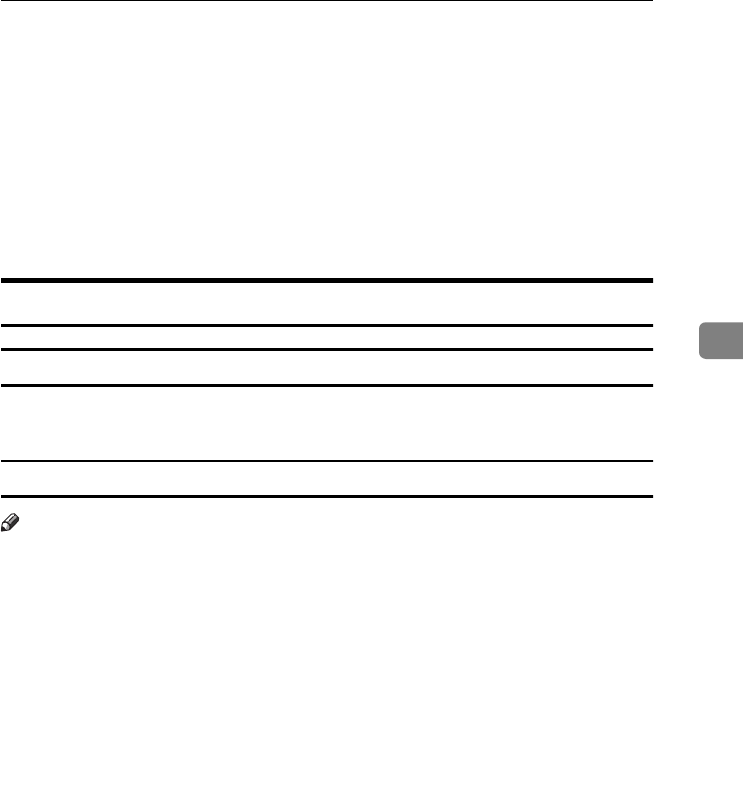
Installing the PCL 6/5e Printer Driver
73
4
A
Click [
Start
] on the taskbar, point to [
Settings
], and then click [
Printers
].
The [Printers] window appears.
B
Click the icon of the printer you want to use. On the [File] menu, click
[Properties].
C
Click the [Accessories] tab.
D
Select any options you have installed from the [Options] group.
E
Click [OK] .
Windows NT 4.0 - Installing the PCL 6/5e Printer Driver
Installing the printer driver
Install the driver in accordance with the steps explained. ⇒ P.71 “Installing by
Auto Run”
Setting up options
Note
❒ When setting up options, you should access the Printer Properties from Win-
dows. You cannot access the Printer Properties from an application.
A
Click [
Start
] on the taskbar, point to [
Settings
], and then click [
Printers
].
The [
Printers
] window appears.
B
Click the icon of the printer you want to use. On the [
File
] menu, click
[
Properties
].
C
Click the [Accessories] tab.
D
Select any options you have installed from the [Options] group.
E
Click [
OK
] .