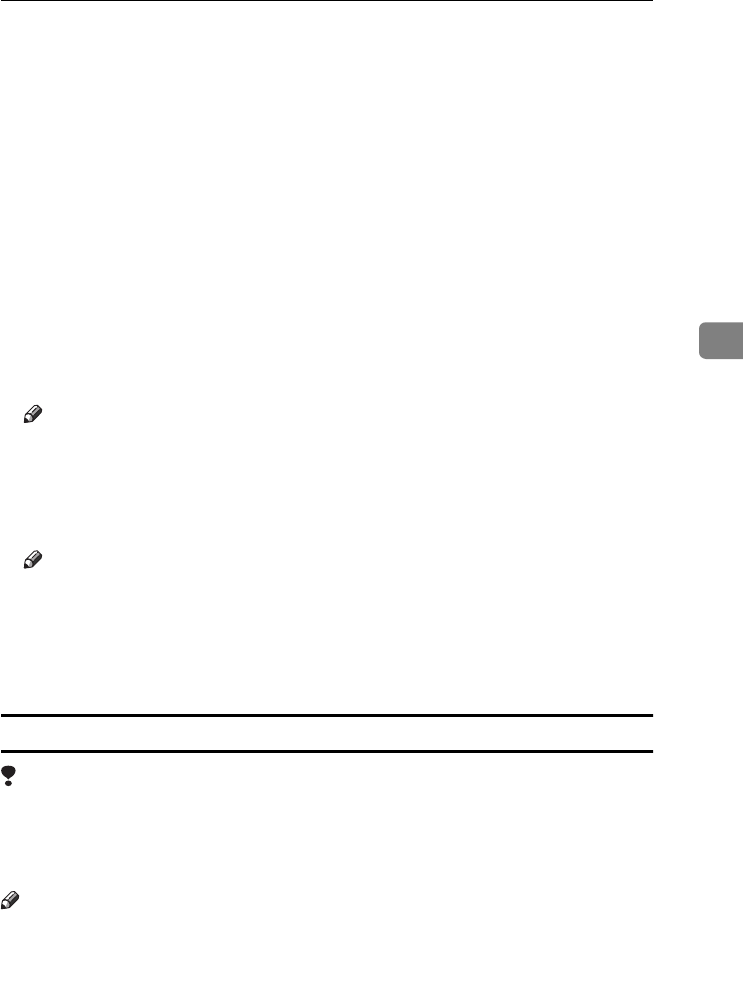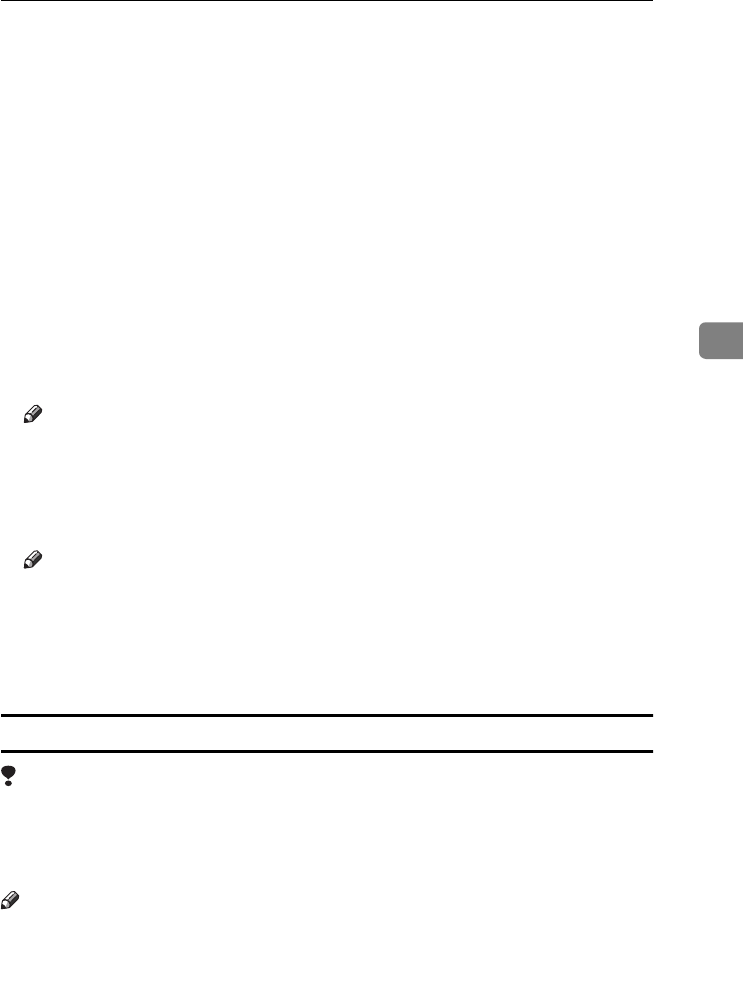
Installing the PostScript Printer Driver
77
4
K
In the box, double-click [
DRIVERS
], [
PS
] and [
WIN2000
]. Then double-click
the folder of the appropriate language for the operating system, and dou-
ble-click [
DISK1
]. Finally, click [
Open
].
L
Click [OK].
A dialog box for selecting the printer model appears.
M
Click the name of the printer you want to install, and then click [Next].
A dialog box for changing the printer name appears.
N
Change the name of the printer if you want, and then click [Next].
O
Click [Next].
P
In the next dialog box asking if you want to print a test page, select [
No
] and
then click [
Next
].
A confirmation dialog box appears.
Note
❒ Print a test page after completing installation and restarting Windows.
Q
Confirm the settings you have set, and then click [Finish].
The installer copies the printer driver files from the CD-ROM to the comput-
er's hard disk.
Note
❒ If the [Digital Signature Not Found] dialog box appears, click [Yes] to continue
the installation.
R
Restart the computer after installation is complete.
S
Set up the options with the printer driver.
Setting up options
Limitation
❒ Changing the printer settings requires Manage Printers permission. Members
of the Administrators and Power Users groups have Manage Printers permis-
sion by default. When you set up options, log on using an account that has
Manage Printers permission.
Note
❒ When setting up options, you should access the Printer Properties from Win-
dows. You cannot set up options when accessing the Printer Properties from
an application.
A
Click [
Start
] on the taskbar, point to [
Settings
], and then click [
Printers
].
The [Printers] window appears.