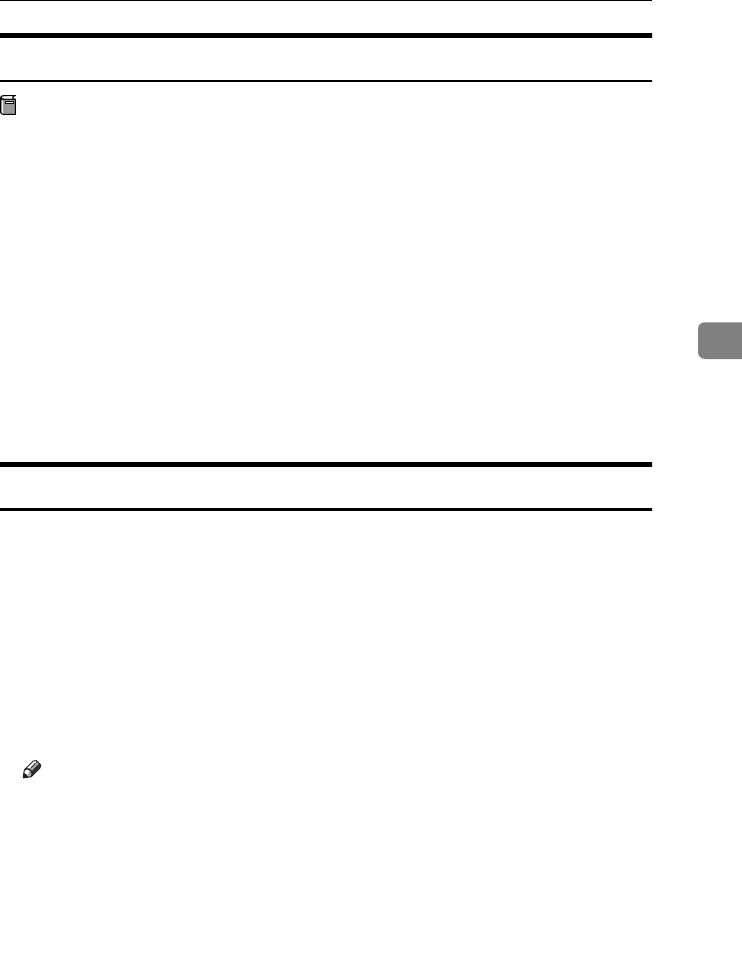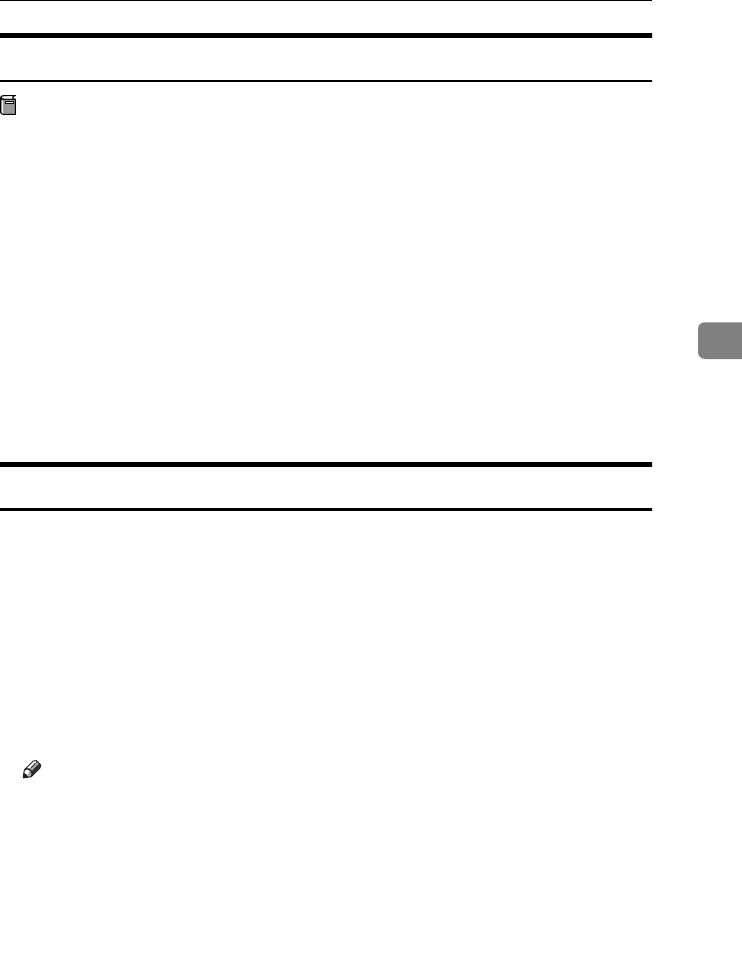
Macintosh
83
4
Setting Up the PPD File
Preparation
Confirm that the printer is connected to an AppleTalk network before per-
forming the following procedure.
A
On the [Apple] menu, click [Chooser].
B
Click the [Adobe PS] icon.
C
In the [Select a PostScript Printer:] list, click the name of the printer you want
to use.
D
Click [Create].
E
Click the printer you want to use, and then click [Select].
The PPD file is set up, and the [Adobe PS] icon appears at the left of the printer
name in the list. Next, use the procedure on P.83 “Setting Up Options” to make
the option settings, or close the [Chooser] dialog box.
Setting Up Options
A
On the [Apple] menu, select [Chooser].
B
Click the [Adobe PS] icon.
C
In the [Select the PostScript Printer:] list, click the name of the printer you want
to use, and then click [Setup].
D
Click [Configure].
A list of options appears.
E
Select the option you want to set up and select the appropriate setting for it.
Note
❒ If the option you want to set up is not displayed, the PPD file might not be
set up correctly. Check the name of the PPD file shown in the dialog box.
F
Click [OK].
The list of options closes.
G
Click [OK].
The [Chooser] dialog box appears.
H
Close the [Chooser] dialog box.