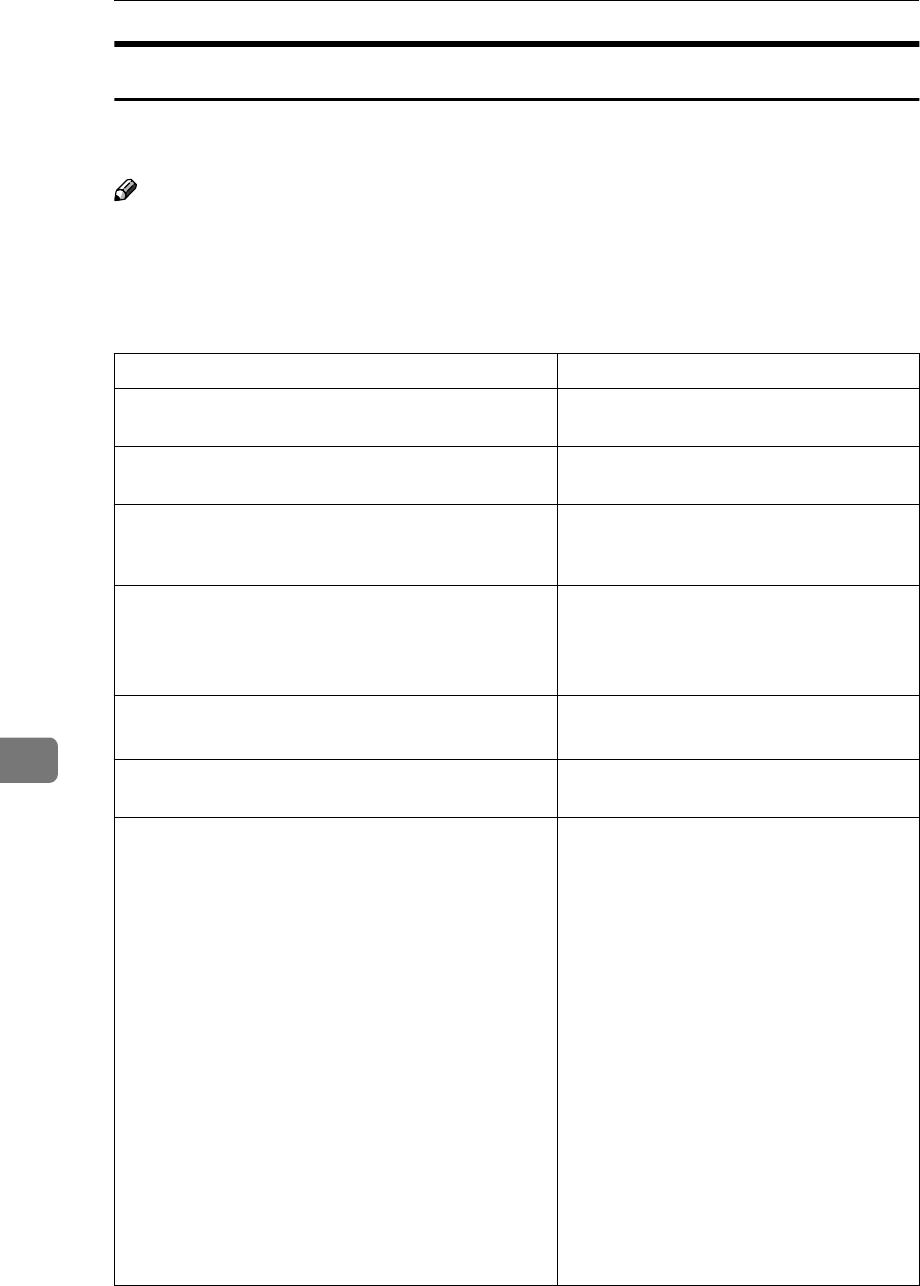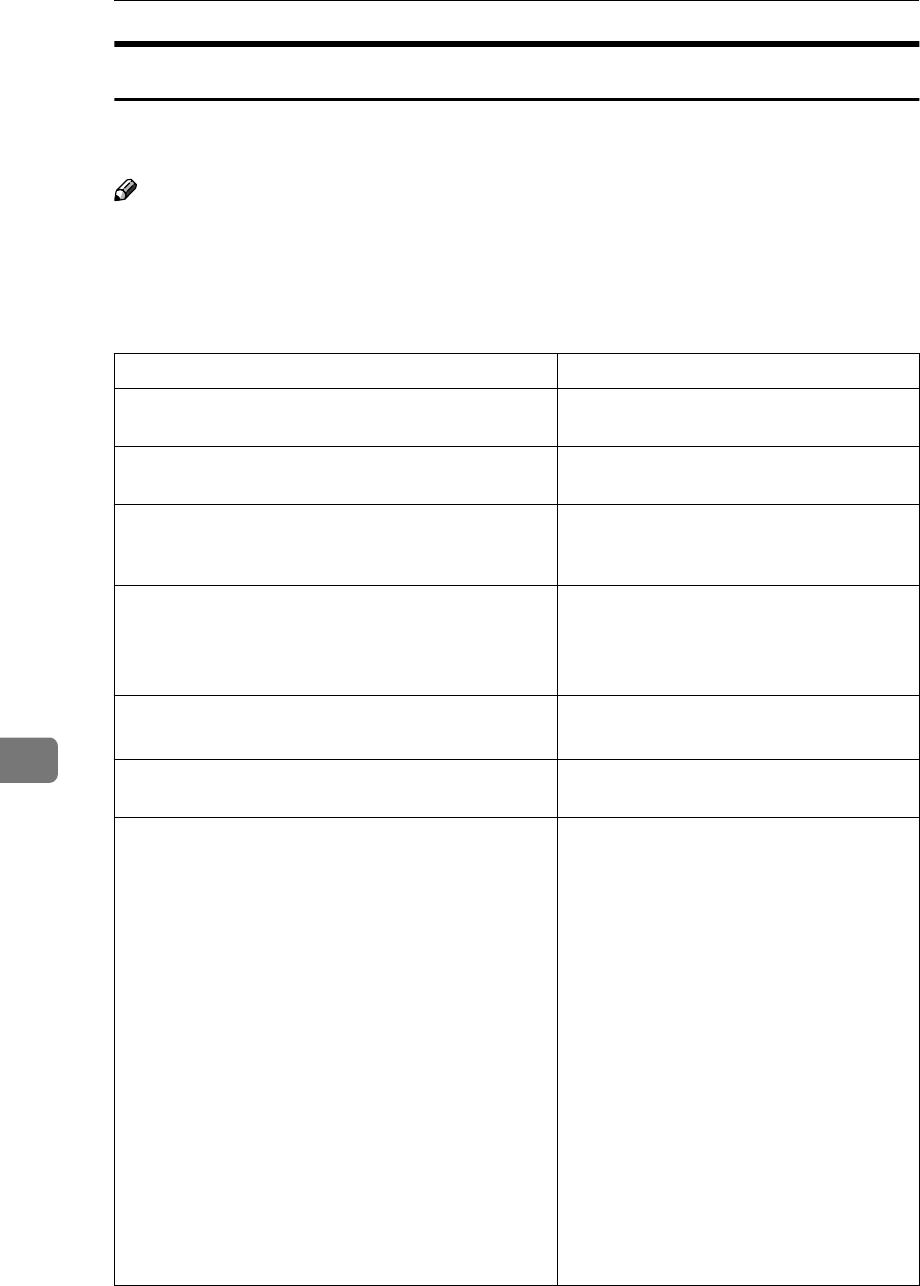
Troubleshooting
92
8
When an Error Message Appears on the Client Computer
This section describes the main possible causes and solutions for error messages
displayed on the client computer when the TWAIN Driver is used.
Note
❒ If an error message that is not included in this section appears, turn off the
main power switch of the machine, and then turn it on again. If the message
still appears, note the content of the message and the error number (if dis-
played), and contact your service representative. For information about how
to turn off the main power switch, see General Settings Guide.
Message Causes and solutions
[
Another user is already logged in.
] Another user has logged on to the ma-
chine. Wait for that user to log off.
[
Authentication at the device side may take some time.
Please wait.
]
Contact the machine administrator or
network administrator.
[
Authentication succeeded. However, the access privileg-
es for scanner function has been denied.
]
Ask the machine administrator about the
access privilege to use the scanner func-
tion.
[
Cannot find the scanner. Check the scanner main power
switch..
]
• Check whether the main power
switch of the machine is turned off.
• Check whether the machine is con-
nected to the network correctly.
[
Entered value is out of range.
]
[
Reenter the size within the range of xxxx to xxxx.
]
Check and correct the setting in the scan
setting dialog box.
[
Enter New Name.
] In the [
Save/Delete
] dialog box, enter the
new name.
[
Error has occurred on the scanner. Scanning will be cancelled.
]
• If the message appears while operat-
ing the TWAIN driver:
• Make sure the scanner is not switched
off.
• Make sure the cables are connected
properly.
• Delete or change the access mask in
the network setting.
• Update the version of Winsock.
•
If the message appears while scanning:
• Expand the RAM or virtual memory
in the client computer.
• If you try to scan a long original at
high resolution, an error may occur
due to the prolonged processing time.
If this happens, select [
Off
] in [
Com-
pression (Black & White)
]. See p.101
“Send Settings”.