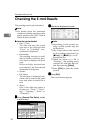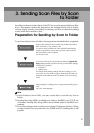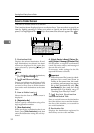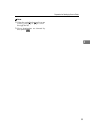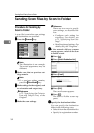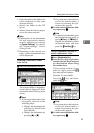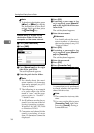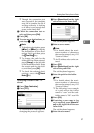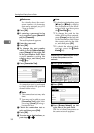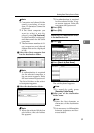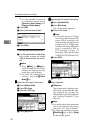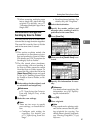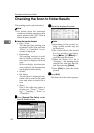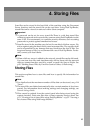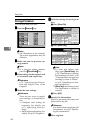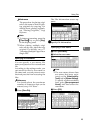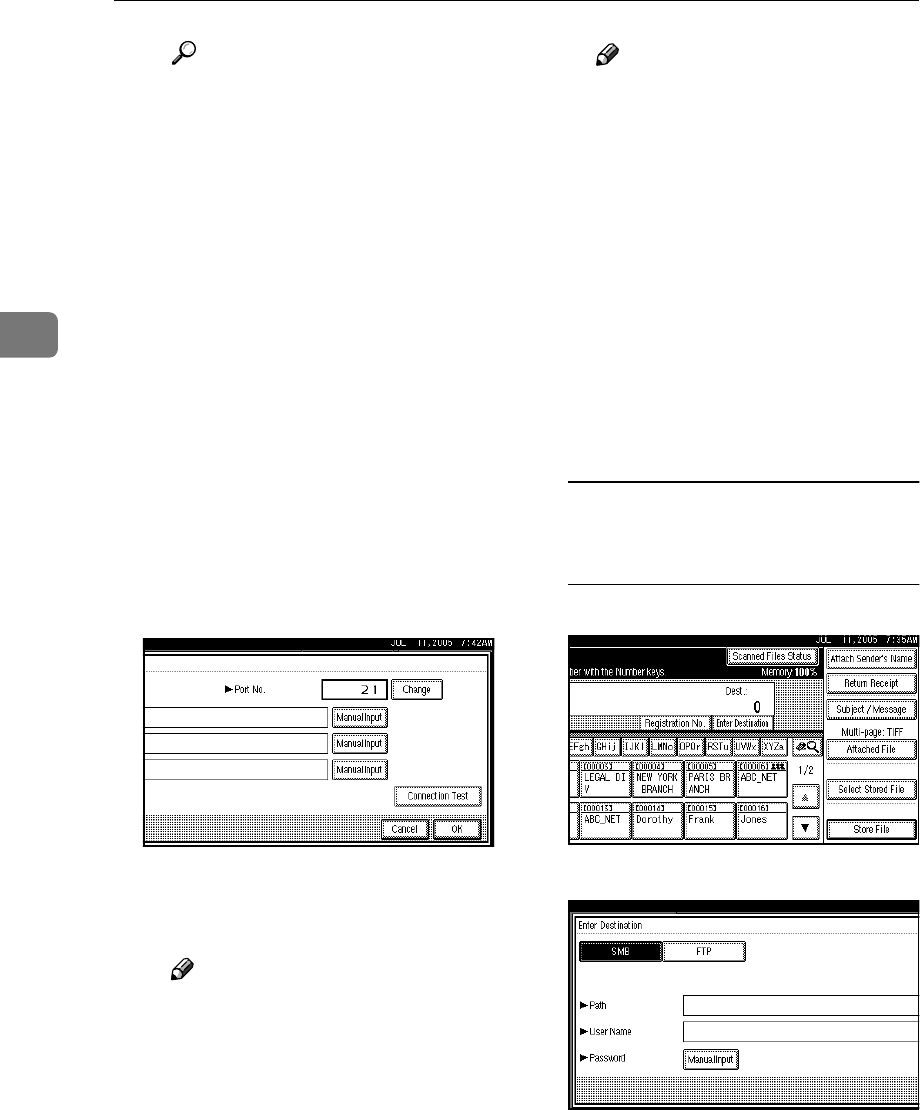
Sending Scan Files by Scan to Folder
38
3
Reference
For details about the maxi-
mum number of characters
that can be entered, see p.113
“Scan to Folder”.
K Press [OK].
L If entering a password to log
on is required, press [Manual In-
put] for [Password].
The soft keyboard appears.
M Enter the password.
N Press [OK].
O To change the port number
which is set in [System Settings],
press [Change] on the right side
of the port number field. Enter
a port number using the
number keys, and then press
the {
{{
{#}
}}
}key.
P Press [Connection Test].
A connection test is performed
to check whether the specified
shared folder exists.
Note
❒ The connection test may take
time.
❒ You may not be able to press
[Connection Test] right after
pressing [Cancel] during a
connection test.
Q Check the connection test re-
sult, and then press [Exit].
R Press [OK].
S To enter more destinations, re-
peat steps A
AA
A to R
RR
R.
Note
❒
To deselect a destination, press
[U
UU
UPrev.] or [T
TT
TNext] to display
the destination in the desti-
nation field, and then press
the {
{{
{Clear/Stop}
}}
} key.
❒ To change the path for the
folder that has been entered,
press [Change] on the left side
of the destination field. Enter
the correct path for the fold-
er, and then press [OK].
❒ To check the selected desti-
nations, press the {
{{
{Check
Modes}
}}
} key.
Searching for a destination folder
in client computers on the
network
A Press [Enter Destination].
B Press [SMB].
C Press [Browse Network] on the
right side of the path field.
The list of client computers on
the same network appears.