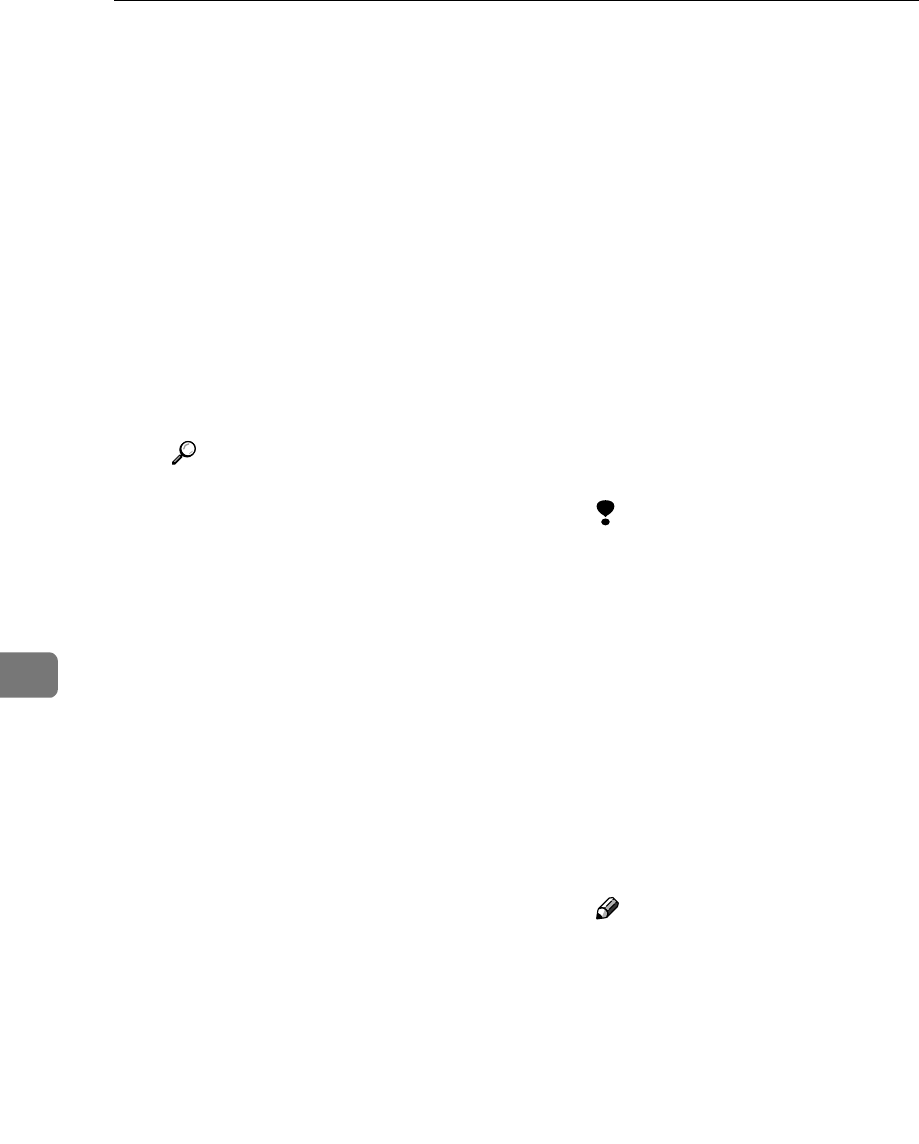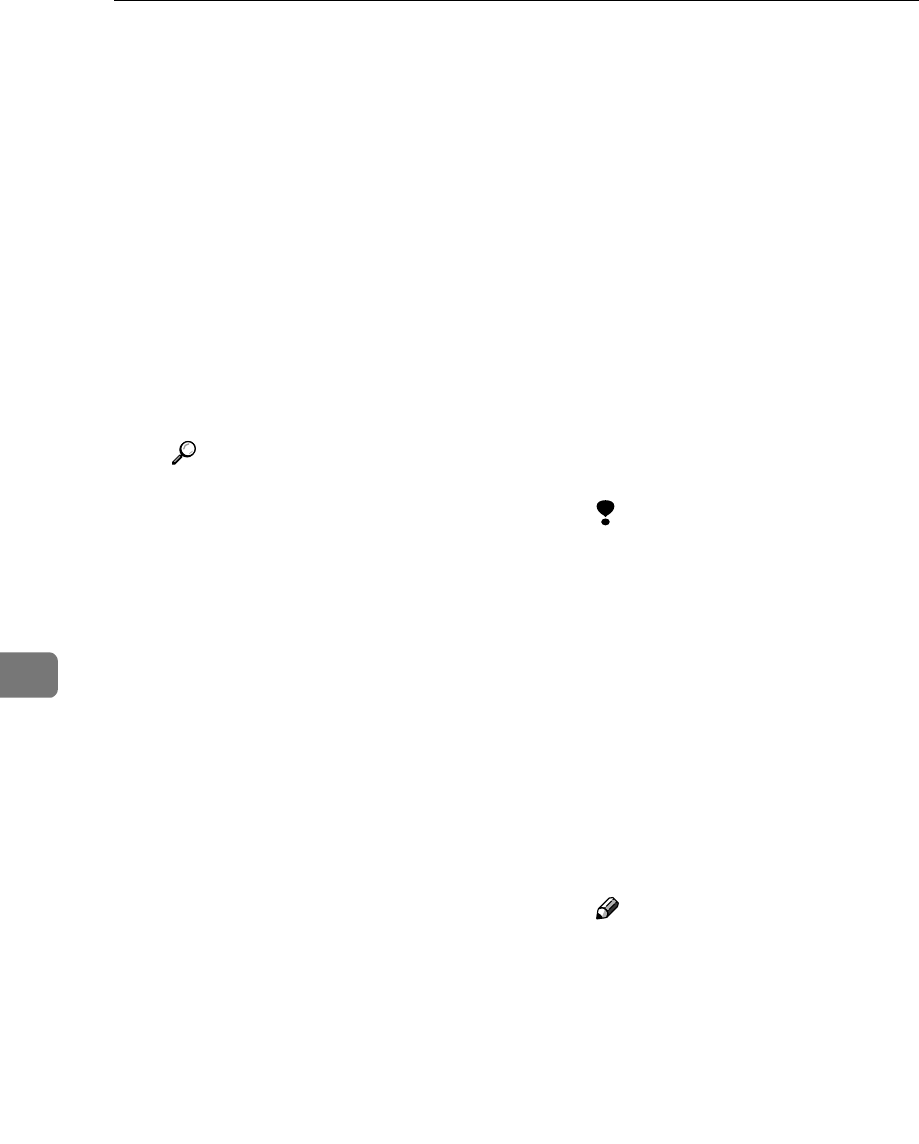
Configuring/Registering Scan Settings
74
7
❖
❖❖
❖ Scan Size
Select the size of the original to
be scanned.
When [Auto Detect] is selected,
the auto detect function of the
machine is used to set the origi-
nal size.
If you select [Custom Size], you
can specify the vertical and hor-
izontal dimensions of the
scanned area in millimeters. Al-
ternatively, specify the horizon-
tal dimension only, and then set
the vertical dimension using
[Auto Detect].
Reference
For details about operations
under [Custom Size], see p.99
“Selecting a custom size”.
When the size is specified, scan-
ning is performed for that size,
regardless of the actual size of
the original. The following sizes
can be selected:
A0R, A1RS, A2RS ,
A3RS, A4RS,B1R,
B2RS,B3RS,B4RS,
36 × 48 inchR,
34 × 44 inchR,
30 × 42 inchR,
24 × 36 inchRS,
22 × 34 inchRS,
18 × 24 inchRS,
17 × 22 inchRS,
12 × 18 inchRS,
11 × 17 inchRS,
8
1
/
2
× 14 inchRS,
9 × 12 inchRS,
8
1
/
2
× 11 inchRS
❖
❖❖
❖ Edit
Make editing settings.
• Erase Border
Delete the borders of the
scanned original according
to the width specified.
If you select [Same Width], you
can specify, millimeters
(inches), a uniform width for
deleting all sides (top, bot-
tom, left, and right). If you
select [Diff. Width], you can
specify, millimeters (inches),
a different width for deleting
each side. You can specify a
value between 2 and 99 mil-
limeters (0.1 and 3.9 inches).
Limitation
❒ If you set [Scan Size] to [Au-
to Detect], or select [Auto
Detect] for the vertical
length in [Custom Size],
[Erase Border] becomes un-
available (If [Erase Border]
was selected beforehand,
[Erase Border] is disabled).
• Positive / Negative
If you select [Positive / Nega-
tive], a black and white origi-
nal will produce a negative
scanned image.
Note
❒ If you select [Erase Border],
the deleted margin is
made black.
• Mirror Image
If you select [Mirror Image], the
scanned image will be a mir-
ror image of the original.
C
CC
C
Press [OK].