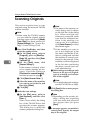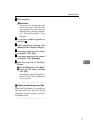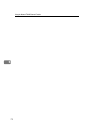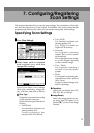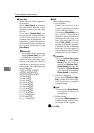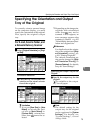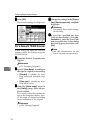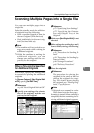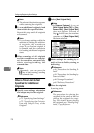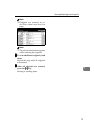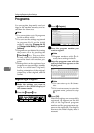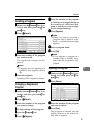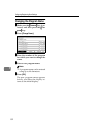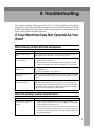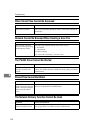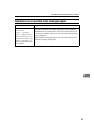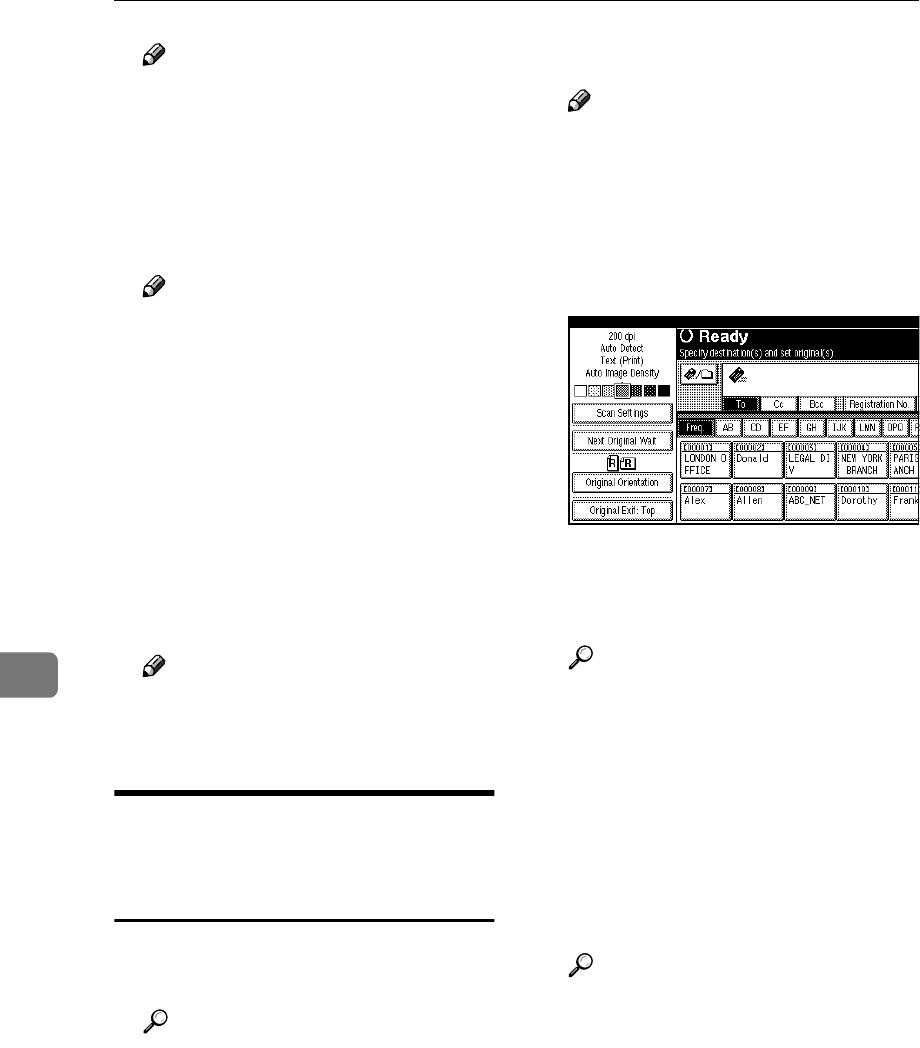
Configuring/Registering Scan Settings
78
7
Note
❒
The selected destination appears
while scanning the originals.
E
EE
E
To scan additional originals, load
them within the specified time.
Repeat this step until all originals
are scanned.
Note
❒ If you change settings while the
machine is waiting for addition-
al originals, the countdown
stops. If you load an original, it
is scanned, and the countdown
for loading additional originals
starts
F
FF
F
When scanning of all originals
and the countdown are complet-
ed, the machine automatically
starts storing/sending the
scanned data.
Note
❒ Alternately, you can press the
{
{{
{#}
}}
} key to start storing/sending
the scanned data.
When a Time Limit Is Not
Specified for Additional
Originals
A
AA
A
Specify scan settings, orientation
and output tray for the original.
Reference
p.73 “Specifying Scan Settings”
p.75 “Specifying the Orienta-
tion and Output Tray of the
Original”
B
BB
B
Select [Next Original Wait].
Note
❒ In [Scanner Features], if you set
[Next Original Wait at Off] to [Con-
tinuous Wait], [Next Original Wait]
does not appear. Proceed to
Step
C
. In this case, the machine
operates as if [Next Original Wait]
has been selected.
C
CC
C
Make settings for sending by e-
mail, or Scan to Folder, storing, or
delivering.
Reference
p.19 “Procedure for Sending E-
mail”
p.34 “Procedure for Sending by
Scan to Folder”
p.44 “Storage Procedure”
p.60 “Delivery Procedure”
D
DD
D
Place the originals.
Scanning starts.
Reference
The procedure for placing the
originals is the same as that for
placing the originals for copy-
ing. For details about placing
the originals, see “Placing Orig-
inals”, Copy Reference.