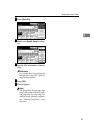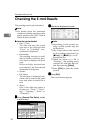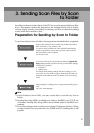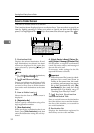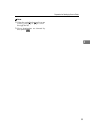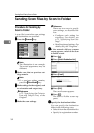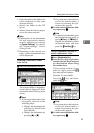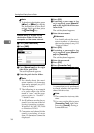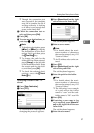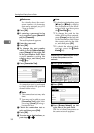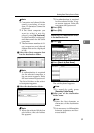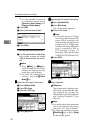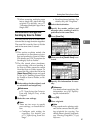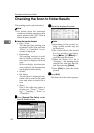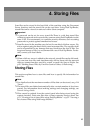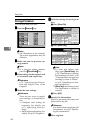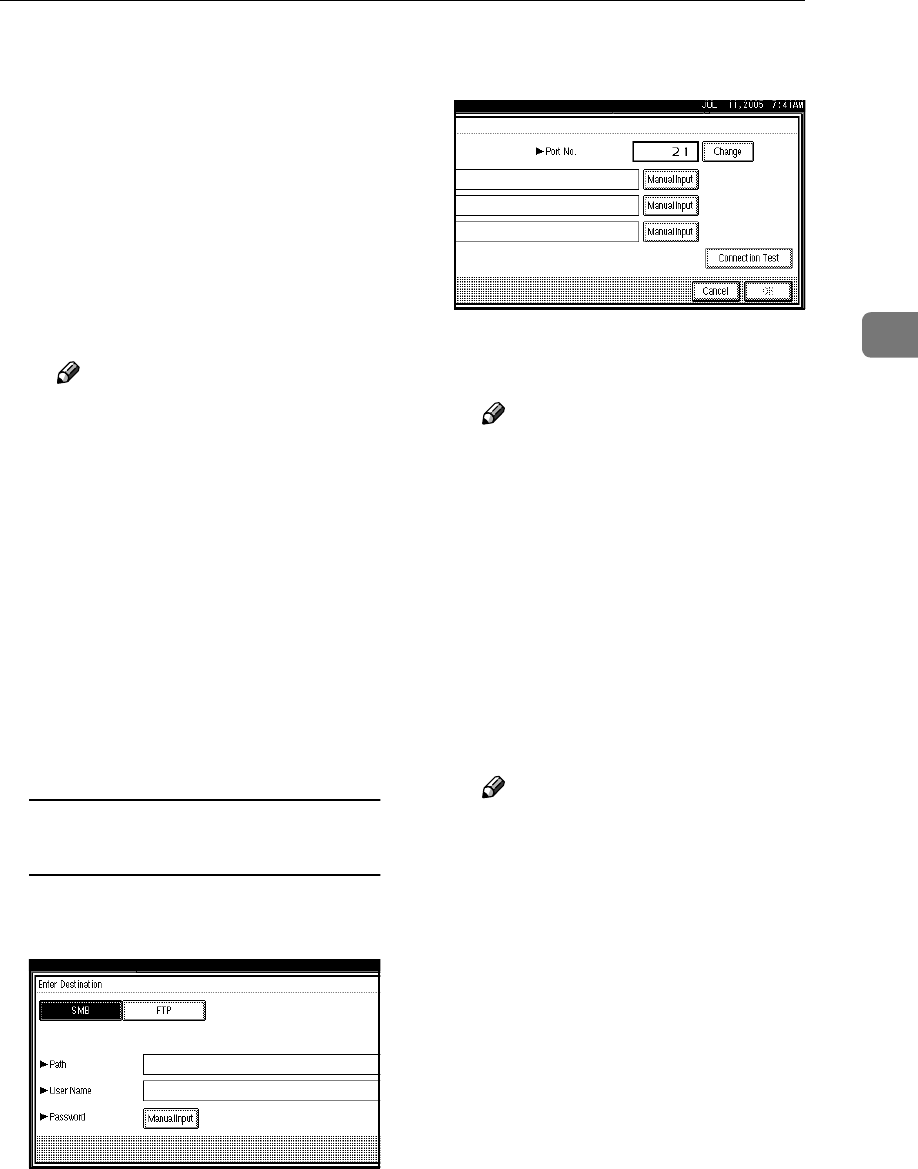
Sending Scan Files by Scan to Folder
37
3
❒ Though the connection test
was successful, the machine
may fail to transfer the file if
writing authority is lacking
or if there is not enough free
space on the hard disk.
M Check the connection test re-
sult, and then press [Exit].
N Press [OK].
O To enter more destinations, re-
peat steps A
AA
A to N
NN
N.
Note
❒
To deselect a destination, press
[U
UU
UPrev.] or [T
TT
TNext] to display
the destination in the desti-
nation field, and then press
the {
{{
{Clear/Stop}
}}
} key.
❒ To change the path for the
folder that has been entered,
press [Change] on the left side
of the destination field. Enter
the correct path for the fold-
er, and then press [OK].
❒ To check the selected desti-
nations, press the {
{{
{Check
Modes}
}}
} key.
Specifying a folder in the FTP
server
A Press [Enter Destination].
B Press [FTP].
A confirmation message for
changing the protocol appears.
C Press [Manual Input] on the right
side of the server name field.
The soft keyboard appears.
D Enter a server name.
Note
❒ For details about the maxi-
mum number of characters
that can be entered, see p.113
“Scan to Folder”.
❒ An IP address also can be en-
tered.
E Press [OK].
F Press [Manual Input] on the right
side of the path field.
The soft keyboard appears.
G Enter the path for the folder.
Note
❒ For details about the maxi-
mum number of characters
that can be entered, see p.113
“Scan to Folder”.
❒ The following is an example
of a path where the folder
name is “user” and the sub-
folder name is “lib”: user\lib
H Press [OK].
I If entering a user name to log
on is required, press [Manual In-
put] on the right side of the user
name field.
The soft keyboard appears.
J Enter the user name.