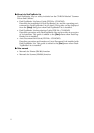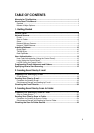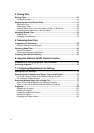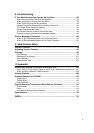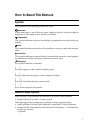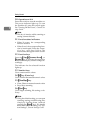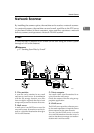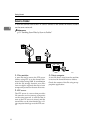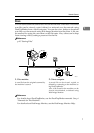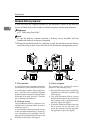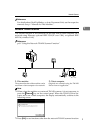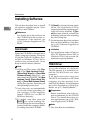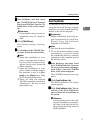Getting Started
4
1
10. Operation switch
Press this switch to turn the machine on.
The power indicator lights up. To turn
the machine off, press this switch again.
See "Turning On the Power", General Set-
tings Guide.
Note
❒ This key is inactive while scanning or
setting scanner defaults.
11. Function status indicators
• When lit green, the corresponding
function is active.
• When lit red, the corresponding func-
tion is interrupted. Press the respec-
tive key, and then follow the
instructions that appear on the screen.
12. Function keys
Press the {
{{
{Copy}
}}
}, {
{{
{Document Server}
}}
}, or
{
{{
{Scanner}
}}
} key to activate the respective
function. The display content changes ac-
cordingly.
The indicator for the selected function
lights up.
13. Number keys
Use to enter numeric values.
14. {
{{
{#}
}}
} key (Enter key)
Use to confirm the entered numeric value.
15. {
{{
{Clear/Stop}
}}
} key
• Clear: Clears an entered numeric value
• Stop: Stops scanning
16. {
{{
{Start}
}}
} key
Use to begin scanning, file storing, or de-
livery.
Note
❒ Using the default setting, you can start
scanning, storing, and delivering files,
simply by loading them (without
pressing the {
{{
{Start}
}}
} key). For details
about how to start scanning, see “Sys-
tem Settings”, General Settings Guide.