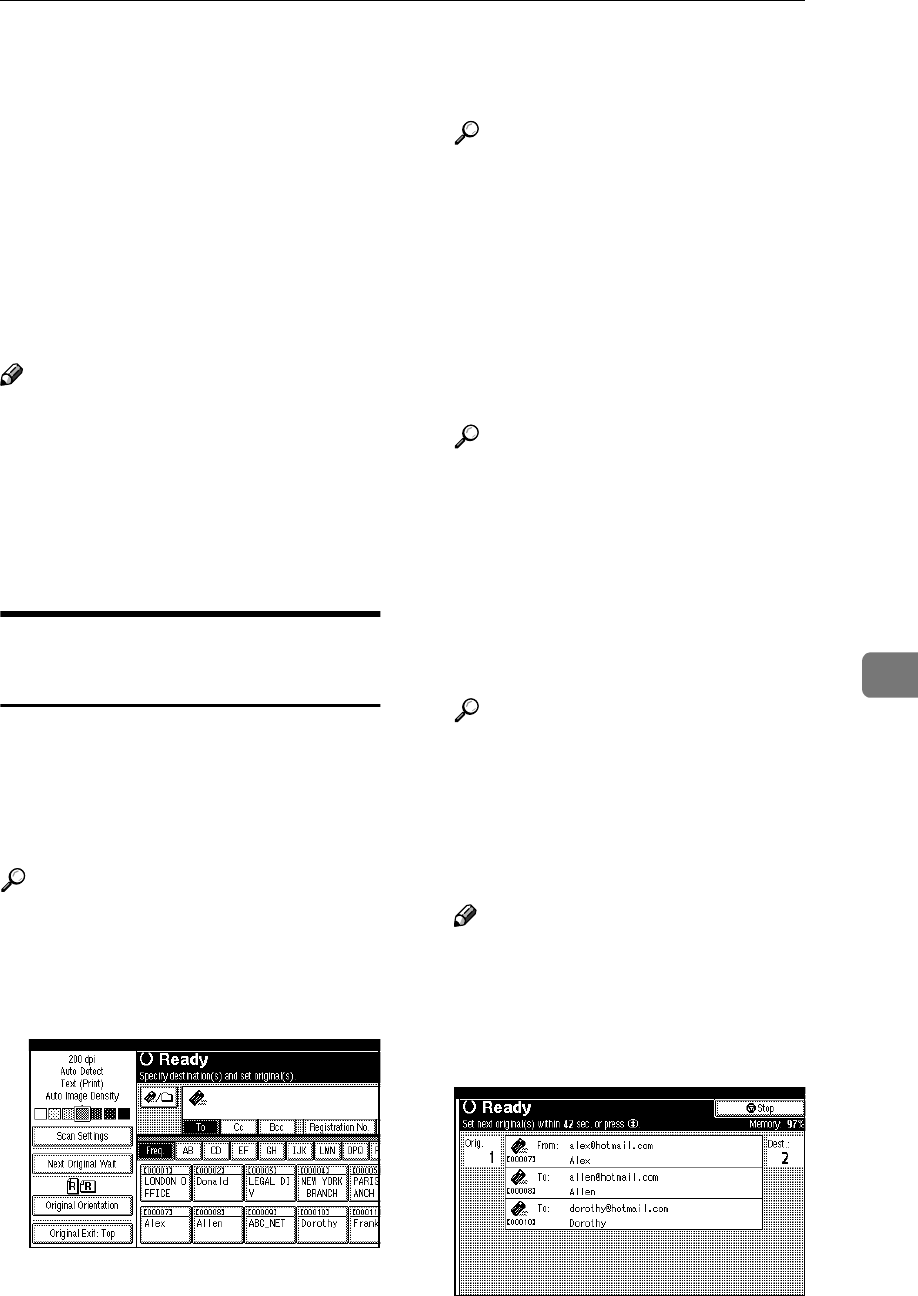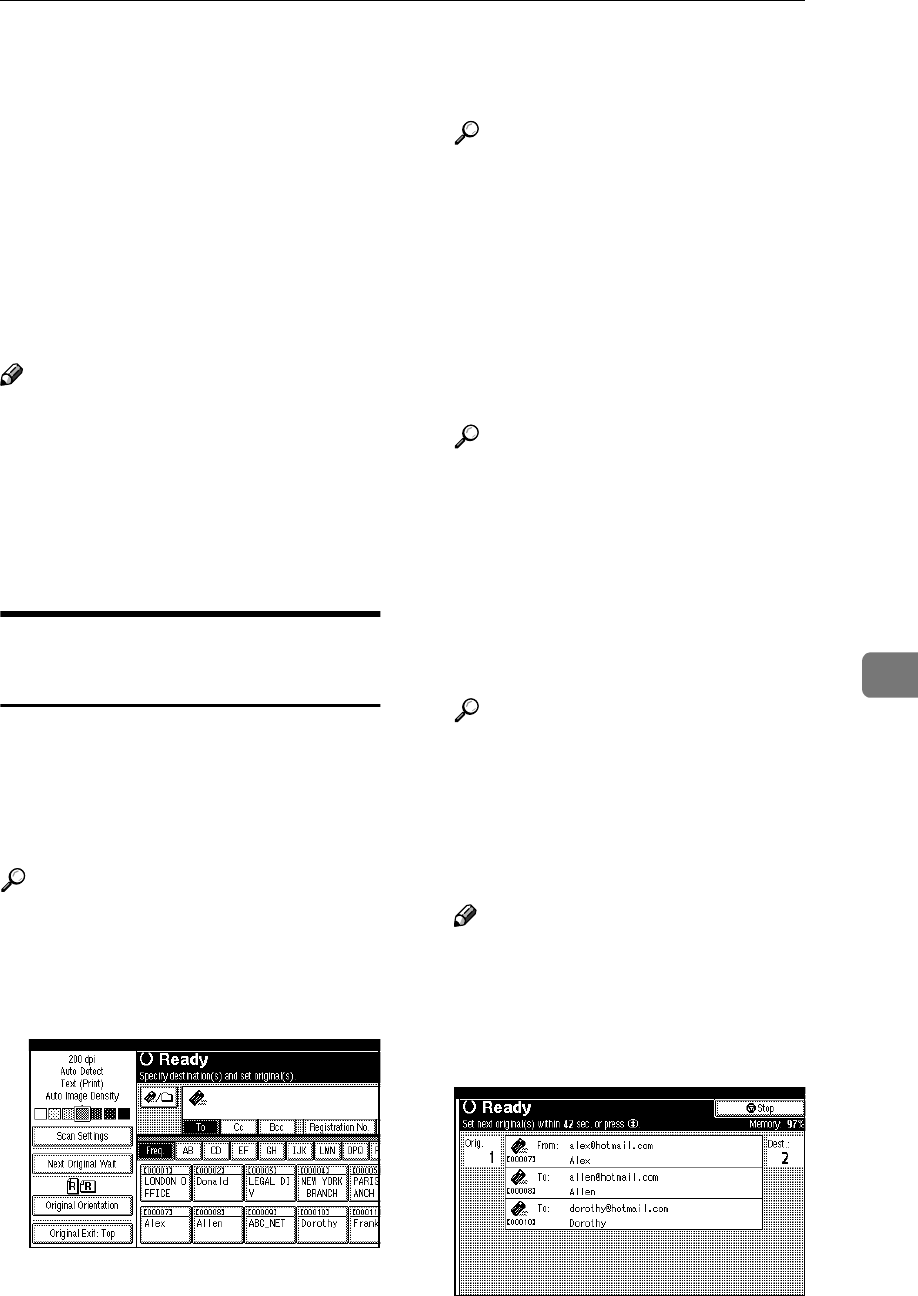
Scanning Multiple Pages into a Single File
77
7
Scanning Multiple Pages into a Single File
You can scan multiple pages into a
single file.
Select the standby mode for addition-
al originals from the following:
• Wait a specified length of time for
the next original (Time limit set)
• Wait indefinitely for the next orig-
inal (No time limit set)
Note
❒ The machine will not switch to en-
ergy saver mode while waiting for
additional originals.
❒ While the machine is waiting for
additional originals, you can
change scan settings and the out-
put tray for the original.
When a Time Limit Is Specified
for Additional Originals
In advance, specify the waiting time
in seconds for placing the additional
originals.
In [Scanner Features], [Next Original Wait
at Off], specify [Set Wait Time].
Reference
⇒ p.98 “Next Original Wait at Off”
A
AA
A
Specify scan settings, the orienta-
tion of the original, and the out-
put tray for the original.
Reference
p.73 “Specifying Scan Settings”
p.75 “Specifying the Orienta-
tion and Output Tray of the
Original”
B
BB
B
Make sure [Next Original Wait] is not
selected.
C
CC
C
Make settings for sending by e-mail,
Scan to Folder, storing, or delivering.
Reference
p.19 “Procedure for Sending E-
mail”
p.34 “Procedure for Sending by
Scan to Folder”
p.44 “Storage Procedure”
p.60 “Delivery Procedure”
D
DD
D
Place the originals.
Reference
The procedure for placing the
originals is the same as that for
placing the originals for copy-
ing. For details about placing
the originals, see “Placing Orig-
inals”, Copy Reference.
Note
❒ Originals are scanned in order.
Place them from the first page.
Scanning is started. When scanning is
completed, the time remaining for re-
ceiving additional originals appears.