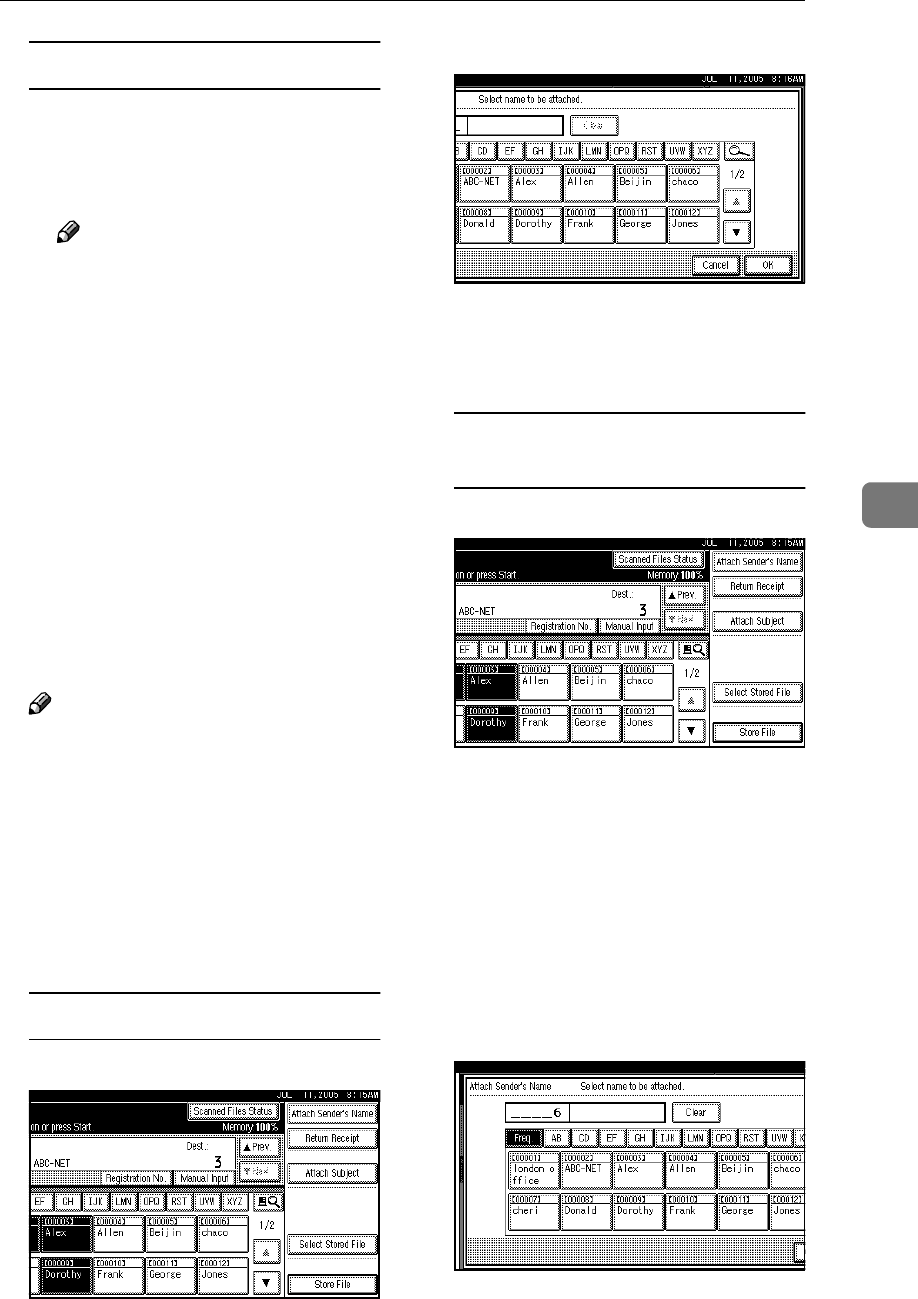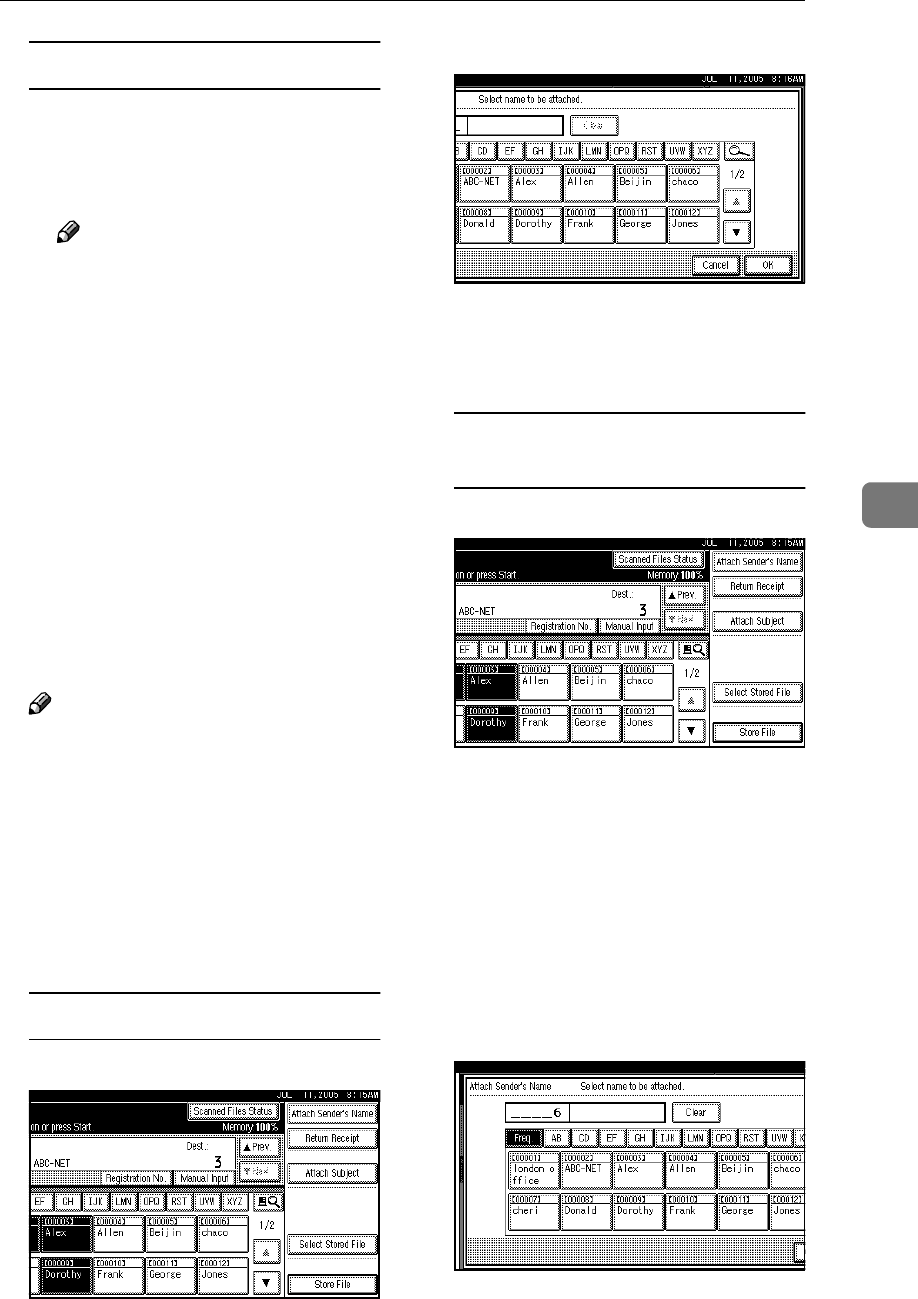
Delivering Scan Files
63
5
Checking selected destinations
A Use the destination field at the
top of the screen to check
which destinations are select-
ed.
Note
❒ Press [U
UU
UPrev.] or [T
TT
TNext] to
scroll through the list. Desti-
nations are displayed in the
order they were selected.
❒ To check the selected desti-
nations, press the {
{{
{Check
Modes}
}}
} key.
G
GG
G
Specify the sender (sender of the
file) if necessary.
You can specify the sender in the
following ways:
• Select it from the list.
• Specify its registration number.
• Search for it.
Note
❒ When a sender has been speci-
fied, this information is added
to the scan file. Select a sender
from the senders registered in
the delivery server.
❒ Depending on the security set-
tings, [Attach Sender's Name] may
be selected as the user name
when logging in.
Selecting a sender from the list
A Press [Attach Sender's Name].
B Select the sender.
The selected sender and its reg-
istration number appear.
C Press [OK].
Using a registration number to
specify a sender name
A Press [Attach Sender's Name].
B Enter the five digit registration
number that has been assigned
to a destination folder using
the number keys.
If the entered number is less
than five digits, press the {
{{
{#}
}}
}
key after the last number.
Example: To enter 00006
Press the {
{{
{6}
}}
} key, and then
press the {
{{
{#}
}}
} key.
C Press [OK].