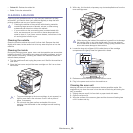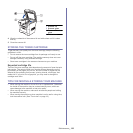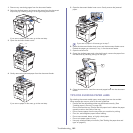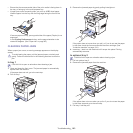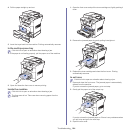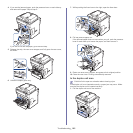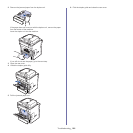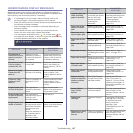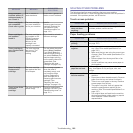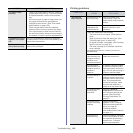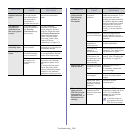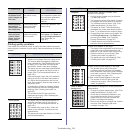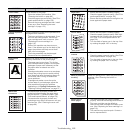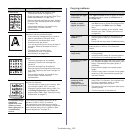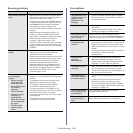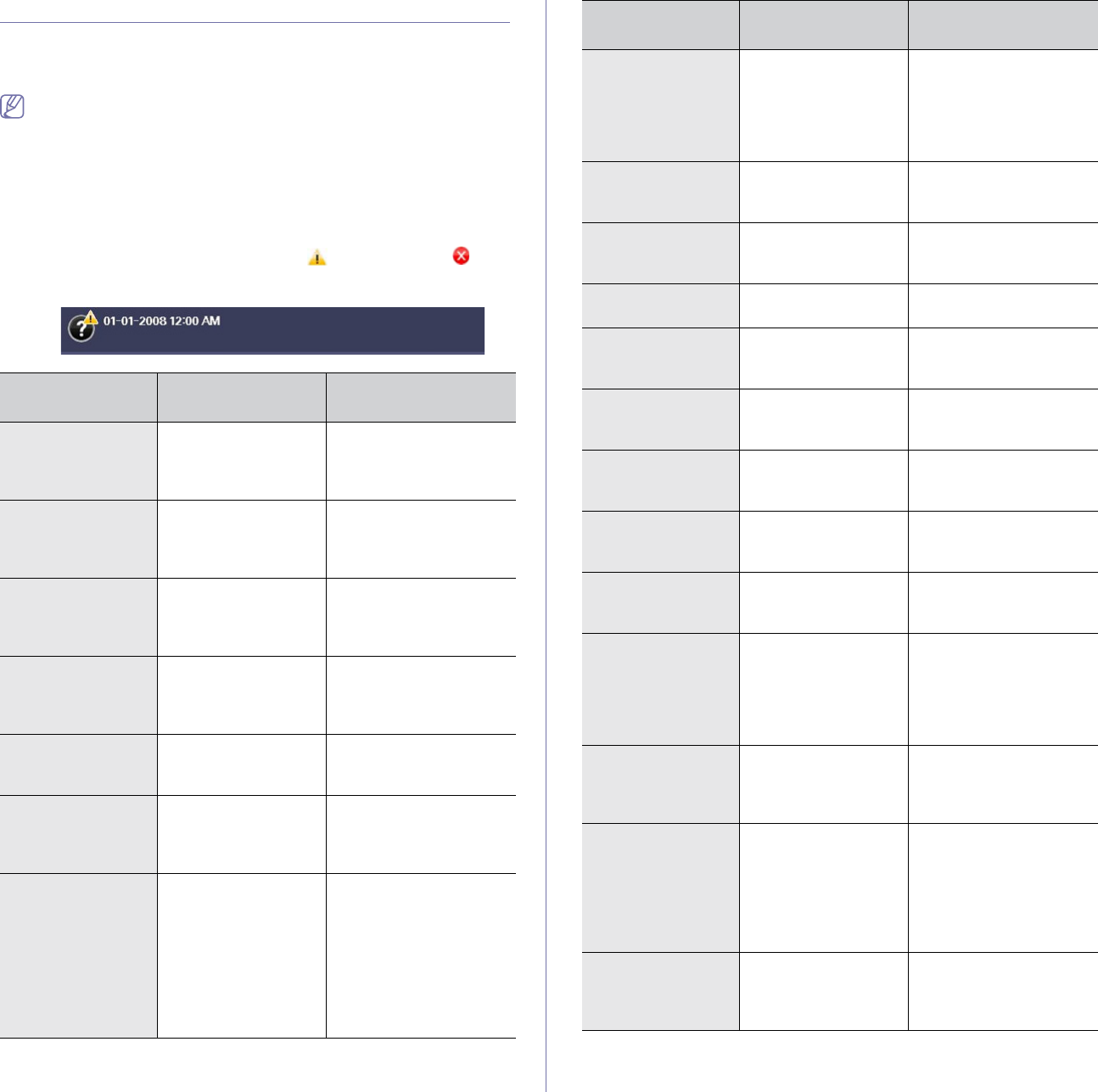
Troubleshooting_ 107
UNDERSTANDING DISPLAY MESSAGES
Messages appear on the control panel display to indicate the machine’s
status or errors. Refer to the tables below to understand the messages’ and
their meaning, and correct the problem, if necessary.
• If a message is not in the table, reboot the power and try the
printing job again. If the problem persists, call for service.
• When you call for service, provide the service representative with
the contents of display message.
• Some messages may not appear in the display depending on
options or models.
• [zzz] indicates the error code. When you contact the service
center, this error code help to handle the problem.
• You may see an exclamation mark ( ) or a cross mark ( ) on
the upper left of the display, in that case, press the question mark
to browse detailed information on the supplies.
MESSAGE MEANING
SUGGESTED
SOLUTIONS
Fax memory is
almost full. Print or
remove received
fax Job
There is no more
available fax memory.
No more fax data can
be received.
Print the received fax or
delete them from the fax
memory. Call for service
to delete fax memory.
Fax memory is full.
Print or remove
received fax Job
Available fax memory
is now 1MB.
Delete the received fax
data in the memory to
secure memory. Call for
service.
Fuser error: [zzz].
Please turn off
then on
There is a problem in
the fuser unit working.
Turn the machine off and
back on again. If the
problem persists, call for
service.
LSU error: [zzz].
Please turn off
then on
There is a problem in
the control of LSU
unit.
Turn the machine off and
back on again. If the
problem persists, call for
service.
Original paper jam
in front of scanner
The originals are
jammed in document
feeder.
Open the document
feeder cover and remove
the jammed original.
Original paper jam
in front of scanner
duplex path
The originals are
jammed during duplex
printing in the
document feeder.
Clear the jam.
Original paper jam
inside of scanner
The failed to activate
the gate sensor within
the correct time after
activating the scan
sensor.
When the machine is
on, jammed paper is
detected in the
document feeder.
Open the document
feeder cover and remove
the jammed original.
Original paper jam
while reversing
paper in scanner
The document failed
to activate the duplex
sensor within the
correct time while
reversing the
document.
Lift up the document
input tray and remove the
jammed original. (See
"Clearing original
document jams" on
page 101.)
Paper Jam at the
bottom of duplex
path
Paper has jammed
during duplex printing.
Clear the jam. (See "In
the duplex unit area" on
page 105.)
Paper Jam at the
top of duplex path
Paper has jammed
during duplex printing.
Clear the jam. (See "In
the duplex unit area" on
page 105.)
Paper Jam in exit
area
Paper has jammed in
the fuser area.
Clear the jam. (See "In
exit area" on page 104.)
Paper Jam in MP
tray
Paper misfed from
multi-purpose tray
Clear the jam. (See "In
the multi-purpose tray" on
page 104.)
Paper Jam in tray 1 Paper has jammed in
the feeding area of the
tray.
Clear the jam. (See "In
tray 1" on page 103.)
Paper Jam in tray 2 Paper has jammed in
the feeding area of the
tray.
Clear the jam. (See "In
optional tray 2" on
page 103.)
Paper Jam inside
of duplex path
Paper has jammed
during duplex printing.
Clear the jam. (See "In
the duplex unit area" on
page 105.)
Paper Jam inside
of machine
Paper has jammed in
the registration area.
Clear the jam. (See
"Inside the machine" on
page 104.)
Scanner locking
switch is locked or
another problem
occurred
The CCD (Charged
Couple Device) lock
has been locked.
Unlock the CCD lock.
(See "Front view" on
page 19. ) Or turn off the
machine and on again. If
the problem persists, call
for service.
Sensor failure:
[zzz]. Call for
service
There is a problem in
the sensor signal.
Turn the machine off and
back on again. If the
problem persists, call for
service.
Shake toner
cartridge
The toner supply is
low.
Thoroughly roll the new
cartridge five or six times
to distribute the toner
evenly inside the
cartridge. (See
"Redistributing toner" on
page 101.)
System error: [zzz].
Please turn off
then on
There is a problem in
the system operation.
Turn the machine off and
back on again. If the
problem persists, call for
service.
MESSAGE MEANING
SUGGESTED
SOLUTIONS