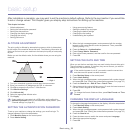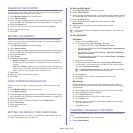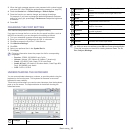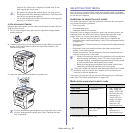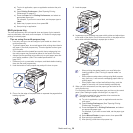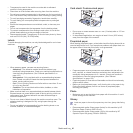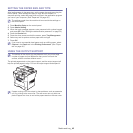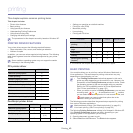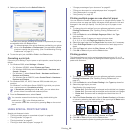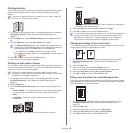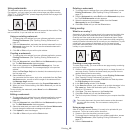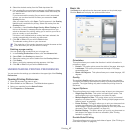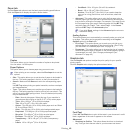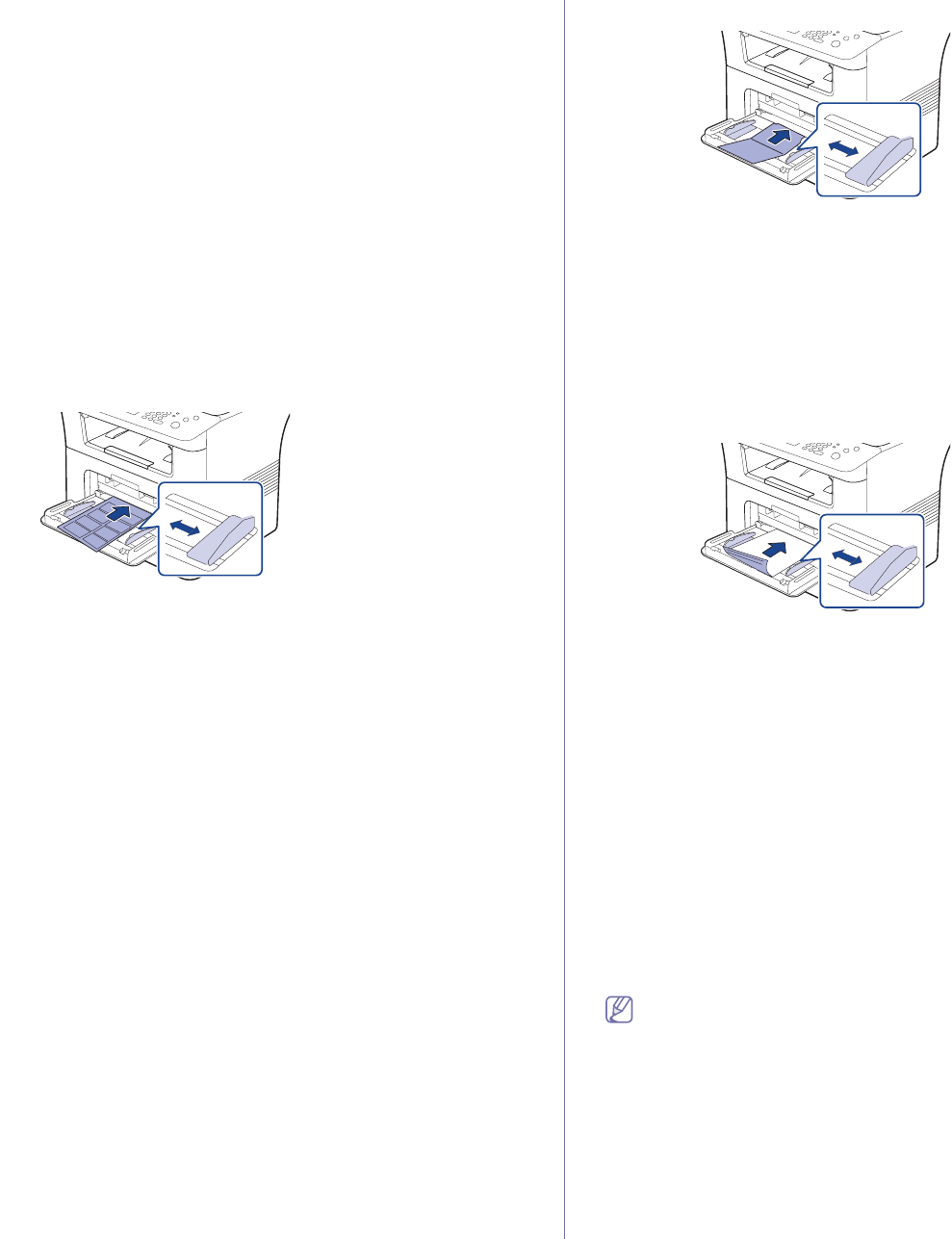
Media and tray_ 41
• Transparencies used in the machine must be able to withstand
machine’s fusing temperature.
• Place them on a flat surface after removing them from the machine.
• Do not leave unused transparencies in the paper tray for long periods of
time. Dust and dirt may accumulate on them, resulting in spotty printing.
• To avoid smudging caused by fingerprints, handle them carefully.
• To avoid fading, do not expose printed transparencies to prolonged
sunlight.
• Ensure that transparencies are not wrinkled, curled, or have any torn
edges.
• Do not use transparencies that separates from the backing sheet.
• To prevent transparencies from sticking to each other, do not let the
printed sheets stack up as they are begin printed out.
• Recommended media: Transparency for a color laser printer by Xerox,
such as 3R 91331(A4), 3R 2780(Letter)
Labels
To avoid damaging the machine, use only labels designed for use in laser
machines.
• When selecting labels, consider the following factors:
- A
dhesives: The adhesive material should be stable at your
machine’s fusing temperature. Check your machine’s specification to
view the fusing temperature. (See "General specifications" on
page 122.)
- Arr
angement: Only use labels with no exposed backing between
them. Labels can peel off sheets that have spaces between the
labels, causing serious jams.
- Curl: Prior to printing, labels must lie flat with no more than 13 mm
of cu
rl in any direction.
- Condition: Do not use labels with wrinkles, bubbles, or other
ind
ications of separation.
• Make sure that there is no exposed adhesive material between labels.
Exposed areas can cause labels to peel off during printing, which can
cause paper jams. Exposed adhesive can also cause damage to
machine components.
• Do not run a sheet of labels through the machine more than once. The
adhesive backing is designed for only a single pass through the
machine.
• Do not use labels that are separating from the backing sheet or are
wrinkled, bubbled, or otherwise damaged.
Card stock/ Custom-sized paper
• Do not print on media smaller than 76.2 mm (3 inches) wide or 127 mm
(4 inches) long.
• In the software application, set margins at least 6.4 mm (0.25 inches)
away from the edges of the material.
Preprinted paper
When loading preprinted paper, printed side should be facing down with an
uncurled edge at the front. If you experience problems with paper feed, turn
the paper around. Note that print quality is not guaranteed.
• Preprinted paper must be printed with heat-resistant ink that will not
melt, vaporize, or release hazardous emissions when subjected to the
machine’s fusing temperature for 0.1 second. Check your machine’s
specification to view the fusing temperature. (See "General
specifications" on page 122.)
• Preprinted paper ink must be non-flammable and should not adversely
affect machine rollers.
• Before you load preprinted paper, verify that the ink on the paper is dry.
During the fusing process, wet ink can come off preprinted paper,
reducing print quality.
Photo
• Make sure not to use the inkjet photo paper with this machine. It could
cause damage to the machine.
Glossy
Load one paper to the multi-purpose tray at a time, glossy side facing
up.
• R
ecommended media: Glossy paper (Letter) for this machine by HP
Brochure Paper (Product: Q6611A) only.
• Recommended media: Glossy paper (A4) for this machine by HP
Superior Paper 160 glossy (Product: Q6616A).