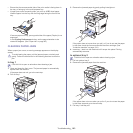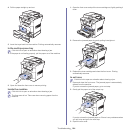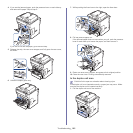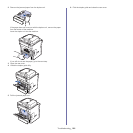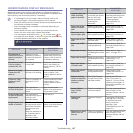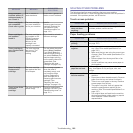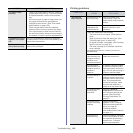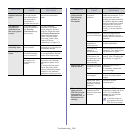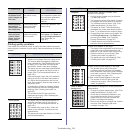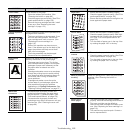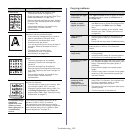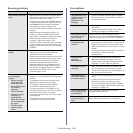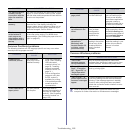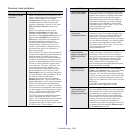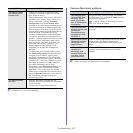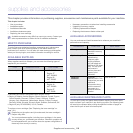Troubleshooting_ 111
Printing quality problems
If the inside of the machine is dirty or paper has been loaded improperly,
there might be a reduction in print quality. See the table below to clear the
problem.
The print quality
of photos is not
good. Images are
not clear.
The resolution of
the photo is very
low.
Reduce the photo size. If
you increase the photo size
in the software application,
the resolution will be
reduced.
Before printing,
the machine
emits vapor near
the output tray.
Using damp paper
can cause vapor
during printing.
This is not a problem. Just
keep printing.
The machine
does not print
special- sized
paper, such as
billing paper.
Paper size and
paper size setting
do not match.
Set the correct paper size in
the Custom in the Paper tab
in the Printing Preferences.
(See "Paper tab" on
page 48.)
CONDITION SUGGESTED SOLUTIONS
Light or faded print • If a vertical white streak or faded area
appears on the page, the toner supply is low.
You may be able to temporarily extend the
toner cartridge life. (See"Redistributing toner"
on page 101.) If this does not improve the
print quality, install a new toner cartridge.
• The paper may not meet paper specifications;
for example, the paper may be too moist or
rough. (See "Print media specifications" on
page 126.)
• If the entire page is light, the print resolution
setting is too low or the toner save mode is
on. Adjust the print resolution and turn the
toner save mode off. See the help screen of
the printer driver.
• A combination of faded or smeared defects
may indicate that the toner cartridge needs
cleaning. (See "Cleaning the inside" on
page 99.)
• The surface of the LSU part inside the
machine may be dirty. (See "Cleaning the
inside" on page 99.)
Toner specks
• The paper may not meet specifications; for
example, the paper may be too moist or
rough. (See "Print media specifications" on
page 126.)
• The transfer roller may be dirty. Clean the
inside of your machine. Contact a service
representative.
• The paper path may need cleaning. Contact a
service representative.
CONDITION
POSSIBLE
CAUSE
SUGGESTED
SOLUTIONS
AaBbCc
AaBbCc
AaBbCc
AaBbCc
AaBbCc
Dropouts If faded areas, generally rounded, occur
randomly on the page:
• A single sheet of paper may be defective.
Try reprinting the job.
• The moisture content of the paper is uneven
or the paper has moist spots on its surface.
Try a different brand of paper. (See "Print
media specifications" on page 126.)
• The paper lot is bad. The manufacturing
processes can cause some areas to reject
toner. Try a different kind or brand of paper.
• Change the printer option and try again. Go
to Printing Preferences, click Paper tab,
and set type to Thick. (See "Opening
Printing Preferences" on page 47.)
• If these steps do not correct the problem,
contact a service representative.
White Spots
If white spots appear on the page:
• The paper is too rough and a lot of dirt from a
paper falls to the inner devices within the
machine, so the transfer roller may be dirty.
Clean the inside of your machine. (See
"Cleaning the inside" on page 99.).
• The paper path may need cleaning. (See
"Cleaning the inside" on page 99.)
Vertical lines
If black vertical streaks appear on the page:
• The surface (drum part) of the toner
cartridge inside the machine has probably
been scratched. Remove the toner cartridge
and install a new one. (See "Replacing the
toner cartridge" on page 119.)
If white vertical streaks appear on the page:
• The surface of the LSU part inside the
machine may be dirty. (See "Cleaning the
inside" on page 99.)
Color or Black
background
If the amount of background shading becomes
unacceptable:
• Change to a lighter weight paper. (See "Print
media specifications" on page 126.)
• Check the environmental conditions: very
dry conditions or a high level of humidity
(higher than 80% RH) can increase the
amount of background shading.
• Remove the old toner cartridge and, install a
new one. (See "Replacing the toner
cartridge" on page 119.)
CONDITION SUGGESTED SOLUTIONS