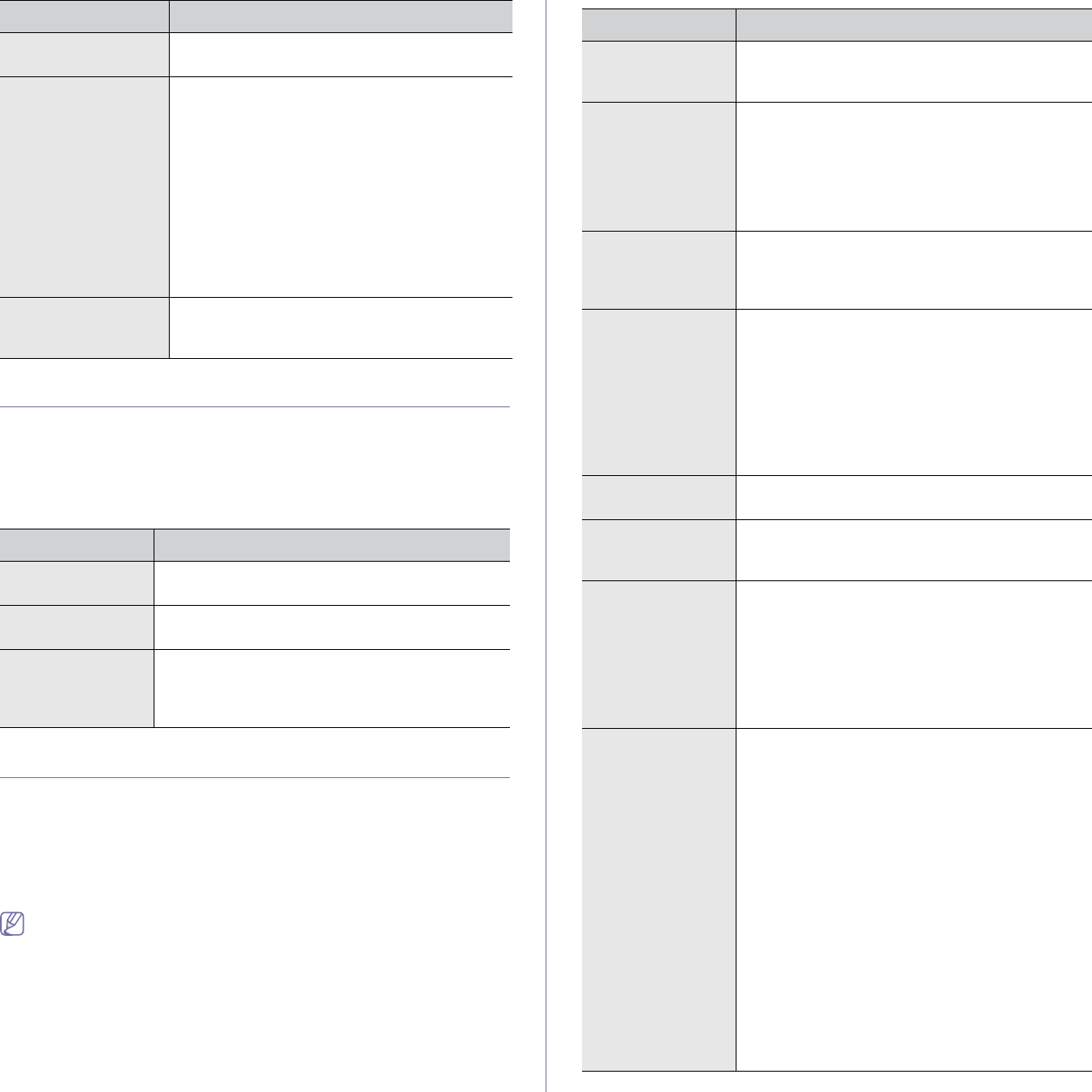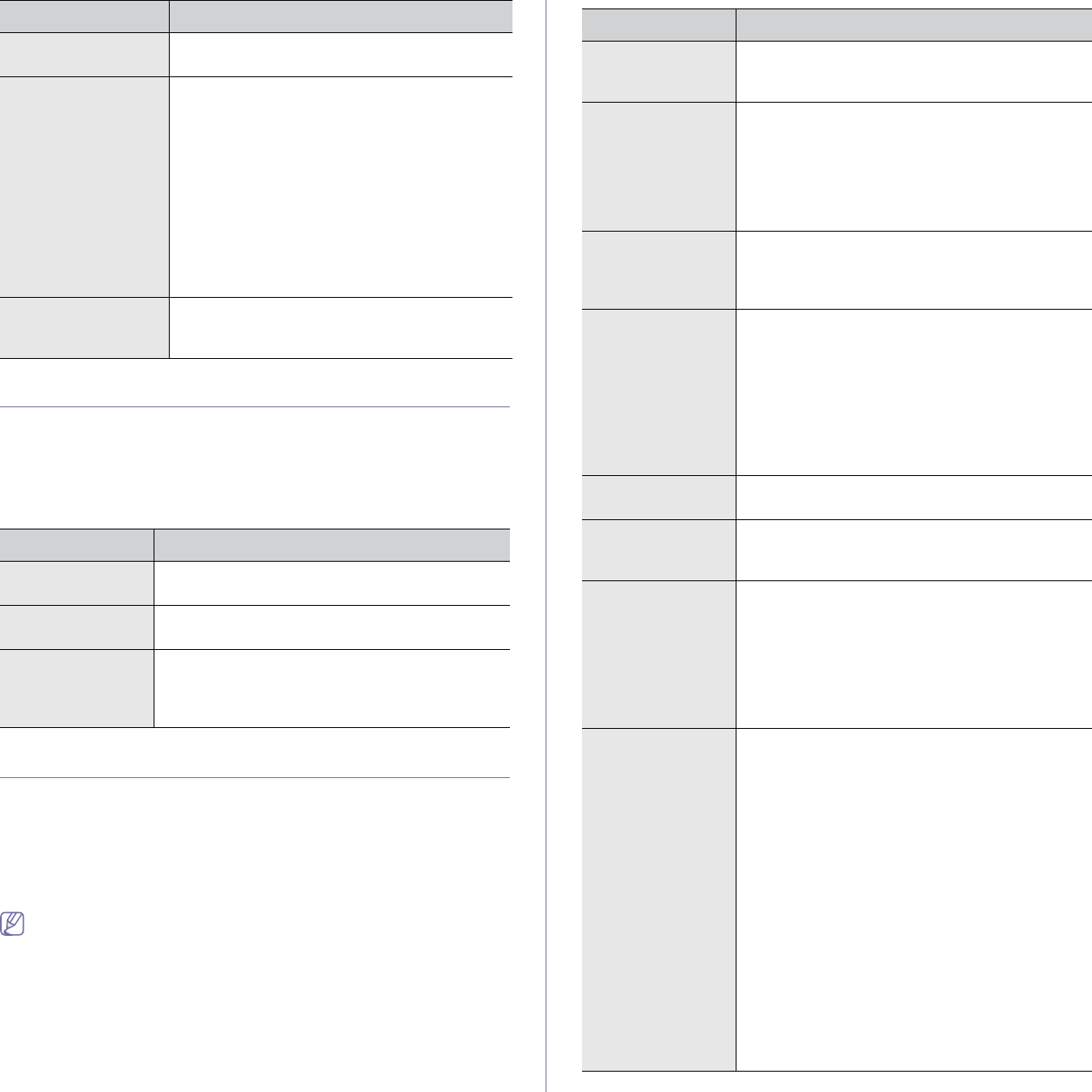
Machine status and advanced feature_ 87
COPY SETUP
For copy output, you can set up several options in advance.
1. Press Machine Setup on the control panel.
2. Press Admin Setting. When the login message pops up, enter
password and press OK.
3. Press the Setup tab > Copy Setup.
FAX SETUP
This machine offers you various options for setting up the fax system. You
can change the default settings for your preferences and needs, as follows:
1. Press Machine Setup on the control panel.
2. Press Admin Setting. When the login message pops up, enter
password and press OK.
3. Press the Setup tab > Fax Setup.
The fax options are different from country to country depending on the
International Communications Regulatory. If some of the fax options
explained in the instructions have been grayed out, it means that the
grayed-out function is not supported in your communication
environment.
HDD Spooling To spool documents in HDD for the network
printing, select On.
Stored Job File
Policy
You can choose the file policy for generating file
name before proceeding with the job through the
HDD. If the HDD memory already has the same
name when you entered a new file name, you
can either rename or overwrite it.
• Rename:
If your HDD memory already has
the same name when you enter a new file
name, the file will be saved as a different
name that is automatically programmed.
• Overwrite: You can set the machine to
delete previous job information on HDD as
you store new job information
Country When you change the country, some of the
values for fax and paper size will be changed
automatically for the country specified.
OPTION DESCRIPTION
Page Number If you select option On, each copy will include the
page number on the bottom of each page.
Time & Date Set from the General tab, select this option On to
print the date and time on each copy,
ID Stamp This option is used to set words or a message to
be printed on your copies. Set this option On; an
input screen will be displayed. Write your
message using the pop up keyboard.
OPTION DESCRIPTION
OPTION DESCRIPTION
Machine ID & Fax
No.
Enter the machine ID and fax number which will
be printed at the top of each page. This option is
usually pre-set for user.
Receive Start
Code
This feature works best when you are using an
extension telephone connected to the EXT socket
at the back of your machine. You can receive a fax
from with whom you are talking on the extension
telephone, without going to the fax machine. (See
"Receiving faxes manually using an extension
telephone" on page 65.)
Error Correction
Mode
It helps with poor line quality and ensures any
faxes you send are properly transmitted to any
other ECM-equipped fax machines. Sending a fax
using ECM may take more time.
Fax Initial Setup You can set Receive Mode for Telephone, Fax or
Answering Machine/Fax, and Dial Mode at
either Tone or Pulse.
When you select Answering Machine/Fax, you
can receive a fax while the line is being used by
the answering machine. (See "Changing the
receive modes" on page 65.)
Contact your local telephone company for Dial
Mode setting information.
Ring to Answer You can specify the number of times the machine
rings before answering an incoming call.
Receive Header Use this option to automatically print the page
number, date, and time of fax reception at the
bottom of each page.
Secure Receive You may need to prevent your received faxes from
being accessed by unauthorized people. This
feature restricts printing of received faxes when
the machine is unattended. If you select this
option to On, all incoming faxes go into memory.
A four-digit Passcode is used when you want to
print out received faxes in memory. (See
"Receiving in secure receiving mode" on page 65.)
Received Fax
Printing
Sets the printing method for the received fax.
• Auto Reduction:
When receiving a fax
containing pages longer than the paper loaded
in the tray, the machine can reduce the size of
the original to fit the size of the paper. If this
feature is set to Off, the machine cannot
reduce the original to fit onto one page. The
original will be divided and printed in actual
size on two or more pages. For example, this
option is set to Off and Discard Size to 10
mm, but the received data is longer then the
currently set paper in the tray, the machine
omits printing the data that would have been
on the specified discard segment.
• Duplex: Print the received fax on both sides
of papers.
• Stapled: If a machine is equipped with a
staper feature, you can use this option a set of
received fax to be stapled.