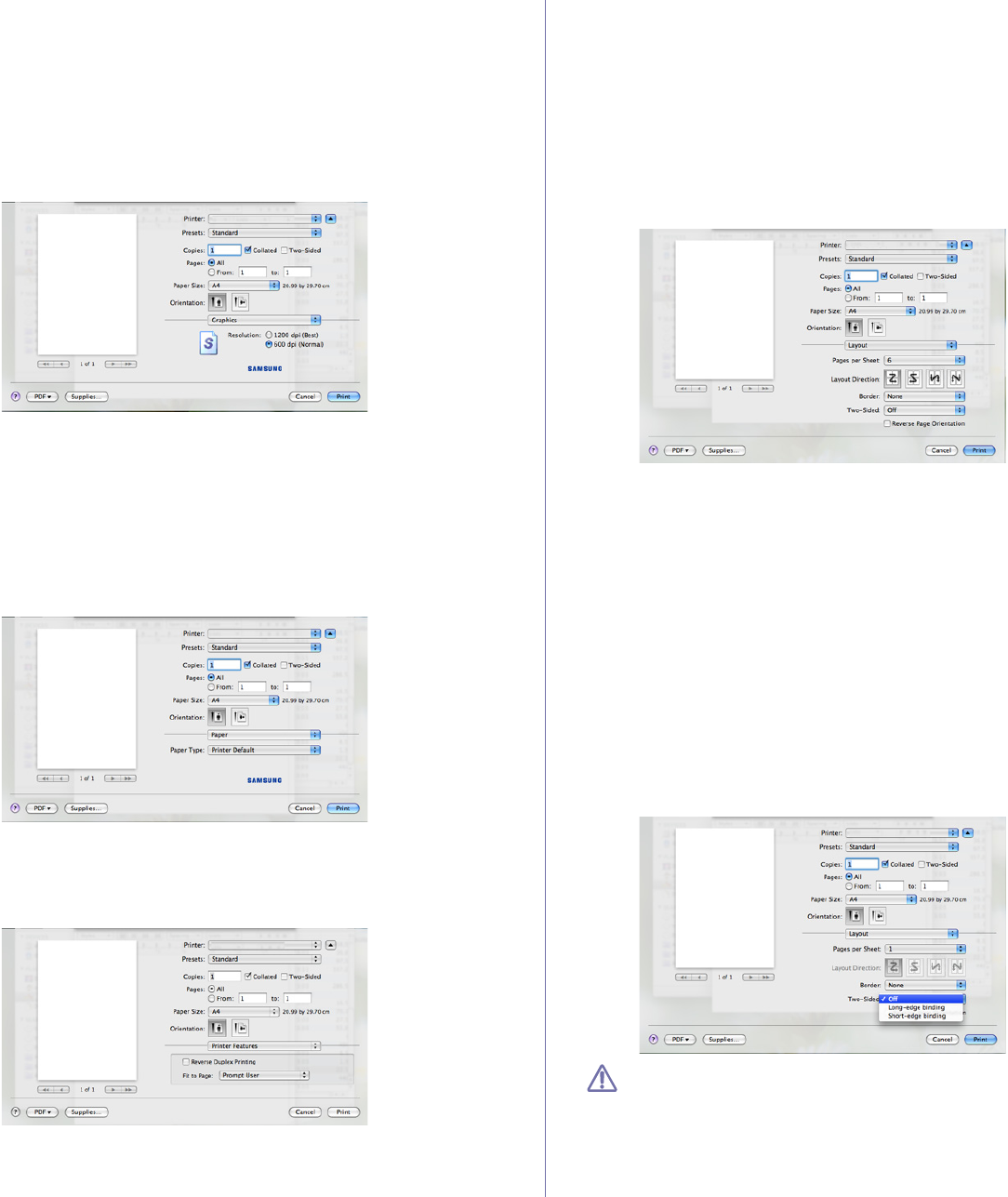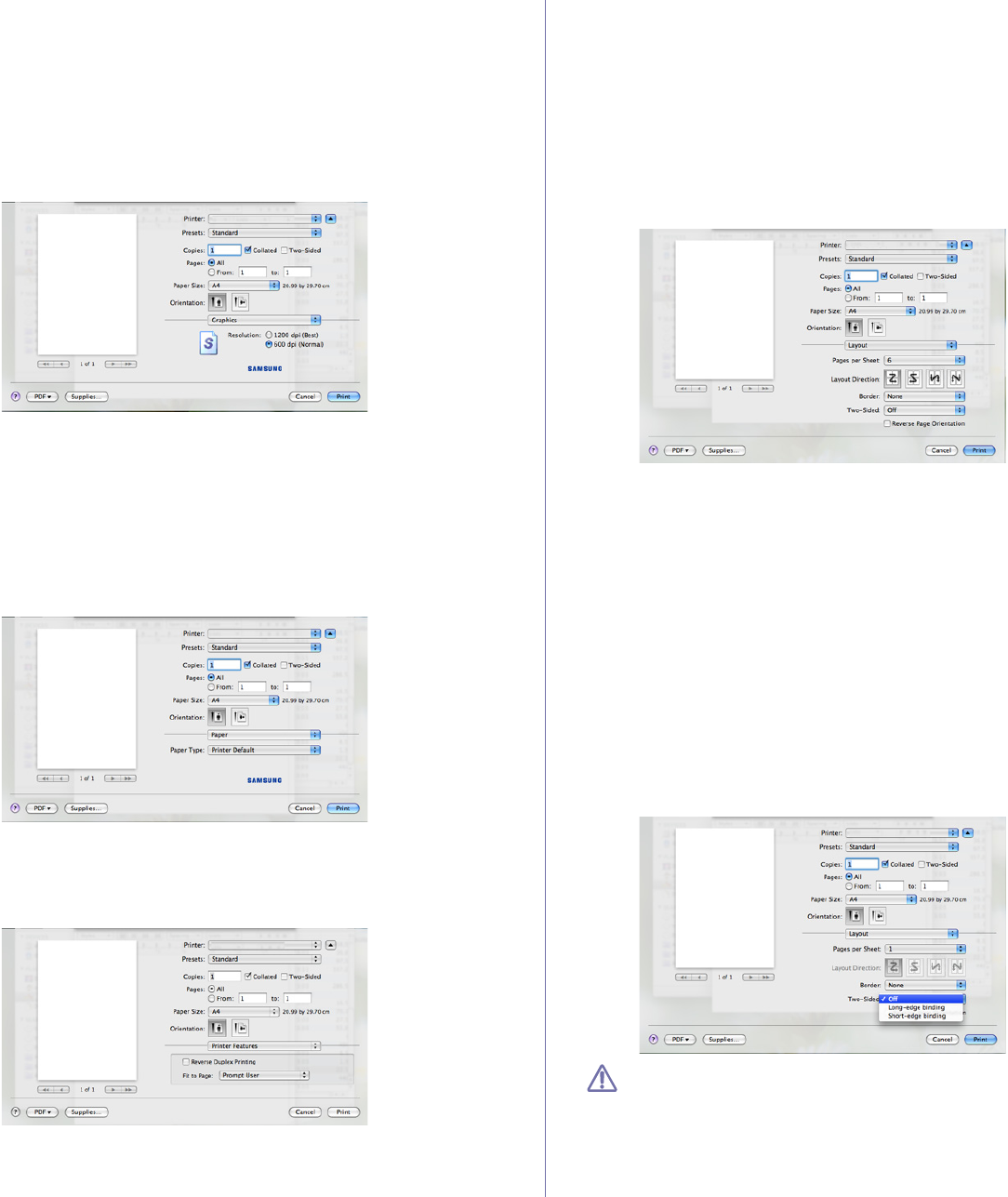
Printing_ 52
• Border: This option allows you to print a border around each page
on the sheet.
• Two-Sided: This option allows you to print on both sides of a
paper.(See "Printing on both sides of paper" on page 52.)
• Reverse Pag
e Orientation: This option allows you to rotate paper
180 degrees.
Graphics
The Graphics tab provides options for selecting Resolution. Select
Graphics from the drop-down list to access the graphic features.
• Resolution: This option allows you to select the printing resolution.
The higher the setting, the sharper the clarity of printed characters
and graphics. The higher setting also may increase the time it takes
to print a document.
Paper
Set Paper Type to correspond to the paper loaded in the tray from
which you want to print. This will let you get the best quality printout. If
you load a different type of print material, select the corresponding paper
type.
Printer Features
Printer Features tab provides Reverse Duplex Printing and Fit to
Page options. Select Printer Features from the drop-down list to access
the following features.
• Reverse Duplex Printing: This option allows you to select general
print order compared to duplex print order. If this option does not
appear, your machine does not have this feature.
• Fit to Page:
This option allows you to scale your print job to any
selected paper size regardless of the document size. This can be
useful when you want to check fine details on a small document.
Printing multiple pages on one sheet of paper
You can print more than one page on a single sheet of paper. This feature
provides a cost-effective way to print draft pages.
1. Ope
n an application, and select Print from the File menu.
2. Select La
yout from the drop-down list. In the Pages per Sheet
drop-down list, select the number of pages you want to print on one
sheet of paper.
3. Select the other options you want to use.
4. Click Pr
int, then machine prints the selected number of pages you want
to print on one sheet of paper.
Printing on both sides of paper
You can print on both sides of the paper. Before printing in the duplex mode,
decide on which edge you will be binding your finished document. The
binding options are, as follows:
• Long-Edge Binding: This option is the conventional layout used in
b
ook binding.
• Short-Edge Binding: This option is the type often used with calendars.
1. F
rom your Macintosh application, select Print from the File menu.
2. Select La
yout from the drop-down list.
3. Se
lect a binding orientation from Two Sided Printing option.
4. Se
lect the other options you want to use.
5. Click Pr
int and; the machine prints on both sides of the paper.
If you print more than 2 copies, the first copy and the second copy
might print on same sheet of paper. Avoid printing on both sides of
paper when you are printing more than 1 copy.