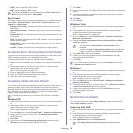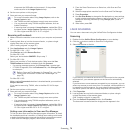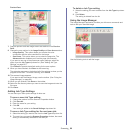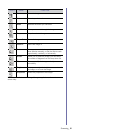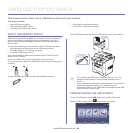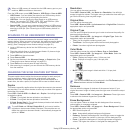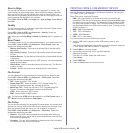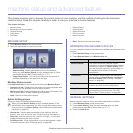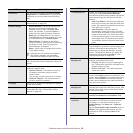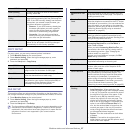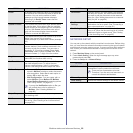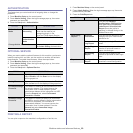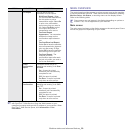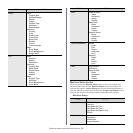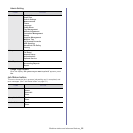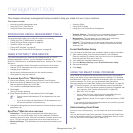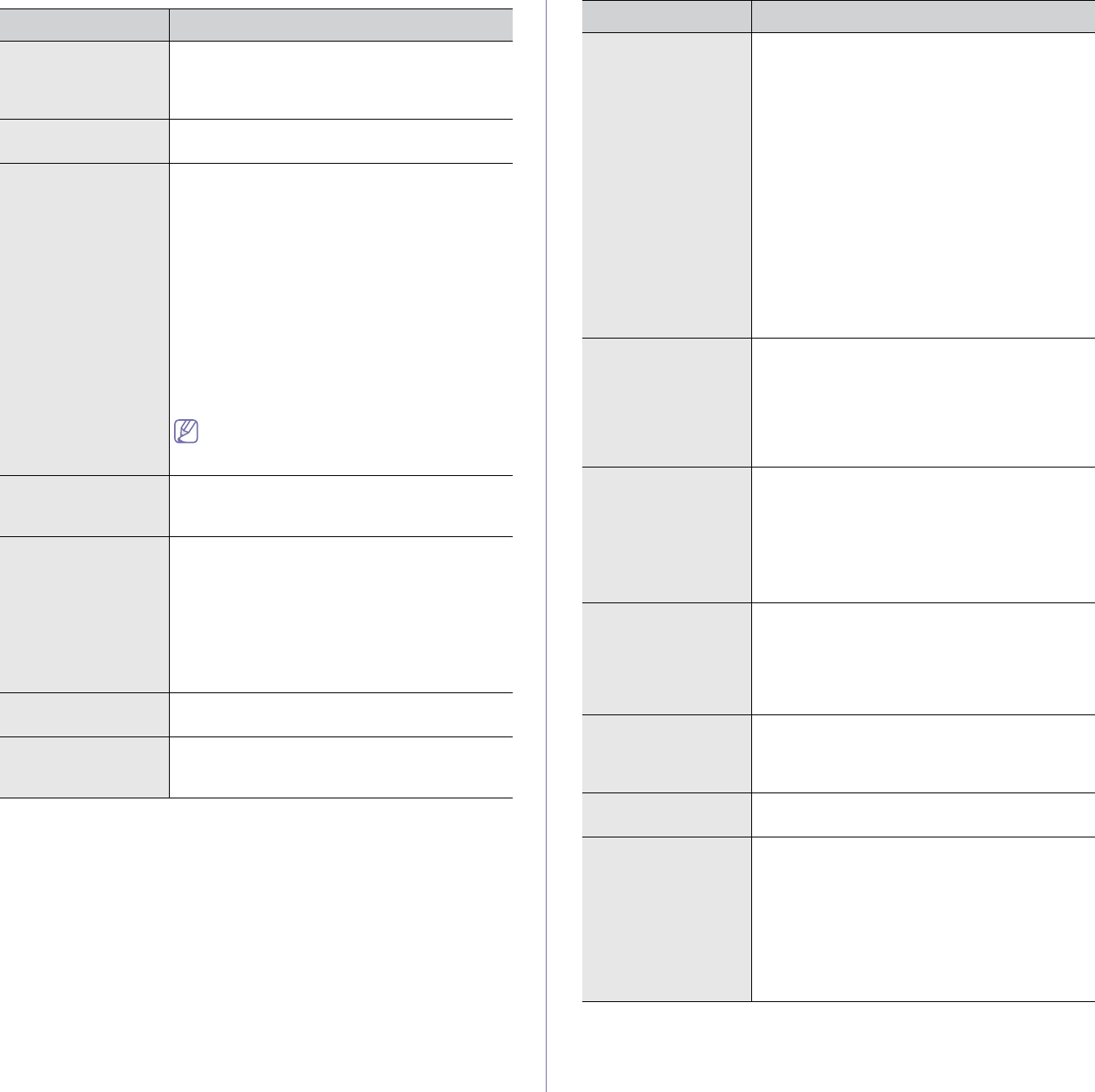
Machine status and advanced feature_ 86
OPTION DESCRIPTION
Device Info The sub-options available are Service Center
Registration and Contact Info. You may enter
information on service center and purchasing
point.
Date & Time You can set the date and time. (See "Setting the
date and time" on page 33.)
Default Settings • Default Window: Set the first window that
appears on the display screen after the
machine wakes up from the Power Save
mode. For example, if you select Fax as a
default window, the first window will be the
Basic tab of the Fax feature. If you want to
show ID Copy as a default window, you need
to enable this feature in Default Option.
• Default Option: Changes all the default
values for copying, faxing, emailing, scanning
and paper at once. (See "Changing the
default settings" on page 34.)
• Home: Allows user to arrange each function
in the display screen.
Depending on the optional kit installed or
the category selected, the selectable
options on the display screen may differ.
Measurements This option lets you change the unit of (mm or
inch) and set the numeric separation (comma or
period).
Timers The machine cancels a printing job if data is not
received in specific time.
• System Timeout:
The machine returns to
the default value after waiting a certain
length of time.
You can set a time for maximum 10 minutes.
• Held Job Timeout: The machine holds a
job for a specific time period.
Language Allows you to change the language that appears
on the touch screen.
Power Saver Reduce energy consumption by setting power
saving features. (See "Using power saving
feature" on page 34.)
Tray Management Allows you to select the tray and paper for a
printing job. Tray Confirmation Message
activates the window asking whether you set the
paper size and type for the tray that was just
opened.
• Auto Tray Switch:
With this option On and
both tray1 and tray2 are filled with letter size
paper, the machine automatically prints from
tray2 after tray1 is empty.
• Auto Continue: When the paper is
mismatched, meaning that tray1 has filled
with the letter size paper, but the printing job
needs A4 size paper, the machine will wait
for 30 seconds for paper in tray1 with proper
sized paper. After 30 seconds, the machine
automatically starts printing with letter-sized
paper.
Altitude Adjustment Print quality is affected by atmospheric pressure.
The atmospheric pressure is determined by the
height of the machine above sea level. This
feature lets you adjust the altitude in a height
district. The higher the altitude, the higher the
adjustment, the highest being High 1. (See
"Altitude adjustment" on page 33.)
Contention
Management
This feature lets you to select the priority
between copy jobs and print jobs.
• Priority: Set the priority by numbering the
job. The machine starts from the least to the
highest number in order.
• First In, First Out: The machine does an
asked job in order.
Sound You can adjust the noise level of the machine
sound. Press Fault to adjust the machine's error
sound. Select Conflict if you pressed the wrong
option. Press Selection to have the machine
make a sound whenever you press the selection
from your touch screen.
Supplies
Management
The machine notifies you when to reorder toner
cartridge and resets the used fuser counter, bias
transfer roller, feed roller and document feeder
friction pad counter.
Machine Test You can test the machine by using the Image
Quality Test Patterns and Loopback Test.
On Demand
Overwrite
You can set the machine to delete previous job
information on HDD when you store new job
information. To activate this feature, go to
Admin Setting > the Setup tab > Optional
Service.
Set the On Demand Image Overwrite option to
Enable. After activating this feature, you can
overwrite an HDD by pressing Start in the
display.
OPTION DESCRIPTION