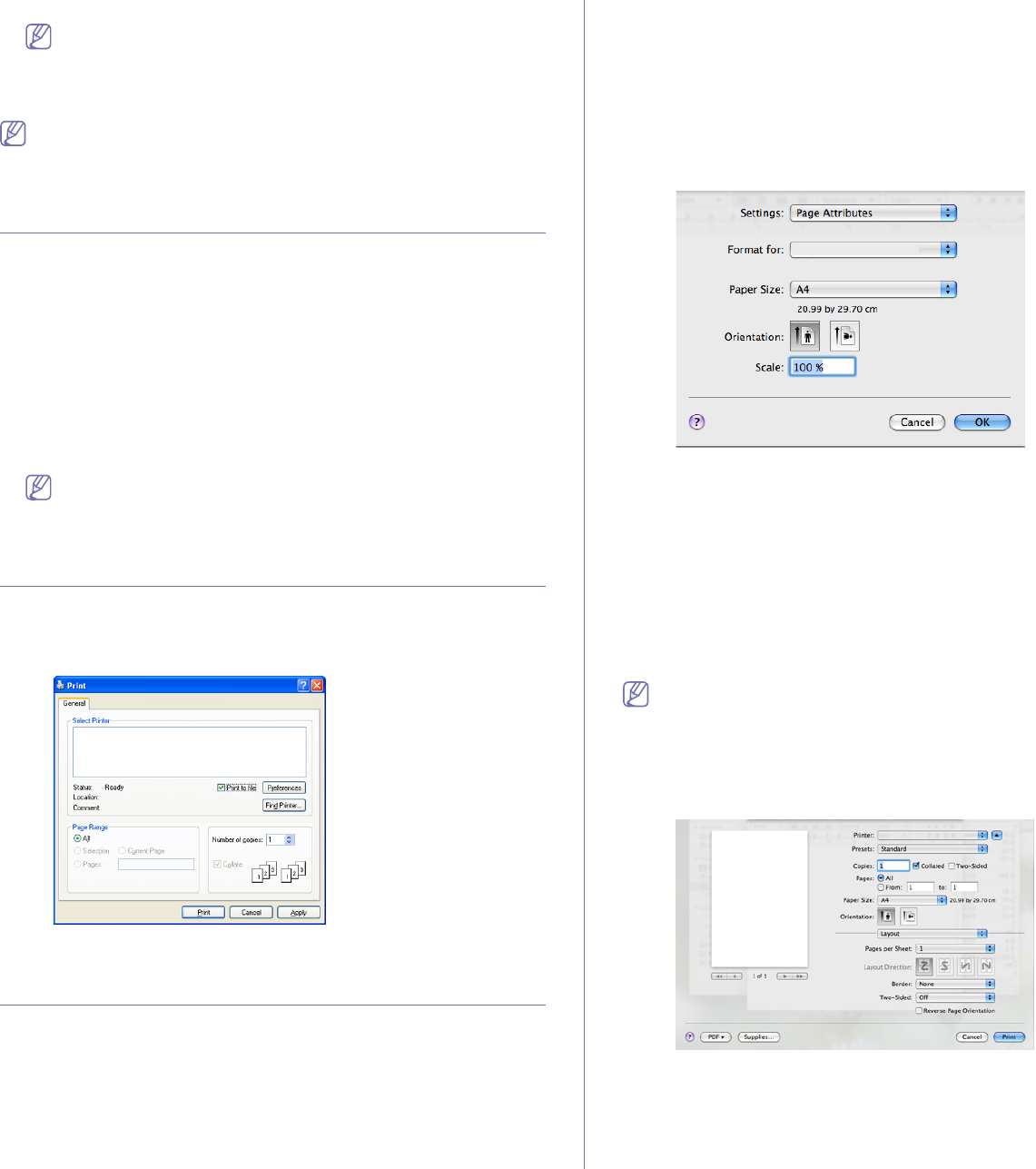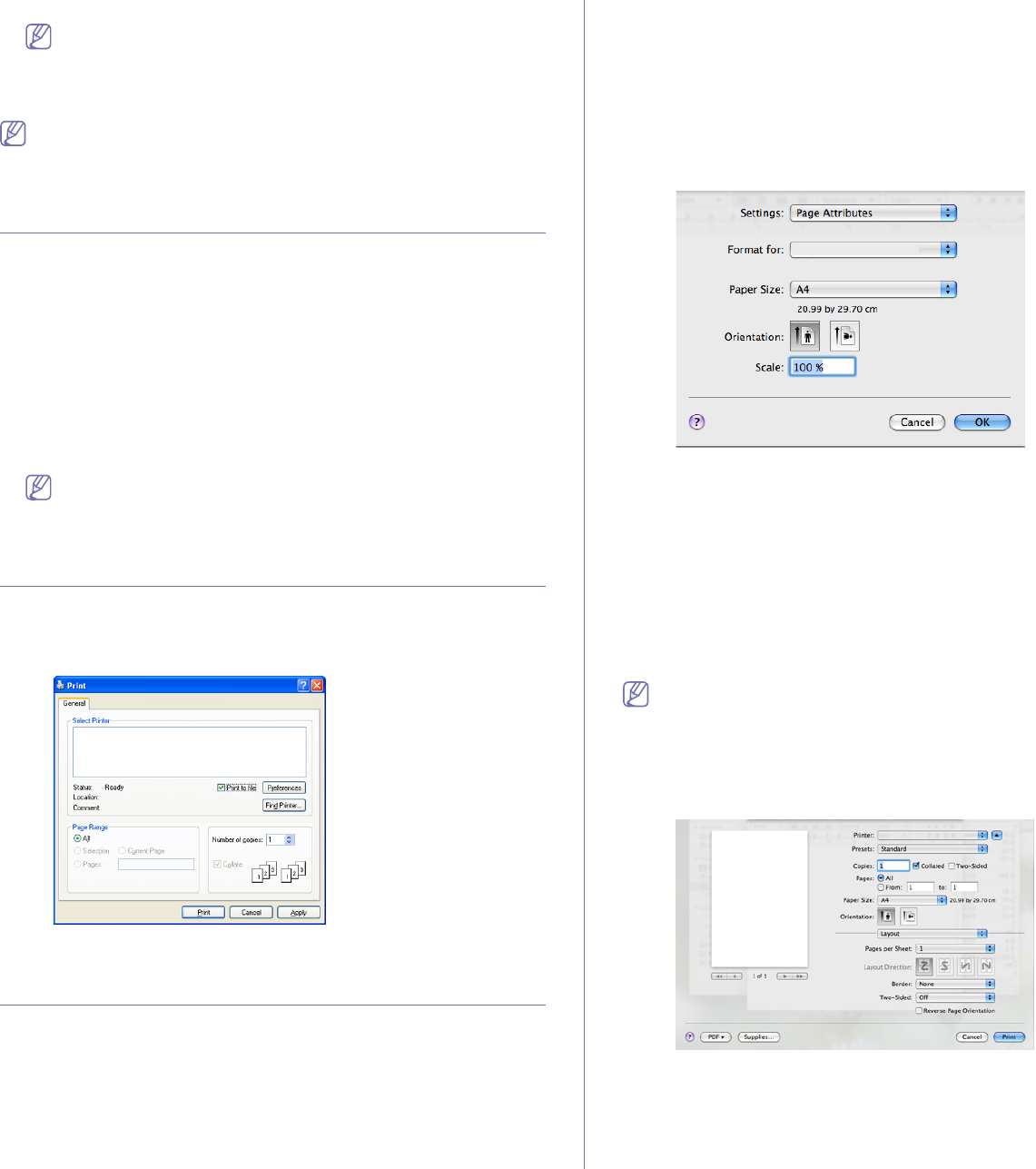
Printing_ 51
select the Printing preferences.
If Printing preferences item has ► mark, you can select other
printer drivers connected with selected printer.
5. Change the settings on each tab.
6. Click OK.
If you want to change the settings for each print job, change it in
Printing Preferences.
SETTING YOUR MACHINE AS A DEFAULT
MACHINE
1. Click the Windows Start menu.
2. For Wi
ndows 2000, select Settings > Printers.
• Fo
r Windows XP/2003, select Printers and Faxes.
• For Windows 2008/Vista, select Control Panel > Hardware and
Sound > Printers.
• For Windows 7, select Control Panel > Hardware and Sound >
Devices and Printers.
• For Windows Server 2008 R2, select Control Panel > Hardware >
Devices and Printers.
3. Select y
our machine.
4. Righ
t-click your machine and select Set as Default Printer.
For Windows 7 and Windows Server 2008 R2
If S
et as default printer item has ► mark, you can select other
printer drivers connected with selected printer.
PRINTING TO A FILE (PRN)
You will sometimes need to save the print data as a file.
To create a file:
1. Check th
e Print to file box at the Print window.
2. Select the folder, assign a name to the file, and then click Print.
MACINTOSH PRINTING
This section explains how to print using Macintosh. You need to set the print
environment before printing.
• USB connected (See "Macintosh" on page 27.)
• Network connected (See "Macintosh" on page 32.)
Printing a document
When you print with a Macintosh, you need to check the printer driver
setting in each application you use. Follow the steps below to print from a
Macintosh:
1. Op
en the document you want to print.
2. Open the Fil
e menu and click Page Setup (Document Setup in some
applications).
3. C
hoose your paper size, orientation, scaling, other options, and make
sure that your machine is selected. Click OK.
4. Open the File menu and click Print.
5. C
hoose the number of copies you want and indicate which pages you
want to print.
6. Click Pr
int.
Changing printer settings
You can use advanced printing features provided by your machine.
Open an application and select Print from the File menu. The machine
name, which appears in the printer properties window may differ depending
on the machine in use. Except for the name, the composition of the printer
properties window is similar to the following.
The setting options may differ depending on printers and Macintosh
OS version.
Layout
The Layout tab provides options to adjust how the document appears
on the printed page. You can print multiple pages on one sheet of paper.
Select Layout from the drop-down list to access the following features.
• Pages per Sheet: This option determines how many pages to be
printed on one page. (See "Printing multiple pages on one sheet of
paper" on page 52.)
• L
ayout Direction: This option allows you to select the printing
direction on a page similar to the examples on UI.