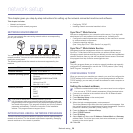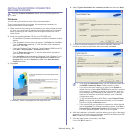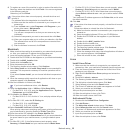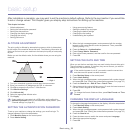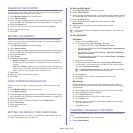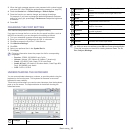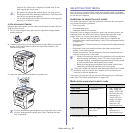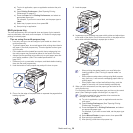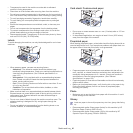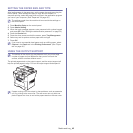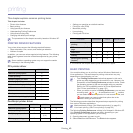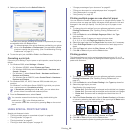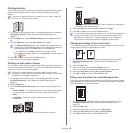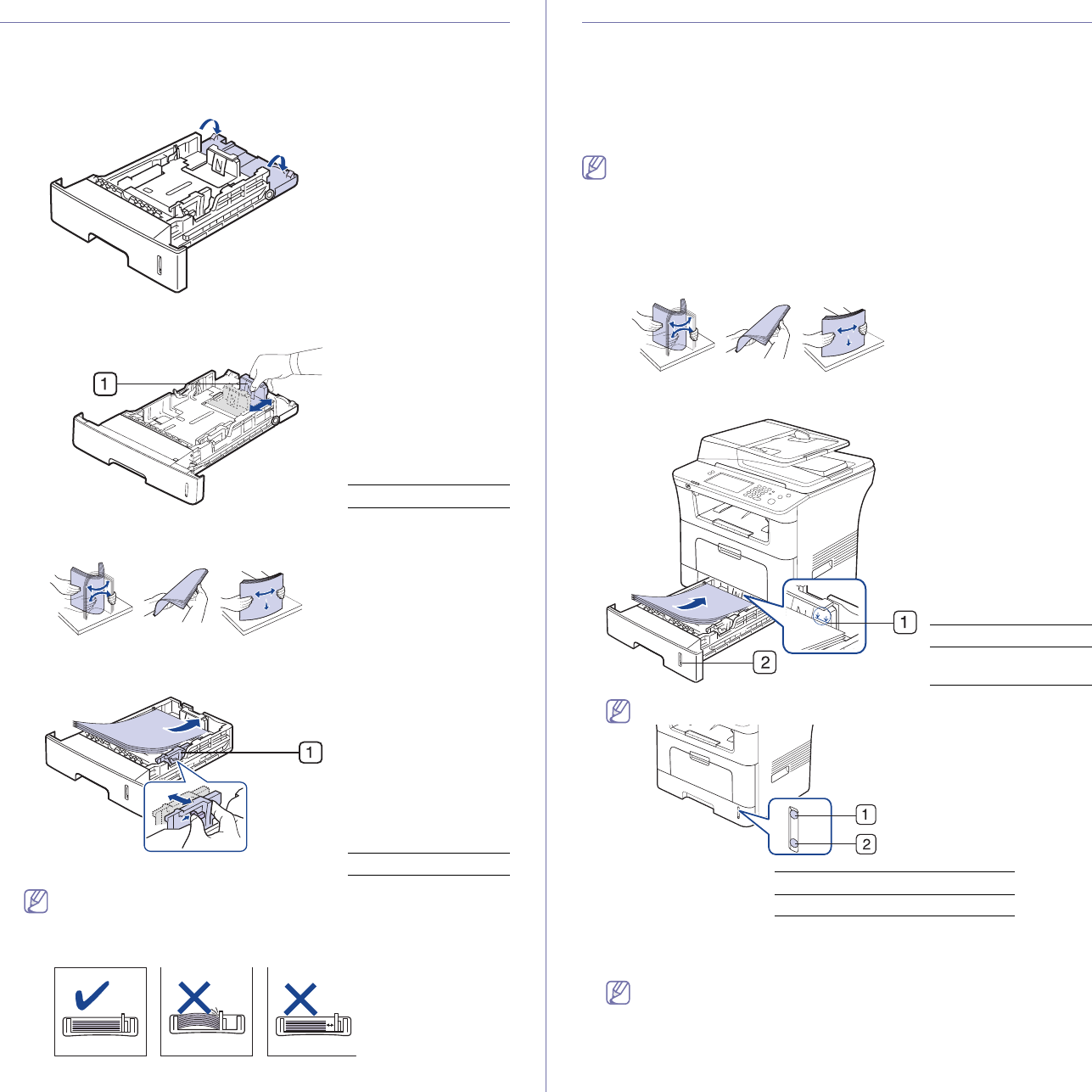
Media and tray_ 38
CHANGING THE TRAY SIZE
The tray is preset to Letter or A4 size, depending on your country. To
change the size, you need to adjust the paper guides.
1. Push th
e back plate of the tray outwards completely so that it can extend
the length of the tray.
2. Squeeze the paper length guide and slide it to the correct position for the
paper size you are loading, which is marked at the bottom of the tray.
3. Flex or fan the edge of the paper stack to separate the pages before
loading originals.
4. After inserting paper into the tray, squeeze the paper width guides and
slide them to the desired paper size marked at the bottom of the tray.
• Do not push the paper width guide too far causing the media to
warp.
• If you do not adjust the paper width guide, it may cause paper
jams.
LOADING PAPER IN THE TRAY
Tray 1 / optional tray
Load the print media you use for the majority of your print jobs into tray 1.
Tray 1 can hold a maximum of 500 sheets of plain paper.
You can purchase an optional tray and attach it below the standard tray to
load an additional 500 sheets of plain paper. (See "Available supplies" on
page 118.)
Using photographic paper or coated paper may cause problems,
requiring repairs. Such repairs are not covered by the warranty or
service agreements.
1. Pu
ll out tray. And adjust the tray size to the media size you are loading.
(See "Changing the tray size" on page 38.)
2. F
lex or fan the edge of the paper stack to separate the pages before
loading originals.
3. Place paper with the side you want to print facing down.
Paper quantity indicator shows the amount of paper in the tray.
1 Full
2 Empty
4. When you print a document, set the paper type and size for the tray.
For information about setting the paper type and size on the control
p
anel. (See "Setting the paper size and type" on page 42.)
• If you experience problems with paper feeding, check whether
the paper meets the media specification. Then, try placing one
sheet at a time in the multi-purpose tray. (See "Print media
specifications" on page 126.)
• The settings made from the machine driver override the
settings on the control panel.
1 Paper length guide
1 Paper width guide
1 Paper limit mark
2 Paper level
indicator