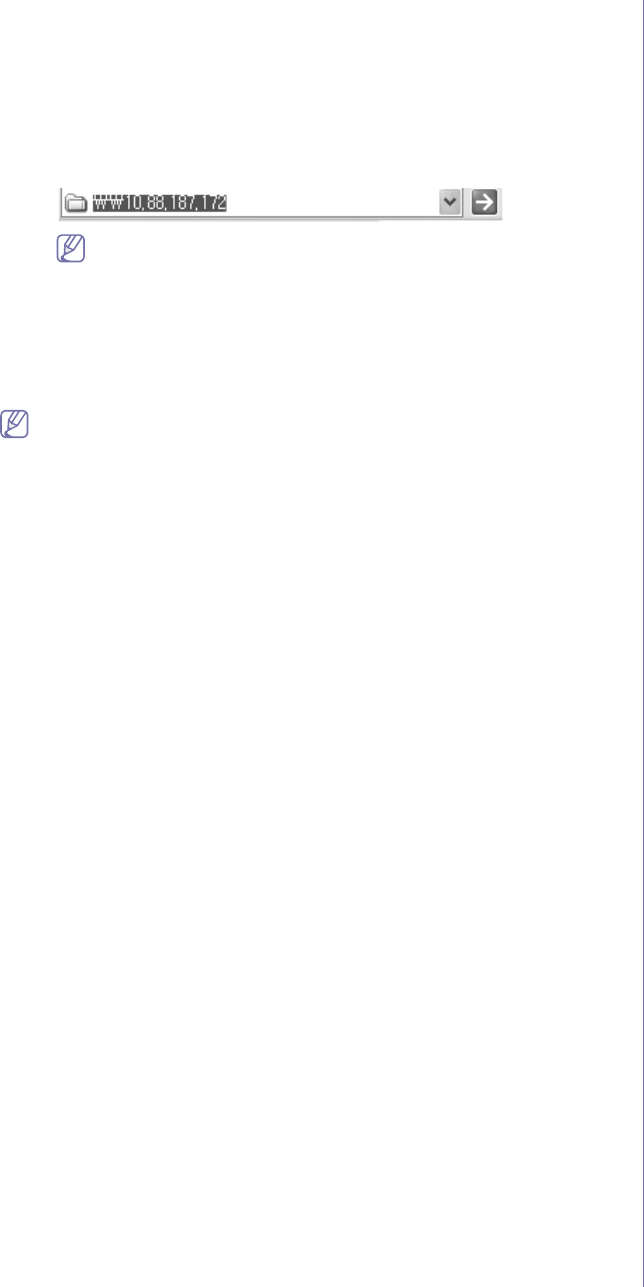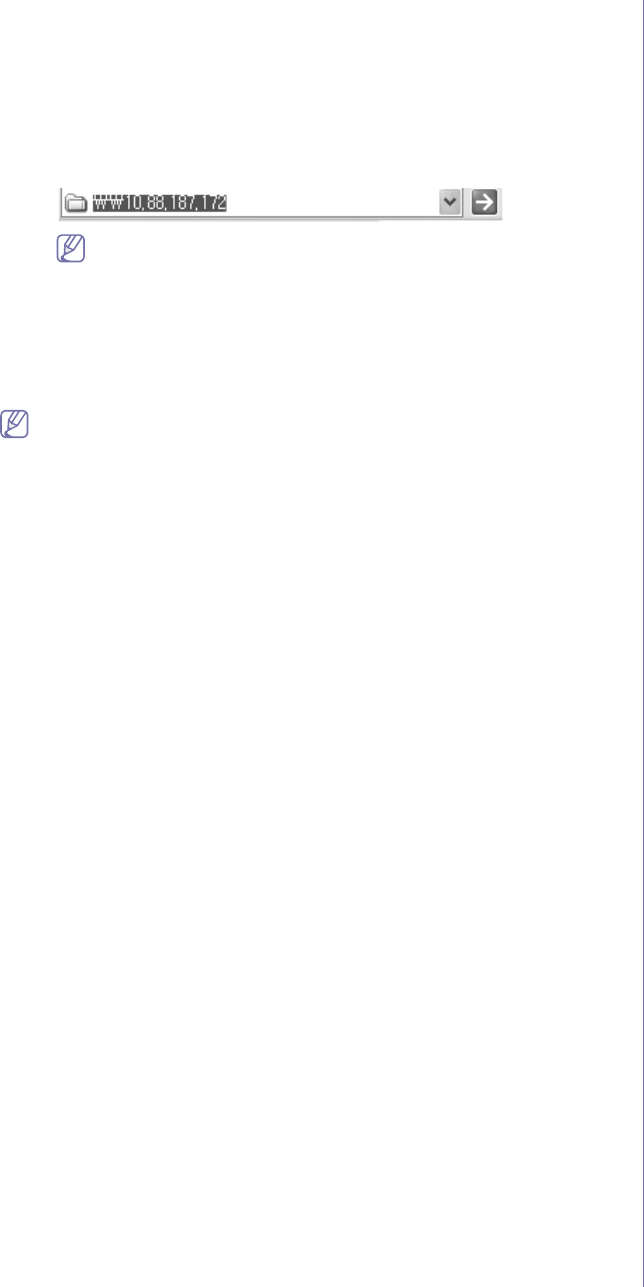
Getting started_ 29
Setting up a client computer
1. Install your printer driver. (See "Installing USB connected machine’s
driver" on page 26 , "Installing network connected machine’s driver"
on page 31.)
2. Cli
ck the Windows Start menu.
3. Select Al
l programs > Accessories > Window Explorer.
4. Enter in IP ad
dress of the host computer and press Enter in your
keyboard.
In case host computer requires User name and Password, fill
in User ID and password of the host computer account.
5. Right click the printer icon you want to share and select Connect.
6. If a set
up complete message appears, click OK.
7. Op
en the file you want to print and start printing.
Macintosh
The following steps are for Mac OS X 10.5~10.6. Refer to Mac Help
for other OS versions.
Setting up a host computer
1. Install your printer driver. (See "Installing USB connected machine’s
driver" on page 26 , "Installing network connected machine’s driver"
on page 31.)
2. Op
en the Applications folder > System Preferences and click
Print & Fax.
3. Sele
ct the printer to share in the Printers list.
4. Select “Sh
are this printer”.
Setting up a client computer
1. Install your printer driver. (See "Installing USB connected machine’s
driver" on page 26 , "Installing network connected machine’s driver"
on page 31.)
2. Op
en the Applications folder > System Preferences and click
Print & Fax.
3. Press the “+” icon.
A display window showing the name of your shared printer appears.
4. Sele
ct your machine and click Add.