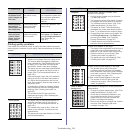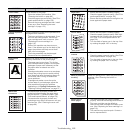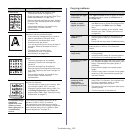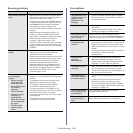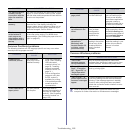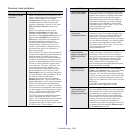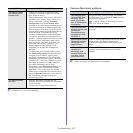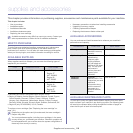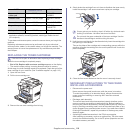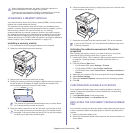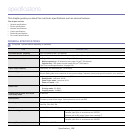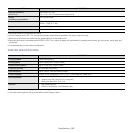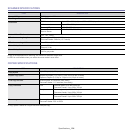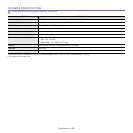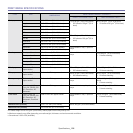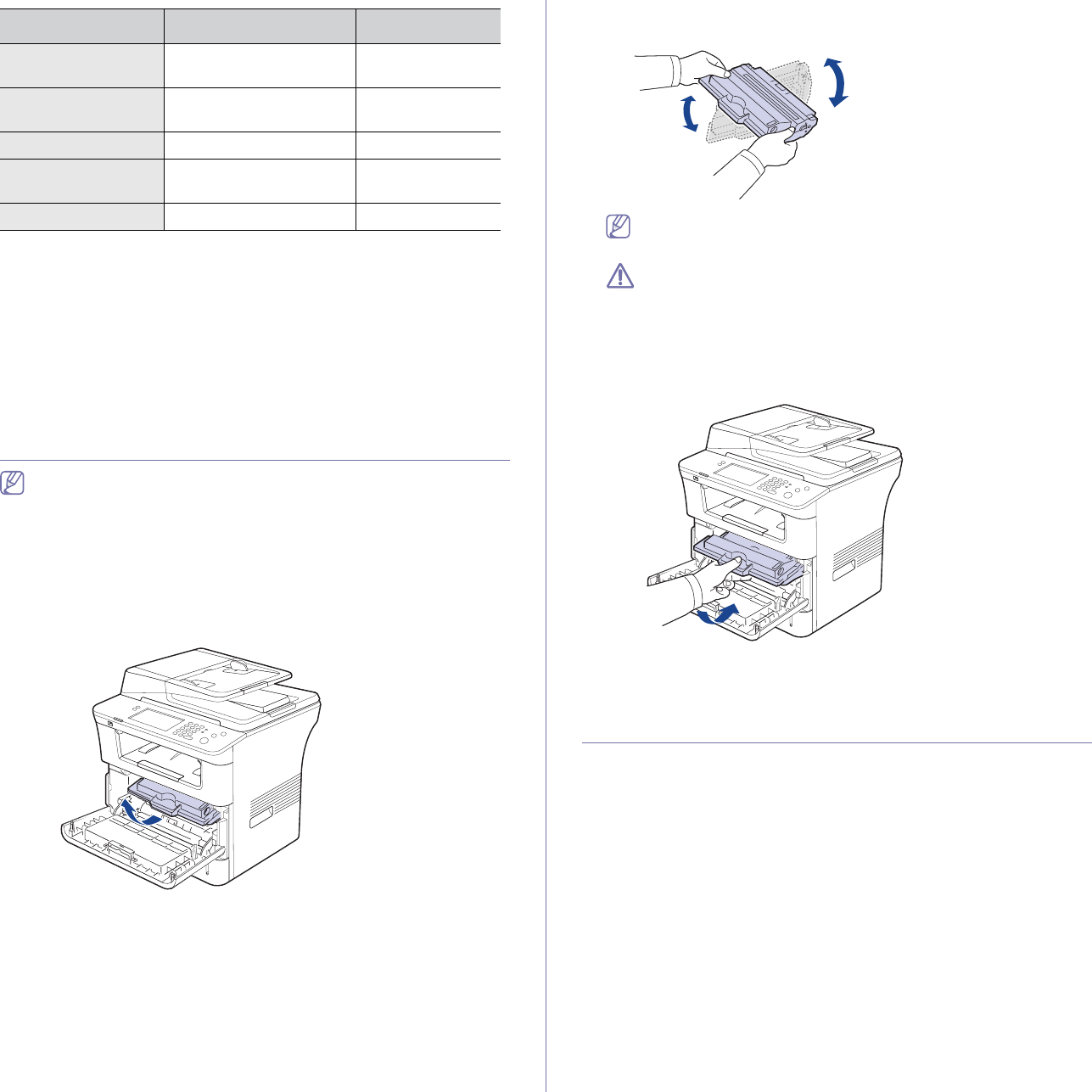
Supplies and accessories_ 119
To purchase maintenance parts, contact the source where you bought the
machine.
Replacing maintenance parts can be performed only by an authorized
service provider, dealer, or the retailer where you bought the machine. The
warranty does not cover the replacement of any maintenance parts after
their lifespan.
REPLACING THE TONER CARTRIDGE
Click this link to open an animation about replacing a toner cartridge.
When the toner cartridge is completely empty:
• En
d of life, Replace with new toner cartridge appears on the display.
• The machine stops printing. Incoming faxes are saved in memory.
At this stage, the toner cartridge needs to be replaced. Check the type of the
toner cartridge for your machine. (See "Available supplies" on page 118.)
1. Ope
n the front cover.
2. Pull the toner cartridge
out.
3. Remove the new toner cartridge from its bag.
4. Sl
owly shake the cartridge five or six times to distribute the toner evenly
inside the cartridge. It will assure maximum copies per cartridge.
If toner gets on your clothing, wipe it off with a dry cloth and wash
clothing in cold water. Hot water sets toner into fabric.
Do not touch the green underside of the toner cartridge. Use the
handle on the cartridge to avoid touching this area.
5. Hold the toner cartridge by the handle and slowly insert the cartridge into
the opening in the machine.
Tabs on the sides of the cartridge an
d corresponding grooves within the
machine will guide the cartridge into the correct position until it locks into
place completely.
6. Close the front cover. Make sure that the cover is securely closed.
NECESSARY PRECAUTIONS TO TAKE WHEN
INSTALLING ACCESSORIES
• Disconnect the power cord.
Never remove the control board cover while the power is turned on.
To avoid the possibility of an electrical shock, always disconnect the
p
ower cord when installing or removing ANY internal or external
accessories.
• D
ischarge static electricity.
The control board and internal accessories (network interface card or
memo
ry module) are sensitive to static electricity. Before installing or
removing any internal accessories, discharge static electricity from your
body by touching something metal, such as the metal back plate on any
device plugged into a grounded power source. If you walk around before
finishing the installation, repeat this procedure to discharge any static
electricity again.
• Activatin
g the added accessories in the PS driver properties.
After installing an accessory such as an optional tray, PS driver users
must do the add
itional setting. Go to the PS printer properties and set
the added accesorry activated.
PARTS
AVERAGE YIELD
A
a.It will be affected by operating system used, computing performance,
application software, connecting method, media type, media size and
job complexity.
PART NAME
Document feeder
rubber pad
Approx. 50,000 pages RMO ADF
RUBBER
Transfer roller Approx. 100,000 pages ROLLER-TRANSF
ER
Fuser unit Approx. 100,000 pages ELA UNIT-FUSER
Tray rubber pad Approx. 100,000 pages RPR-PAD
CASSETTE
Pickup roller Approx. 150,000 pages ROLLER-PICK UP