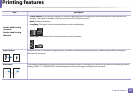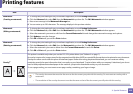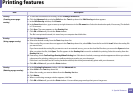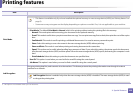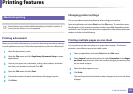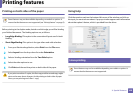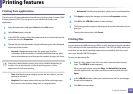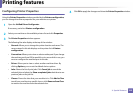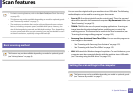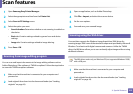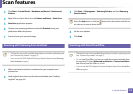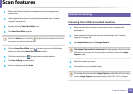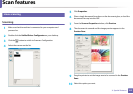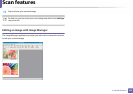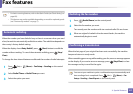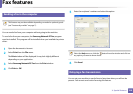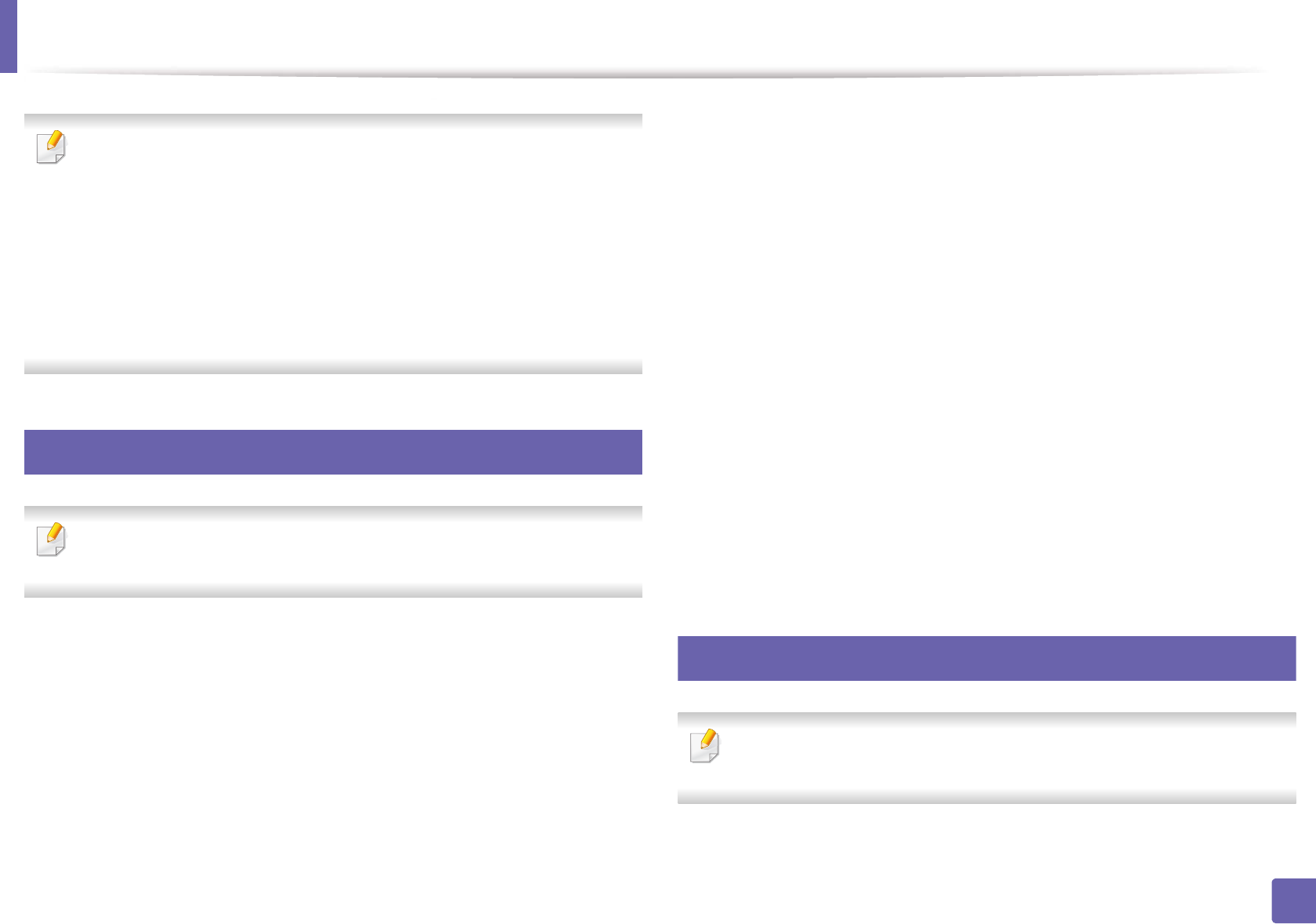
151
3. Special Features
Scan features
• For basic scanning features, refer to the Basic Guide (see "Basic Scanning"
on page 53).
• This feature may not be available depending on model or optional goods
(see "Features by models" on page 7).
• The maximum resolution that can be achieved depends upon various
factors, including computer speed, available disk space, memory, the
size of the image being scanned, and bit depth settings. Thus, depending
on your system and what you are scanning, you may not be able to scan
at certain resolutions, especially using enhanced dpi.
16
Basic scanning method
This feature may not be available depending on model or optional goods
(see "Variety feature" on page 9).
You can scan the originals with your machine via an USB cable. The following
methodoloqies can be used for scanning your documents:
• Scan to PC: Scan the originals from the control panel. Then, the scanned
data will be stored in the connected computers My Documents folder (see
"Basic Scanning" on page 53).
• TWAIN: TWAIN is the one of a preset imaging applications. Scanning an
image launches the selected application, enabling you to control the
scanning process. This feature can be used via the local connection (see
"Scanning from image editing program" on page 152).
• Samsung Scan Assistant/ SmarThru Office: You can use this program to
scan images or documents.
- See "Scanning with Samsung Scan Assistant" on page 153.
- See "Scanning with SmarThru Office" on page 153
• WIA: WIA stands for Windows Images Acquisition. To use this feature, your
computer must be connected directly with the machine via an USB cable
(see "Scanning using the WIA driver" on page 152).
17
Setting the scan settings in the computer
This feature may not be available depending on model or optional goods
(see "Features by models" on page 7).