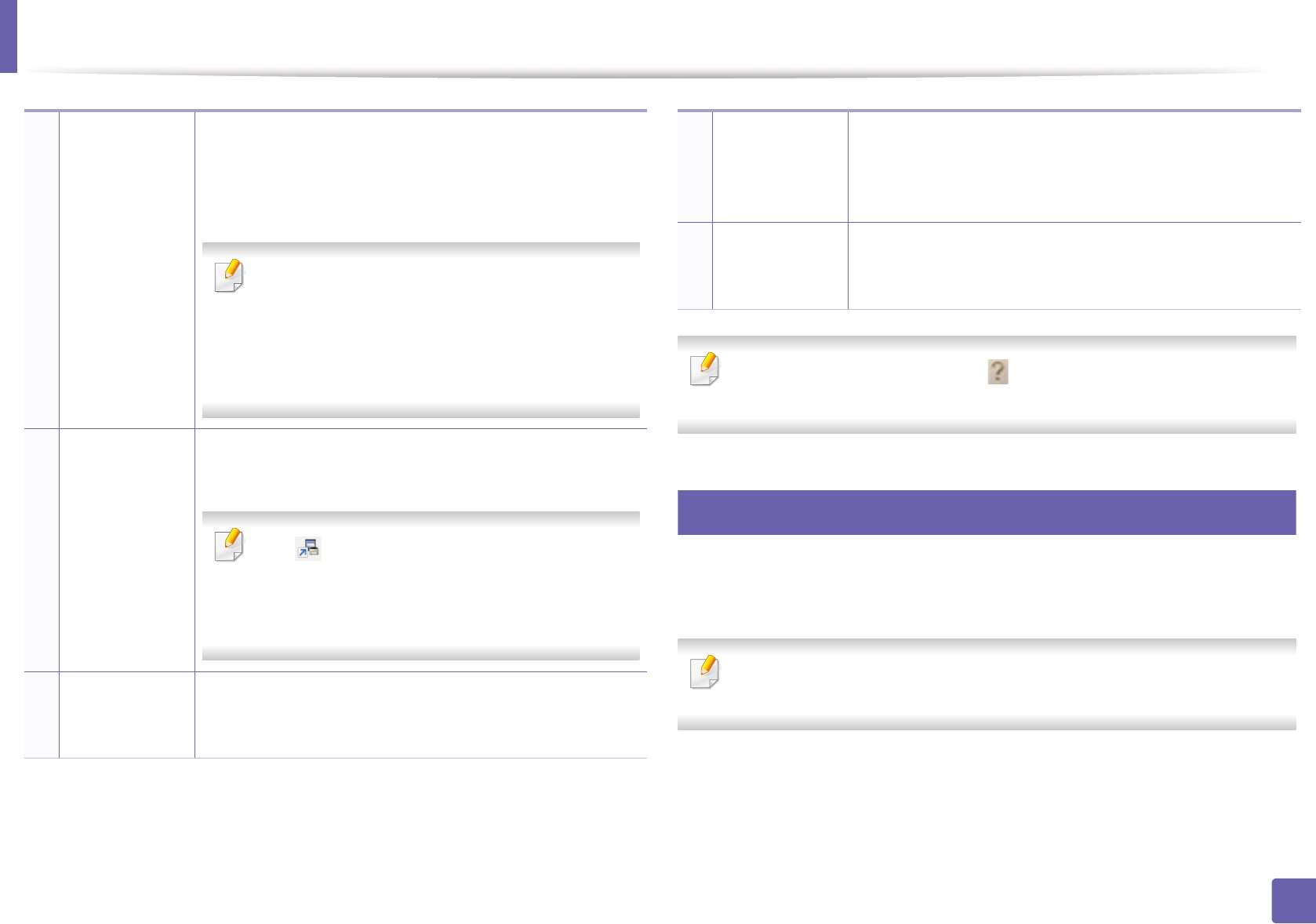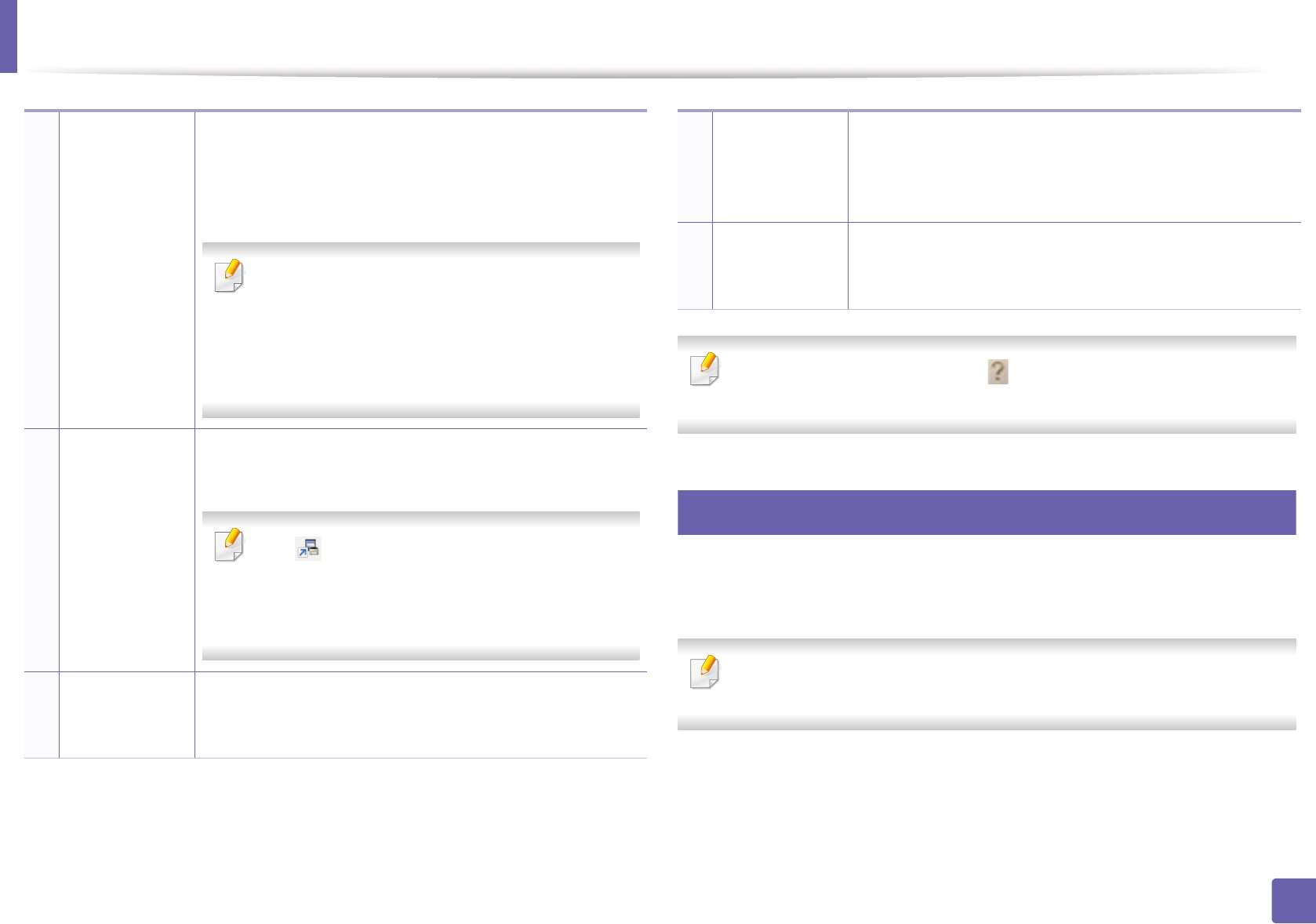
Using Samsung Easy Printer Manager
171
4. Useful Management Tools
Select the Help menu or click the button from the window and click on
any option you want to know about.
2
Advanced settings user interface overview
The advanced user interface is intended to be used by the person responsible
for managing the network and machines.
Some menus may not appear in the display depending on options or
models. If so, it is not applicable to your machine.
2
Printer
information
This area gives you general information about your
machine. You can check information, such as the machine’s
model name, IP address (or Port name), and machine
status.
You can view the online User’s Guide.
Troubleshooting Guide button: This button
opens the Troubleshooting Guide when an error
occurs. You can directly open the section in the
user’s guide.
3
Application
information
Includes links for changing to the advanced settings,
preference, help, and about.
The button is used to change the user
interface to the advanced settings user interface
(see "Advanced settings user interface overview"
on page 171).
4
Quick links Displays Quick links to machine specific functions. This
section also includes links to applications in the advanced
settings.
5
Contents area Displays information about the selected machine,
remaining toner level, and paper. The information will vary
based on the machine selected. Some machines do not
have this feature.
6
Order supplies Click on the Order button from the supply ordering
window. You can order replacement toner cartridge(s)
from online.