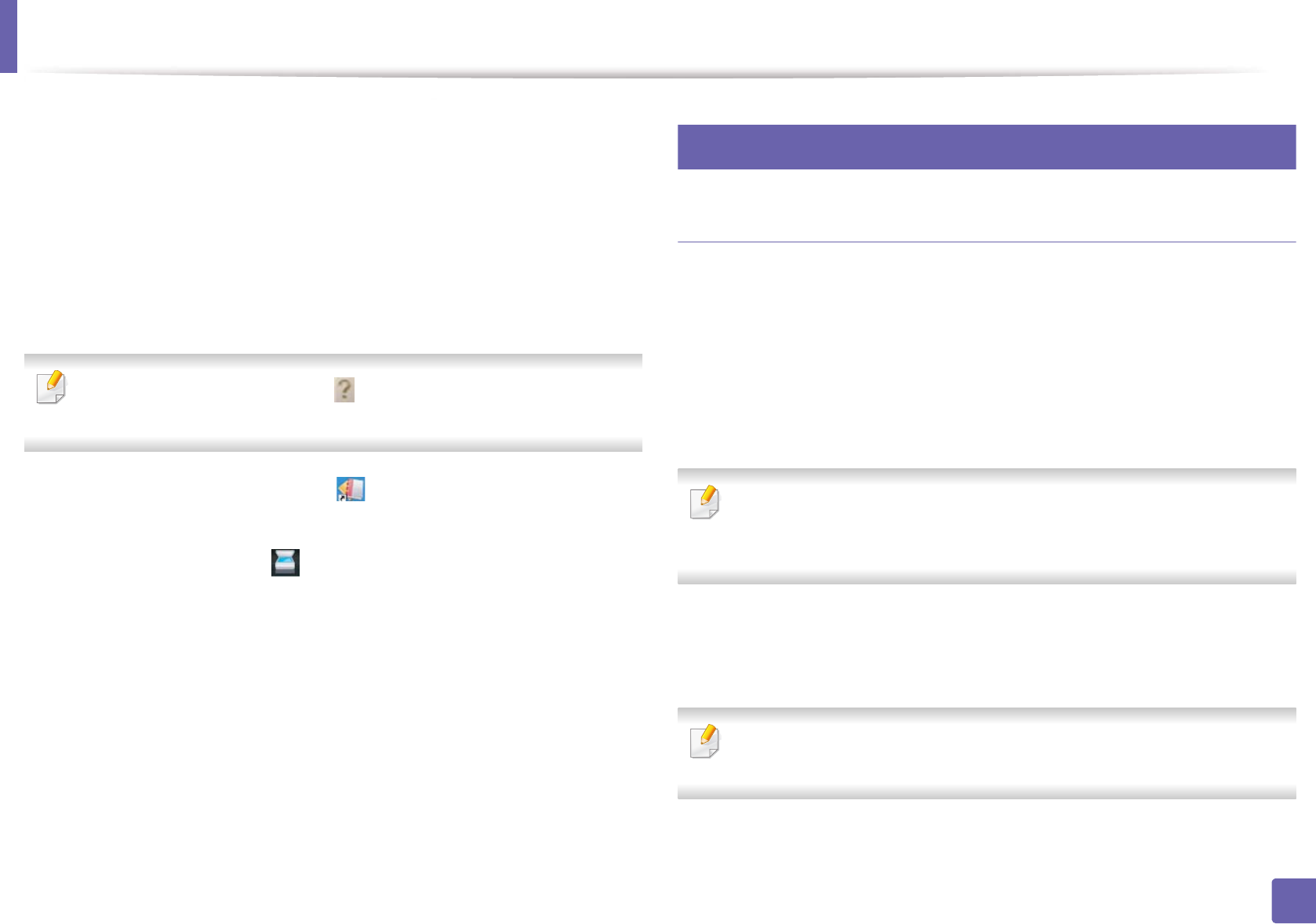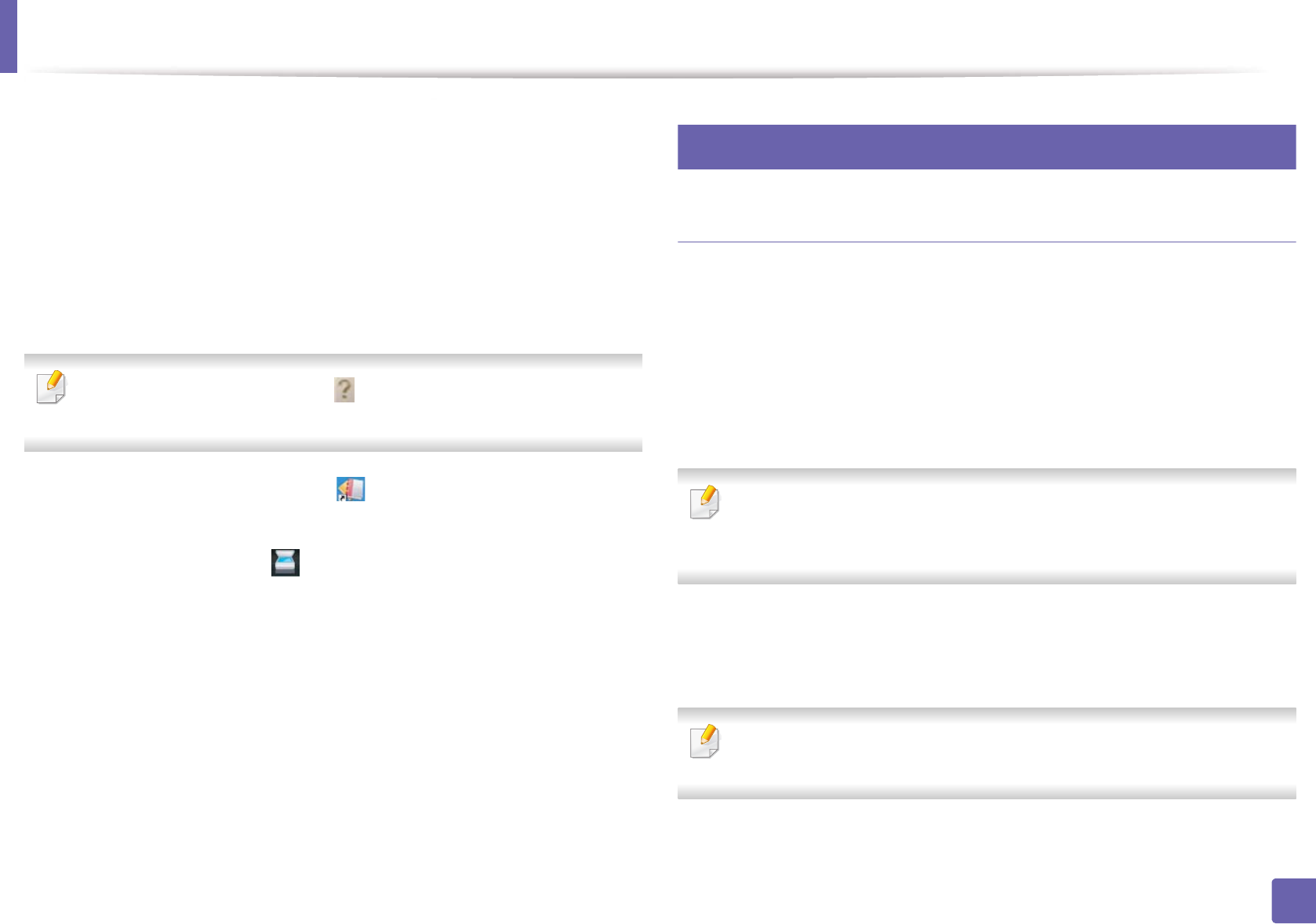
Scan features
154
3. Special Features
1
Make sure that the machine is connected to your computer and
powered on.
2
Load originals face down into the document feeder (see "Loading
originals" on page 44).
3
Double-click the SmarThru Office icon.
4
The SmarThru Office appears.
Select the Help menu or click the button from the window and click on
any option you want to know about.
5
Click the SmarThru Office icon ( ) in the tray area of the Windows
taskbar to activate the SmarThru Office launcher.
6
Click the scanning icon ( ) to open the scanning window.
7
The Scan Setting window opens.
8
Set scan settings and click Scan.
22
Macintosh scanning
Scanning from USB connected machine
1
Make sure that the machine is connected to your computer and
powered on.
2
Load originals face down into the document feeder (see "Loading
originals" on page 44).
3
Start Applications and click Image Capture.
If No Image Capture device connected message appears, disconnect the
USB cable and reconnect it. If the problem continues, refer to the Image
Capture’s help.
4
Select the option you want.
5
Scan and save your scanned image.
If scanning does not operate in Image Capture, update Mac OS to the latest
version. Image Capture operates properly in Mac OS X 10.4.7 or higher.