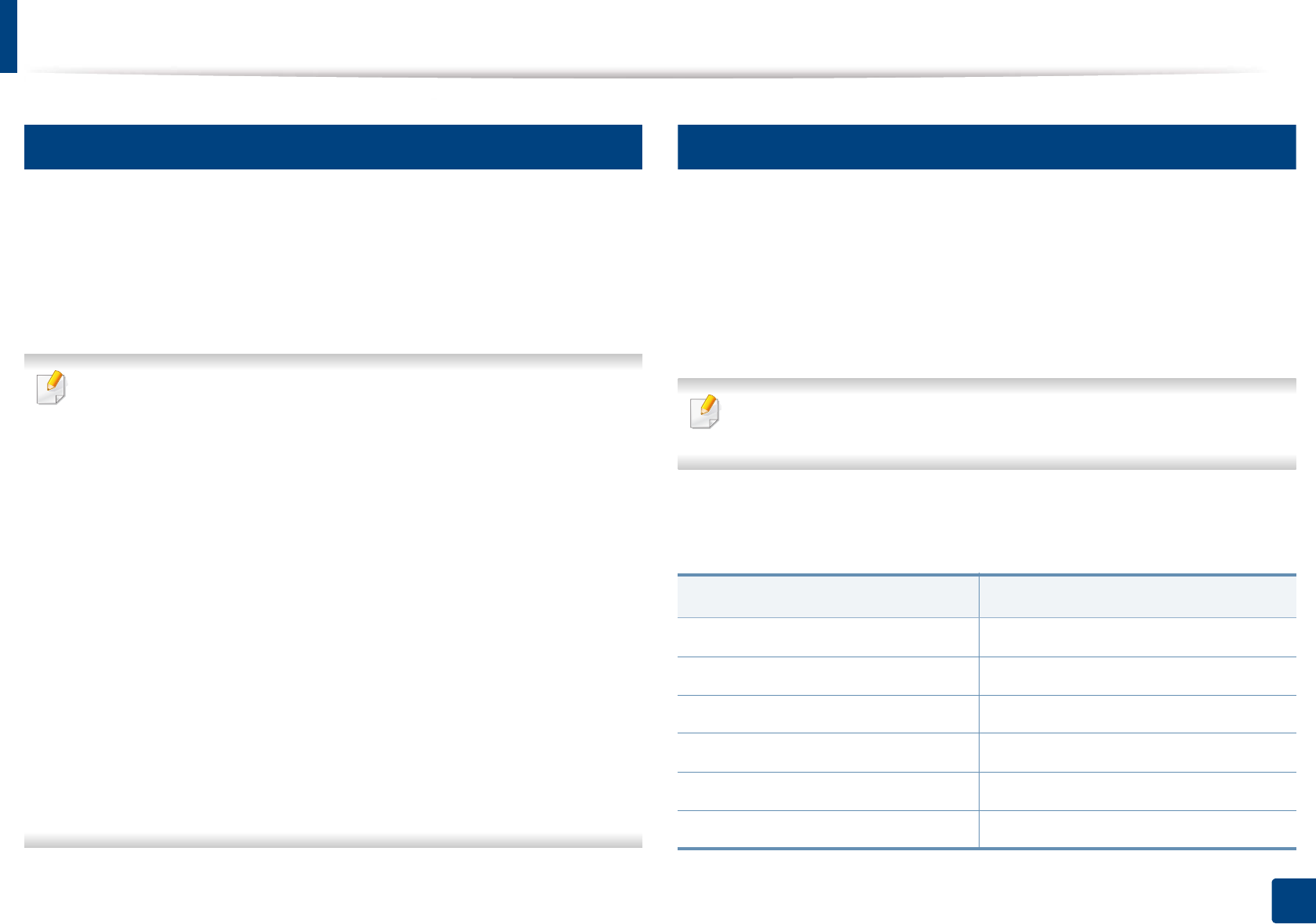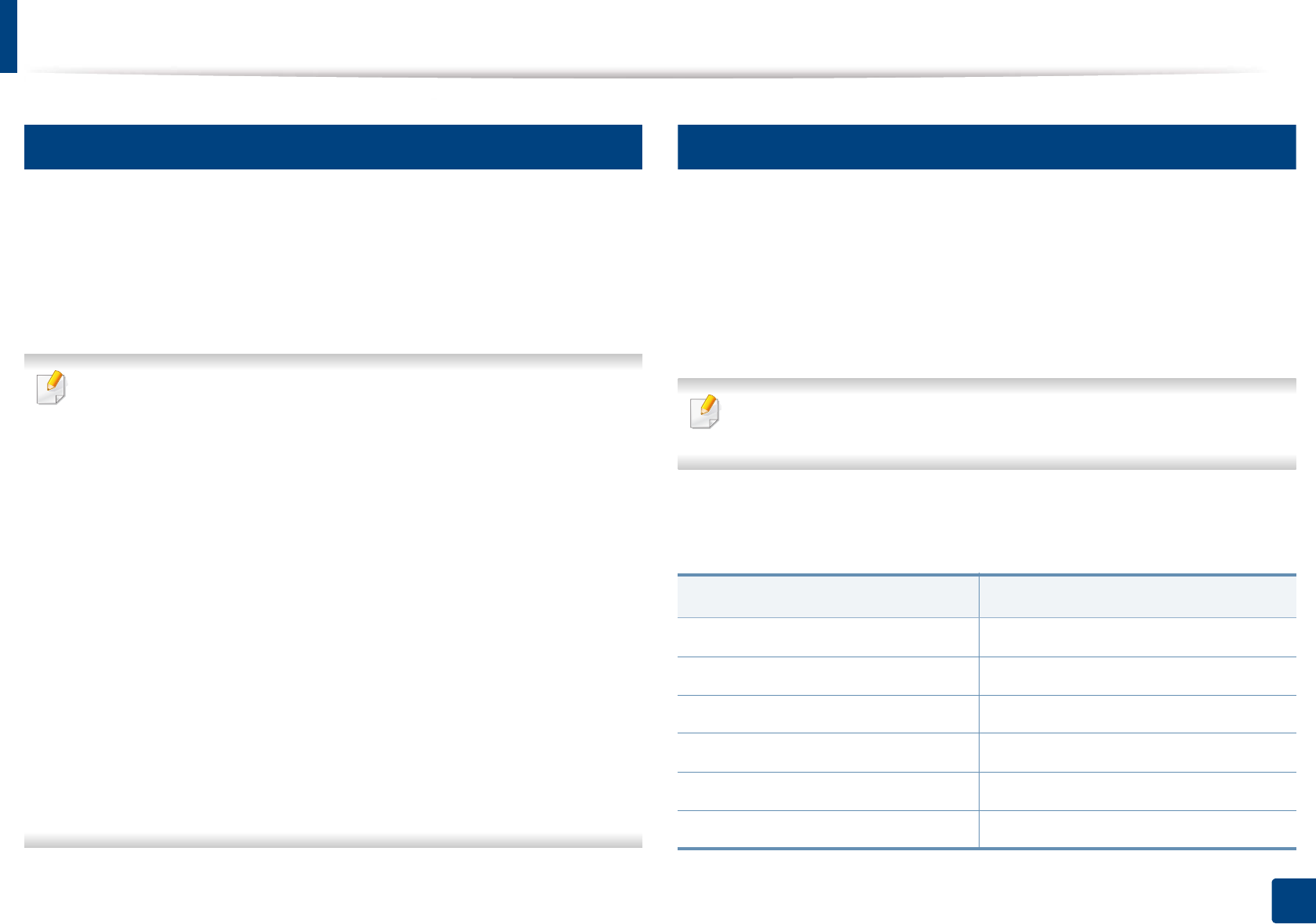
Media and tray
39
2. Menu Overview and Basic Setup
4
Manual feeding in the tray
The tray can hold special sizes and types of print material, such as postcards,
note cards, and envelopes (see "Print media specifications" on page 94).
To feed manually in the tray, click the below:
See "Loading paper in the tray" on page 37.
Tips on using the manual feeding in tray
•If you select Paper > Source > Manual Feeder from your printer driver,
you need to press OK each time you print a page.
• To prevent paper jams, do not add paper while printing when there is still
paper in the manual feeder.
• Print media should be loaded face up with the top edge going into the
manual feeder first and be placed in the center of the tray.
• To ensure printing quality and to prevent paper jams, only load the
available paper (see "Print media specifications" on page 94).
• Flatten any curl on postcards, envelopes, and labels before loading them
into the manual feeder.
• When printing on special media, you must follow the loading guidelines
(see "Printing on special media" on page 39).
• When papers overlap when printing using the manual feeder, open tray
and remove the papers then try printing again.
• Load only one type, size and weight of print media at time in the in the
tray.
5
Printing on special media
The table below shows the special media usable in each tray.
The media is also shown in the Printing Preferences. To get the higest printing
quality, select the proper media type from the Printing preferences window >
Paper tab > Paper Type (see "Opening printing preferences" on page 48).
For example, if you want to print on labels, select Labels for Paper Type.
When using special media, we recommend you feed one sheet at a time (see
"Print media specifications" on page 94).
To see for paper weights for each sheet, refer to "Print media specifications" on
page 94.
Types
Tray
a
Plain ●
Thick ●
Thin ●
Bond ●
Color ●
CardStock ●